Undoubtedly you have experienced frustration when faced with the dreaded frozen Tooltip screen. While Tooltips are a very useful in Revit, they sometimes freeze on your screen as shown below. Unfortunately, the only way to clear this from your screen is to shut down Revit and restart. If you find this happening all the time, you can change the behavior of Tooltips so that the video does not play.


Open the Applications menu, which is the button in the upper left-hand corner of your screen with the Big R. Then, select the Options button in the lower right of this menu. You should now see the options dialog box below:

Select User Interface and find the Tooltip assistance drop-down menu. You can choose from the following options:
- None: No tooltips whatsoever.
- Minimal: Shows the name of the tool, any assigned Keyboard Shortcuts, and a brief description, but the video will never play. (Use this if you are experiencing frozen tooltip videos frequently).
- Normal: Name of the tool, any Keyboard Shortcuts, and brief description appear first. Then, if your cursor remains, the video will load after a few seconds.
- High: Name of the tool, any Keyboard Shortcuts, brief description, and video load as soon as you hover over the tool.
It appears that Revit tooltips are a little more stable in 2017, so if you have already migrated to 2017 and feel like living dangerously, go ahead and try setting your Tooltips to High.
It is also worth noting that tooltips are also useful for exploring your model. I use them all the time to inspect certain objects in my model.

As shown above, if you hover your cursor over an object, it turns blue and the tooltip displays certain information about that object. If you have enabled Worksets, that will be listed first, followed by the Category, Family, then Type will be displayed. The behavior of this type is the same if you have the aforementioned settings on Minimal, Normal, or High. If you have it set to None, then it will not display.

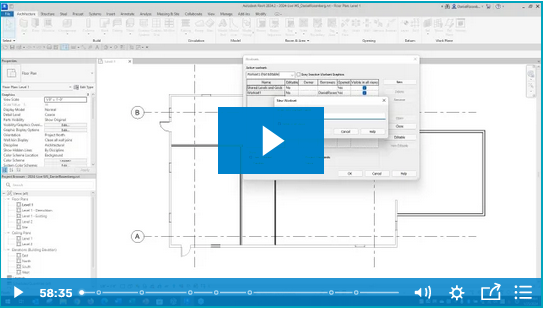
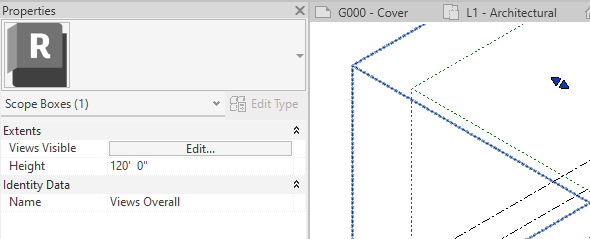
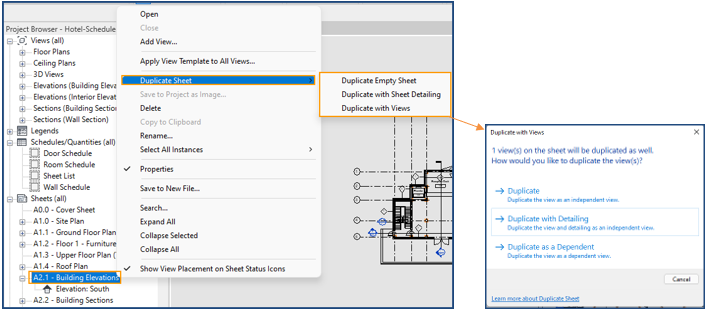
Comments