New products have been added to all levels of the Plant Design Suites, Standard (PDSS) Premium (PDSP) and Ultimate (PDSU). We will take a look at the new products available as well as the new features in AutoCAD P&ID, Plant 3D and Navisworks.
Suite Product Additions
PDSS
Autodesk Raster Design and Autodesk Recap have been added to the STANDARD suite in 2014.
AutoCAD® Raster Design is now included to allow users the ability to include raster data manipulation within AutoCAD. Now users will be able to start with raster images of important drawings such as P&ID’s and edit them as part of AutoCAD® P&ID. This tool will benefit plant users by allowing stick files only available from plotted or scanned images from designs, to be easily converted into intelligent P&ID CAD files.
Autodesk® ReCap allows very large Laser point clouds to be manipulated and pre-processed for inclusion in AutoCAD®. Autodesk® ReCap delivers powerful and easy to use workflow on the desktop and in the cloud to create intelligent 3D models from laser scans and captured photos. Rather than beginning with a blank sheet, Autodesk ReCap now enables any designer, architect or engineer to add, modify, validate and document their design process in context from existing environments.
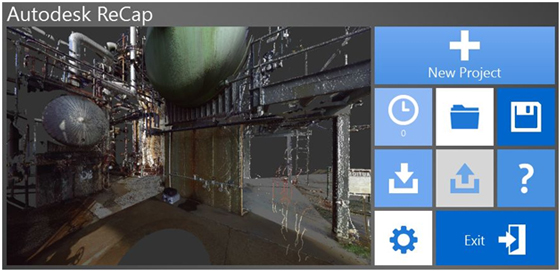
PDSP
Autodesk 3dS Max Design is now included in the Premium and Ultimate editions of Plant Design Suite.
Autodesk® 3ds® Max Design is especially powerful for the creation of high quality renderings and movies and can also be used to do things such as rigging studies for erection of major equipment.
PDSU
And for the Ultimate edition, Inventor with Routed Systems is the new addition to increase Inventor capabilities for skid design. This replaces Inventor Professional found in the 2013 Ultimate edition.
New & Enhanced Product Features
Autodesk AutoCAD P&ID
Autodesk® Vault support is now added to Autodesk® AutoCAD® P&ID with the same functionality as you will find in AutoCAD® Plant 3D 2013 Extension 1.
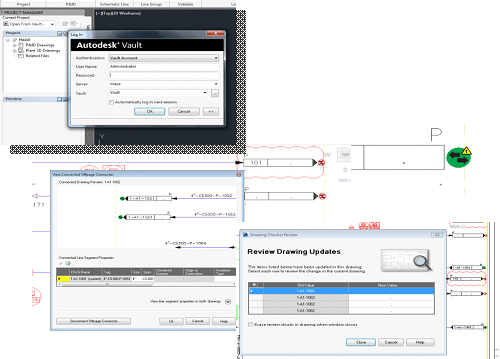
But the major new feature in P&ID 2014 is the way off-page connectors are handled. There is a new way to connect off-page connectors without having to open the other P&ID. There are new symbols that show the status of the connection. A red symbol means the connection is not valid; a green one means the connection is good. A Green one with a yellow warning indicates that there may be some data inconsistencies across the connection.
And finally, a drawing checker allows you to check the connections on the current drawing at any time.
Autodesk AutoCAD Plant 3D
Autodesk® Vault is now offered to all users of the Plant Design Suite, not just Autodesk® Subscription users. However, Autodesk® Vault Basic is NOT supported.
Next – Orthographic drawings have been improved and are created from the plant models in Autodesk® AutoCAD® Plant 3D.
- New viewports including isometric views
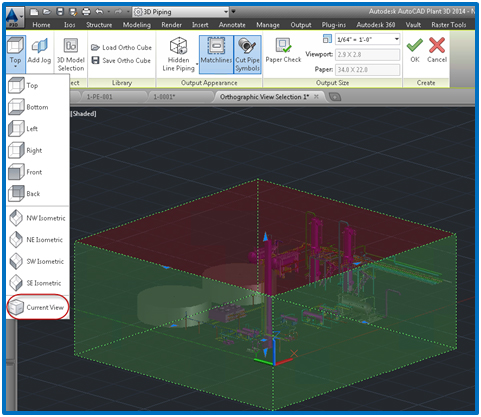
- Irregular views with jogged section lines

- Pipes that are hidden can be displayed by dashed lines
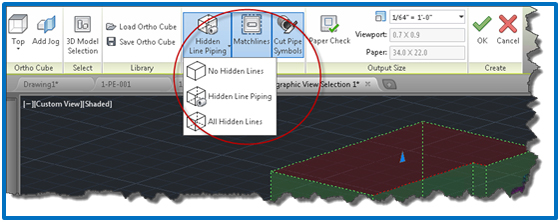
- For plan views, matchlines are automatically created and annotated
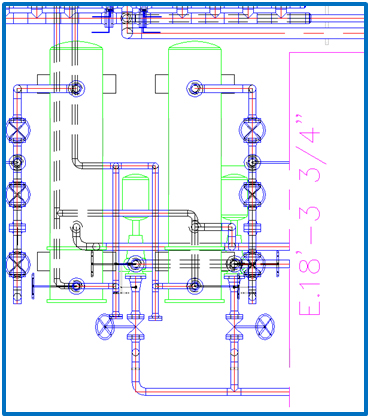
- Pipes cut by the section plane, a pipe symbol is automatically placed
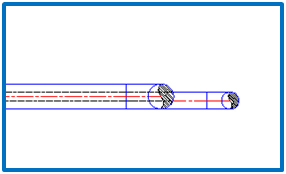
- You can now gap pipes to show what’s behind
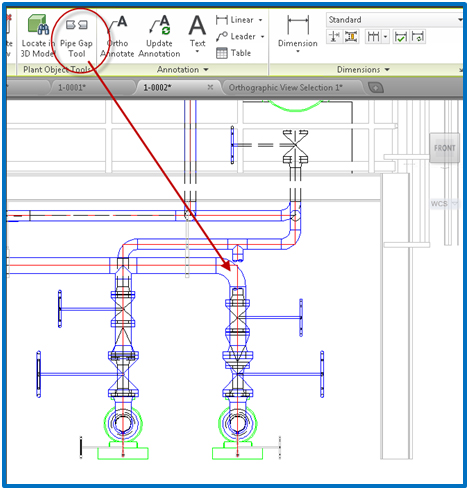
- My favorite, new list of annotations that can be placed on the drawing.
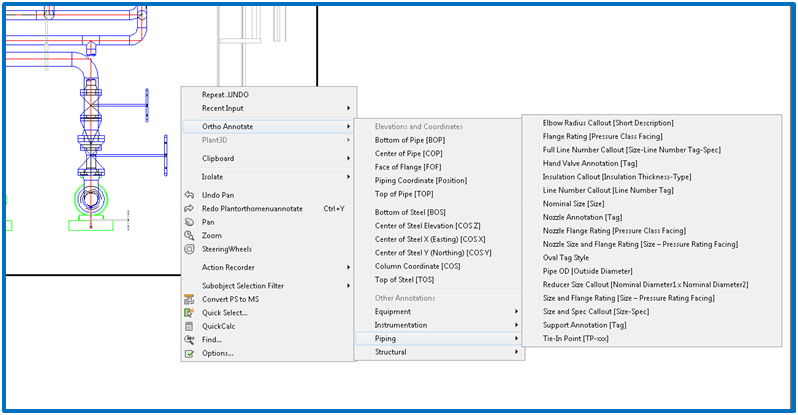
Autodesk Navisworks
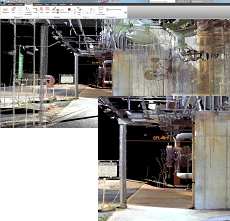
The key new features in Autodesk® Navisworks® are:
- Support of point cloud projects created in Autodesk® ReCap
In Autodesk® Navisworks®, users can now import .rcs format point clouds or the complete .rcp project
Autodesk® Navisworks® supports point cloud snap and measure as well as clash detection with point clouds.
And finally the reality capture workflows for Autodesk® AutoCAD®, Autodesk® Revit® and Autodesk® Inventor®.
- Support of Autodesk Rendering
Key enhancements to the rendering capabilities inside of Navisworks have been made such as the ability to use the Autodesk rendering engine ILO of the legacy Presenter Rendering. Autodesk Rendering will enable you to work with Autodesk Consistent Materials, supporting visualization workflows across Autodesk applications.

You can manage material libraries provided by Autodesk, or create custom libraries for specific projects.
Common operations include:
Navigating libraries provided by Autodesk, or create custom libraries for specific projectsAdd materials to the current modelPlacing materials in a collection, known as a library, for ease of accessSelecting a material for edit
Autodesk Lighting has also been added to enhance the way scenes are lit within Navisworks. Use the Create Light drop down to add point, spot, distant and web lights. Use the Lighting tab to edit lights in your scene, you can change attributes like color, intensity and geometry position.
You can also apply environment factors to your scene using the enhanced environments tab. The available environment factors are:
· Sun – sets the properties of the sun
· Sky – sets the properties of the sky
· Exposure – controls how real world luminance values are converted into an image
The Autodesk rendering engine also provides a new way to render the scenes using an Interactive Ray Trace Tool. This enhances the rendering to provide near photo-realistic visualizations when using Autodesk Rendering.
- New Measurement Tools
Improvements to the Measure tool provide greater accuracy and control when taking dimensions from the model. Improved snapping enables higher accuracy when selecting objects or faces in the scene to measure, with display of the vertex, edge or face you are trying to measure when using the tools.

Locking ensures your measured line maintains a consistent position in relation to the first measure point you create. For example, you can lock to the X, Y or Z axis or lock in a parallel or perpendicular alignment to the surface of an object.
Quick zoom lets you focus on and magnify the active measured area when dealing with tight spaces or a large zoom factor. It’s like having a magnifying glass for picking your measure points in the model.
- Changes to the Clash Detective interface
A number of enhancements to the Clash Detective tool have improved the identification and management of clashes. You can now set the highlight color of clashing items when viewing your clashes and have the option of viewing your clashes by clash status. Clash viewpoints can be automatically updated by using the Auto-Update Viewpoint setting, and an additional column with a camera icon indicates when a clash has an updated viewpoint. These viewpoints can also be manually updated by right-clicking on the camera icon, then clicking Save Viewpoint.
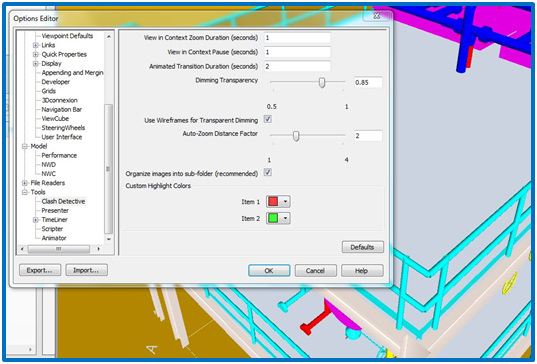
By popular demand, the single click to switch between Dim Other, Hide Other and no isolation has been restored to the clash detection window.
Other clash workflow enhancements to the interface include an additional column indicating the number of comments that have been made on a clash. Filter tools let you filter clashes based on your current object selections:
None - will show all clashesExclusive - will show clash results where both of the clashing items are included in your current item selection.Inclusive - will show clash results where one or both or the clashing items are included in your current item selection.
When generating reports, select the ‘Include only filtered results’ tick-box to include only clashes that are displayed in your currently filtered clash results list at the time you generate the report.
Last but not least, when multiple clashes are found between the same pair of composite objects, they will be treated as a single clash. Clashes between two parts of the same composite object will not be reported. This aids in reducing the amount of clashes in your model by reducing the repeating or redundant conflicts.
- Navisworks / BIM 360 Glue integration
Integration with BIM 360 Glue is now provided. Models can be published to BIM 360 Glue where they can be accessed both online and offline on mobile devices.
Likewise, Glue models can be opened in Autodesk® Navisworks® directly from BIM 360 Glue to perform operations that cannot be performed with the BIM 360 Glue app.
- Quantification (QTO in Navisworks)
Quantification is a new feature in Navisworks that allows you to bring quantities from an aggregated model into a project. Quantification enables quantities from model properties, ties Quantification data to model objects without properties, and creates quantity placeholders for non-modeled items. The ability to go from high-level detailed models, to virtually no details and still enable proper quantity takeoff will support the entire project team from design to field execution.
The Quantification features of Navisworks 2014 support the model quantification process by leveraging Item and Resource catalogs. These catalogs enable the creation, classification, and management of objects and their properties for detailed quantity takeoff. Both items and resources can use formulas to add detailed quantities that leverage model properties, manual calculations, or virtual quantities for things that are not modeled.
A workbook is also included that keeps a running report of all quantities in the model, which can be exported to excel for downstream workflows including use in standard estimating applications.
Lastly, the quantification capabilities enable a change management workflow, where updates to models can be analyzed, compared and tracked to see and take action on where designs or properties have changed quickly and easily for the purpose of quantification.
Thank you for taking the time to review this information. You can review additional information on the offerings in Plant Design Suites from the link below:
http://www.autodesk.com/suites/plant-design-suite/included-software


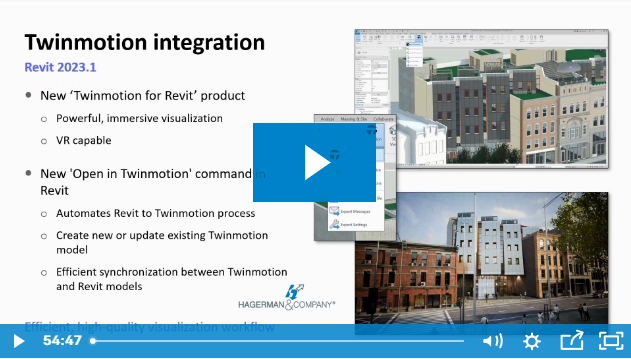
Comments