The Autodesk® Vault product line is broken into 3 levels: Vault Basic, Vault Workgroup, and Vault Professional. The differences between the three might be a little confusing at times. While most users of Autodesk software already own Vault Basic, there are some setup and configuration steps involved to get it up and running. Also, as time goes on a customer may start to realize that the Vault Basic functionality, while great for the little cost associated, may not truly suit his or her needs. Let’s take a moment and break down the three levels of Vault from a couple of different perspectives.
First, we will look at the life of a file and how each version approaches the process of managing the documents. We will then look at the user base and how the higher levels of Vault open new doors. Lastly, we will look at the background server process and how the higher levels of Vault differ from Basic.
Files
Inside of Vault Basic, all files are treated as a work in progress state, allowing any and all users to check out the file and make changes to it (even if the file is “released” outside of Vault somehow). As a file is checked out of the vault, it is marked with a new version, not to be confused with revision. As the file is edited, the versions continue to update. As this occurs, revisions on the document can be managed via iProperties of Inventor files, or Vault properties within the vault (imagine revising an image file for example).
As we transition into Vault Workgroup however the understanding of Revisions and revising a file becomes understood by the system and becomes managed by Vault. At the upper levels of Vault we may have version 1-10 in revision A, while versions 11 through 40 are part of revision B. The main thing to remember is that Vault Basic versions the files as a user touches the documents, whereas Vault Workgroup and Professional versions a work in progress file and revises documents during the release management process.
Vault Professional takes this release management process one step further and allows users to build up Engineering Change Orders (ECO) within the system and manage and track the changes from open to close. This ECO process creates documentation within the Vault automatically and can even email the corresponding users who are required to act on the ECO.
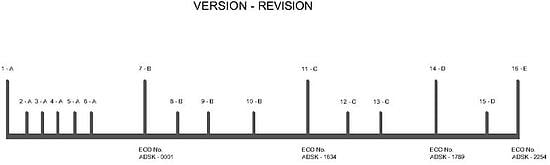
Across the top of this chart we see the version number followed by the revision letter of a document, each vertical line represents a check-out/Check-in event. At the bottom we see Vault Professional’s ECO number that was used to manage the change.
Users
Users inside of Vault Basic can be broken down into different groups and user roles. With that being said, only users who have CAD software installed and activated on their computers will have access to the Vault software. If the CAD software is networked this will only allow X users into the Vault, where X is the number of licenses within the network license pool. If a non-engineering user wants access to the vaulted files, he or she would need to either obtain a license of CAD software, or have an engineering user pull the files from the Vault (as read-only viewable files) for them to look at. Vault Basic can be configured to do this step manually, and create DWF’s in a specified location on edit of a file within.
Vault Workgroup allows more users to gain access to the software. As Vault Workgroup and Professional have their licenses managed by a separate license manager, any number of non-engineering users can have access to the Vault interface. While the Vault interface may not give them too much to be done to the files within the Vault, they can still search, edit properties, and even copy design without the software being required. A common example of a non-engineering Workgroup user could be someone in a managerial role that would need to log into the Vault, review the changes to a WIP file, and then change the state of the document to a released state. Another example could be a purchasing user that might log into the vault to make property changes to files for costing, or any number of other values.
Vault Professional opens the Vault up to even more users by utilizing the Autodesk Thin Client to grant read-only access of released documents to places like the shop floor, or the sales department, where they may only need to view, measure, and print files. This does require some additional settings to be setup both on the server and the client side, but is typically very painless. Lastly, with Vault Professional, the Active Directory can be used as a means to create logins instead of having to create each user from scratch. This also assists in logging into the vault, as the user name and password are of the same window authentication. (I cannot tell you how many times, I have had to reset passwords in Vault Basic when the users forget it.)
Background
While the Vault basic provides the obvious basic functionality, Vault Workgroup opens up the functionality to check in and out file from the office interface utilizing Vault office as well as a link to Autodesk’s PLM 360 toolset. Vault Professional expands on that, allowing multiple-site replication using a variety of different models, as well as integration with Autodesk Revit and Sharepoint. Lastly, Vault Professional can be setup and configured to link to other business systems.
Hopefully this gives some of the high level differences between Vault Basic, Workgroup, and Professional. There is a very handy table on Autodesk’s website to compare the 3 versions of Vault as well, located here:
http://www.autodesk.com/products/vault-family/compare



Comments