When Inventor first came out, I always used to choose the “Constraint” command to assemble my parts. Now with the newer Inventor versions, I tend to use the “Joint” command. When you use the “Joint” command, remember to select the free floating model first. Here is an example of quickly centering one part on top of another part. I use the “Rigid” joint and hover over the center point of a face.
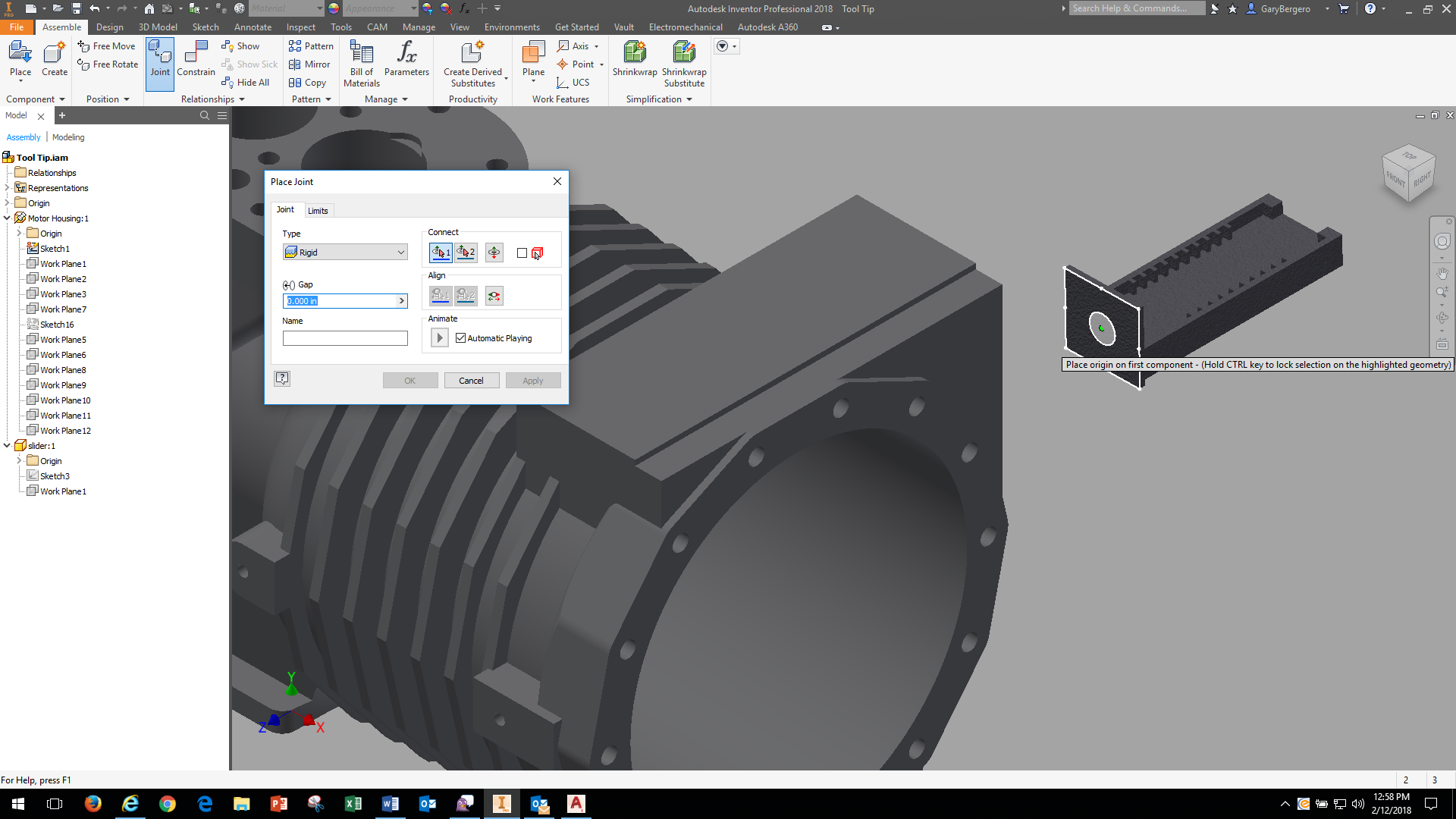
Then hover over the center point of a second face:
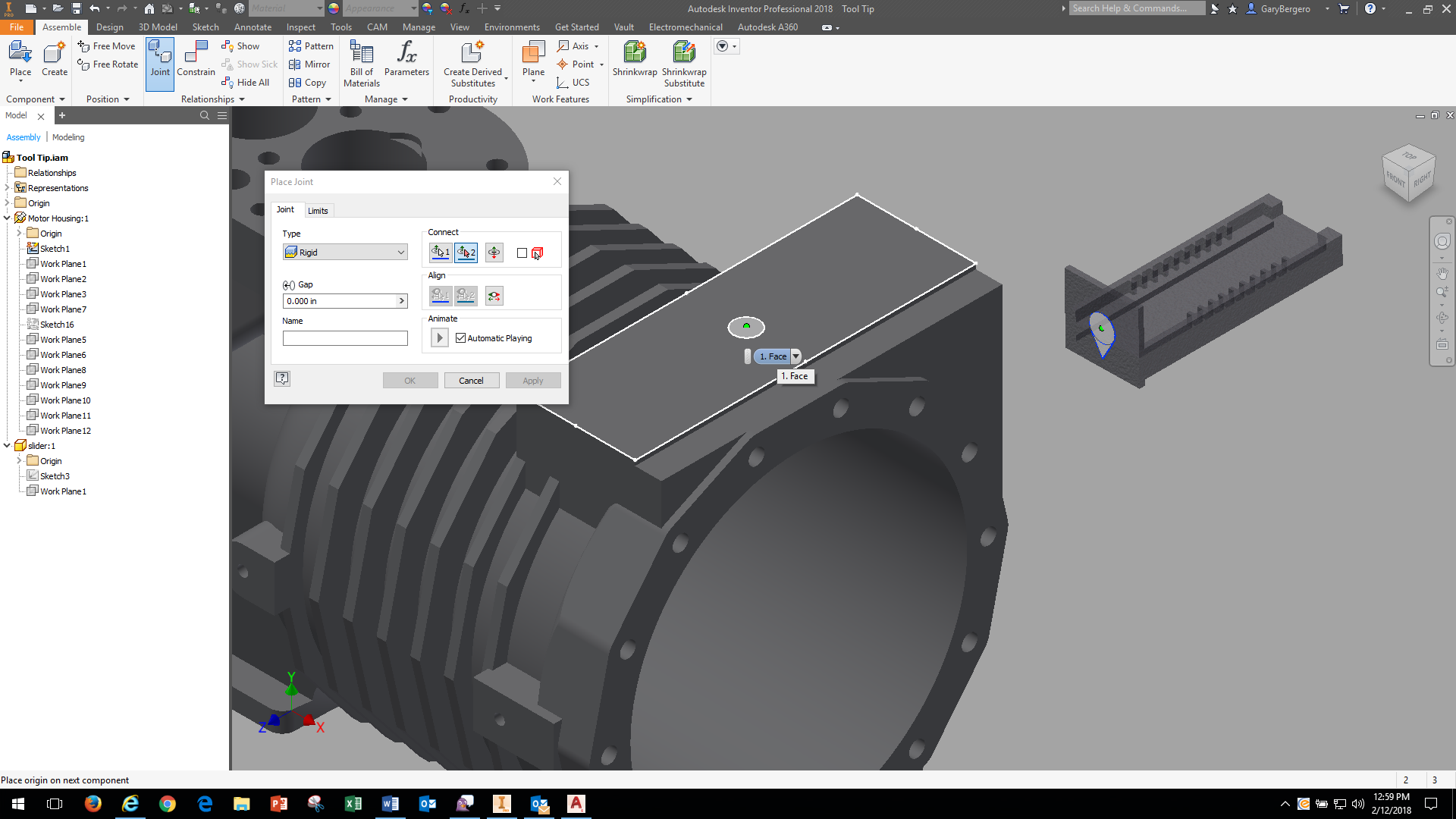
Those faces are now centered and I have the option of aligning the faces with vectors:
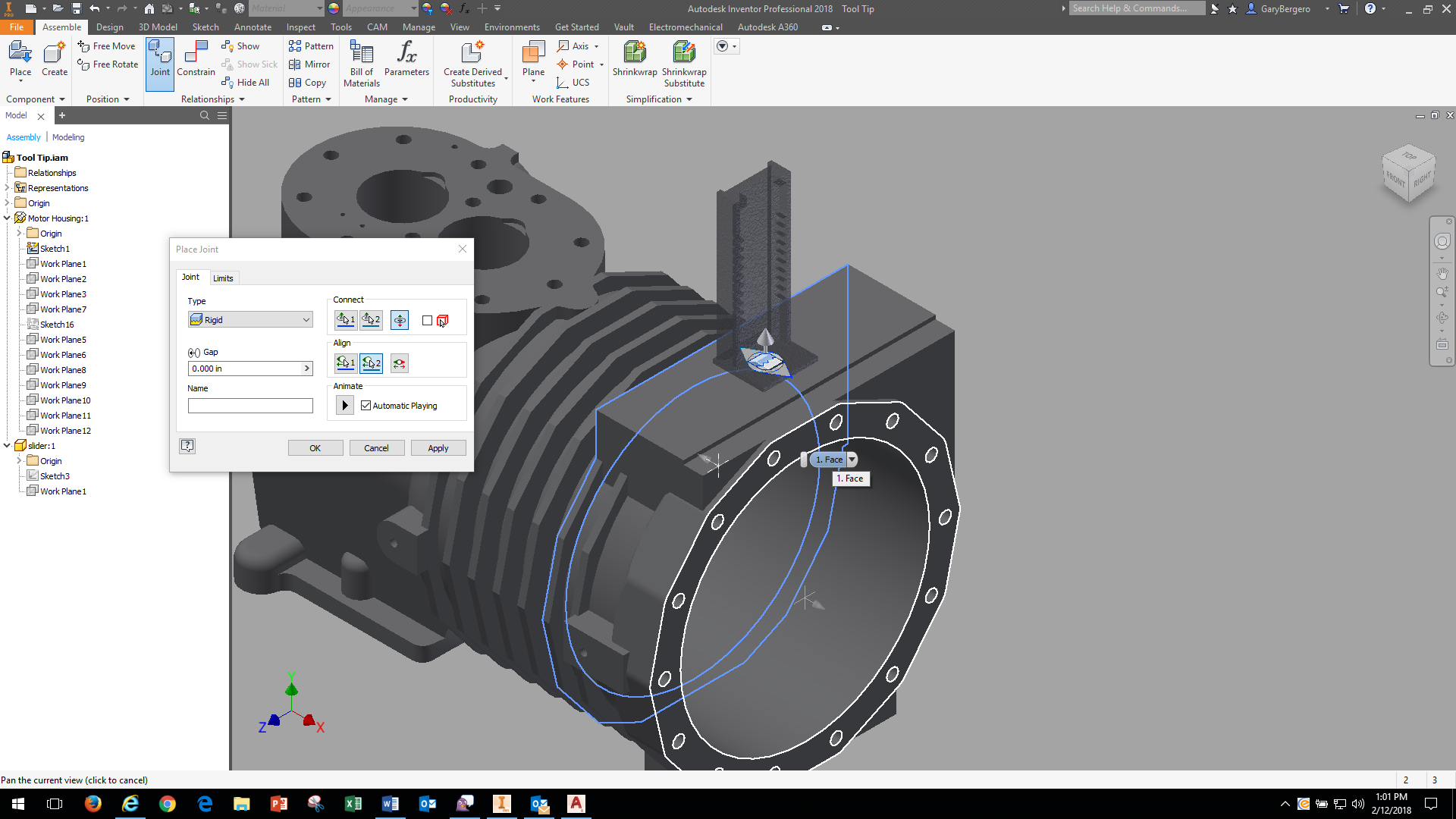
This has been a big help on speeding up assembling multiple models.


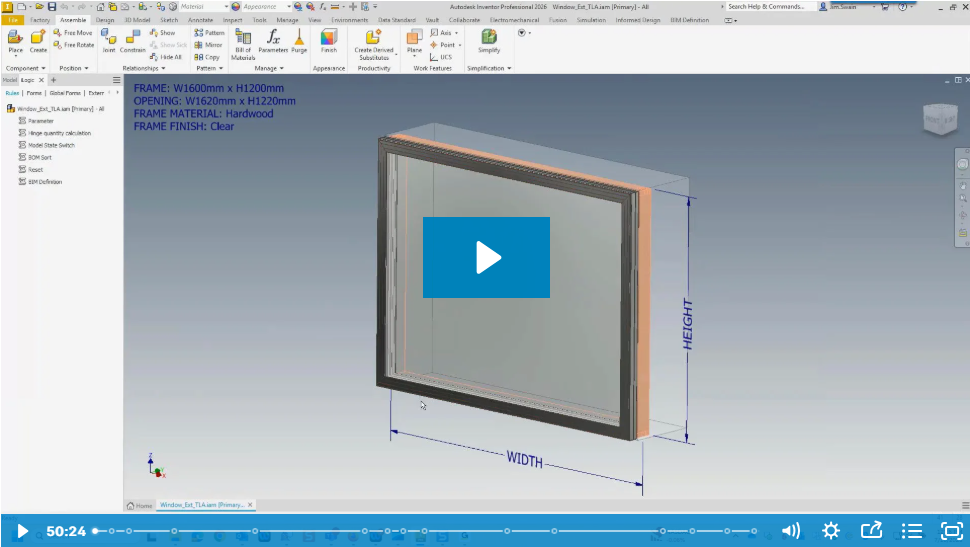
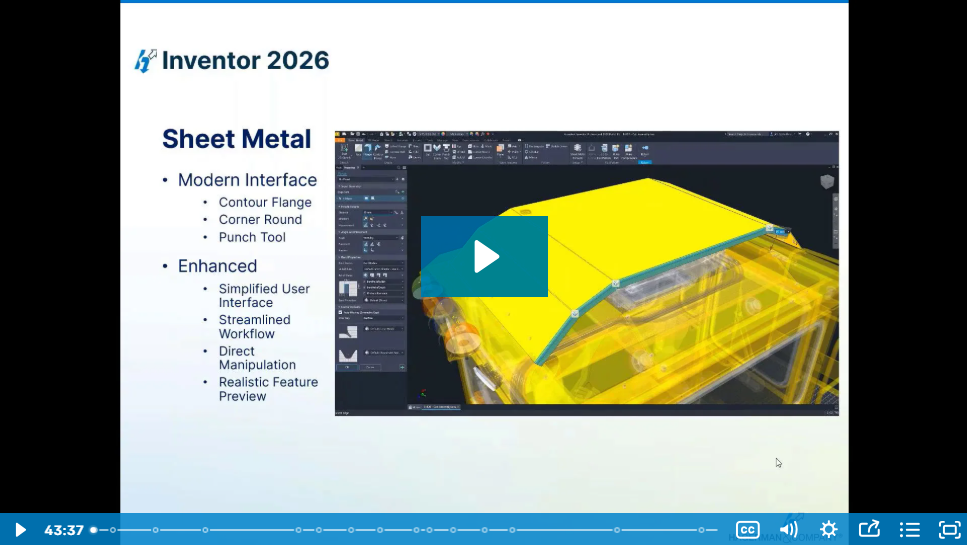
Comments