That didn’t take long! It seems like we just rolled out Revit® 2018 and learned all of the new improvements that came with it, and now here we are just a few months later with a whole new set of great functionality added to our favorite BIM application. Revit 2018.1 features some exciting enhancements including the ability to provide user input within the Dynamo Player interface, additional library content, enhanced Rebar for Structural Engineers, and added functionality for MEP Fabrication Parts.
One of the newer features of Revit is the Dynamo Player, which will run Dynamo scripts inside Revit. This allows users with zero Dynamo experience to run scripts created in Dynamo without having to learn how to actually use Dynamo. If you are not familiar with Dynamo, it is a Visual Programming application that comes with Revit. It can be used as a huge time-saving tool while automating certain Revit tasks as well as creating complex mathematically driven designs. With Revit 2018.1, users now have the ability to not only run Dynamo Scripts inside of Revit with the Dynamo Player but now have the ability to input user data before running their scripts within Dynamo Player. In the image below, I have launched the Dynamo Player from Manage Tab > Visual Programming Panel. I have expanded the arrow next to the script I want to run, then filled out the user requested data shown in the yellow box. Once the script is run, you can see the results on the screen.
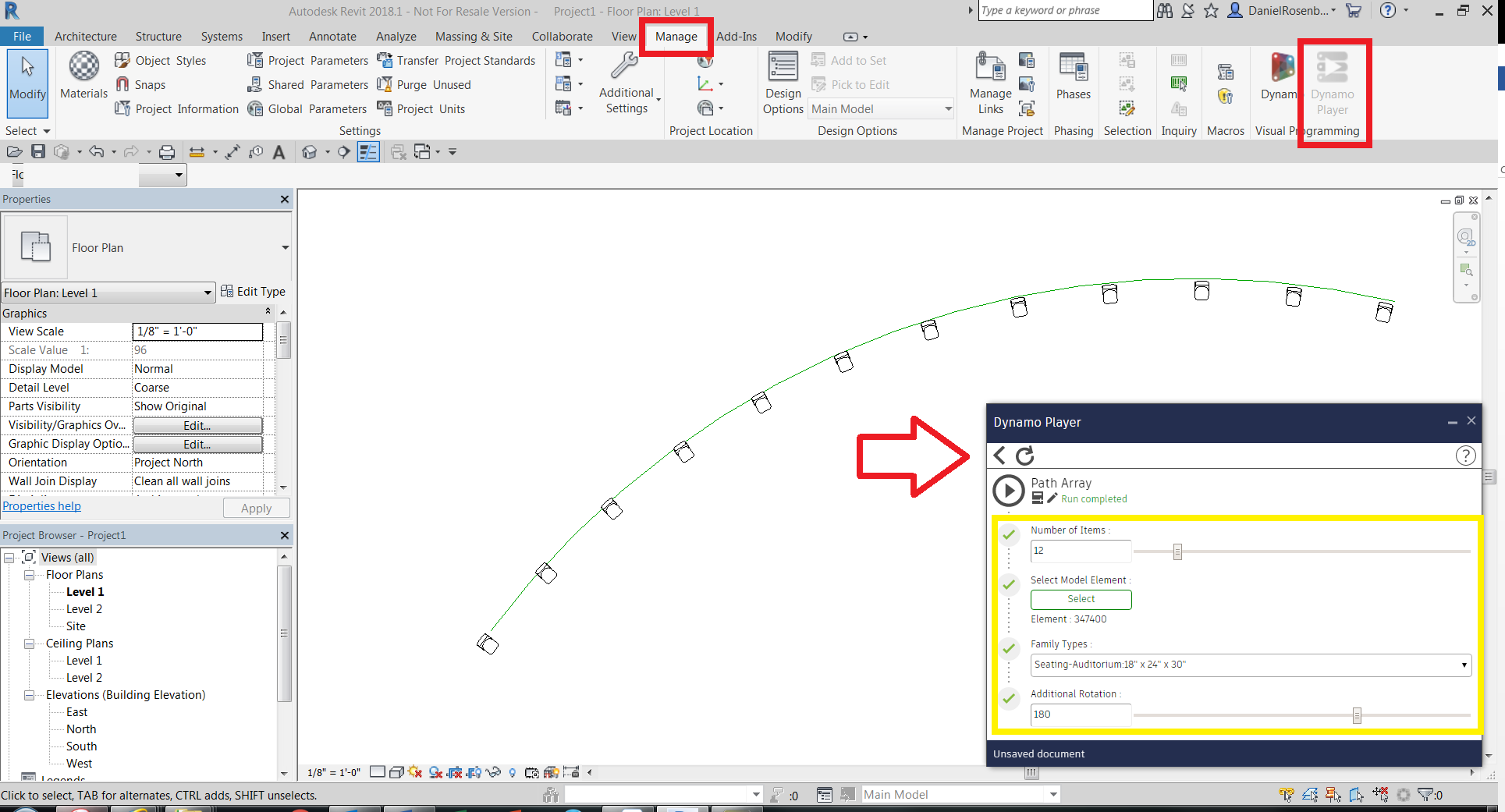
This script is pretty simple. It creates a path array with Dynamo Player inputs that can be run without knowing how to actually use Dynamo. The user can easily select the number of items needed, choose the host element, set the desired family component, and set any additional properties. Once the data is entered, you can hit the “play” button to run the script and you can see that in this case, a set of chairs were arrayed along a host model line.
Another general improvement to the software is the ability to organize schedules in the project browser. This is very useful because most people have dozens, if not scores of schedules in their projects. To utilize this feature, right click on the “Schedules/Quantities” folder in your Project Browser then select “Browser Organization.” From there you should see this dialog Box:
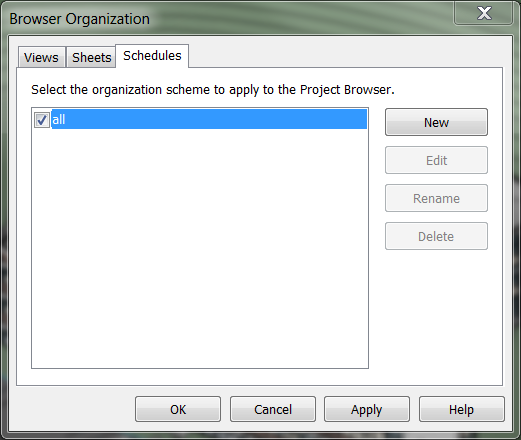
From here, I typically click “New” then create a new Scheme to filter and sort my schedules. In this case, maybe I want to sort my schedules by category. I can name my new scheme accordingly, or give it a “Custom” name so I know it was user defined.
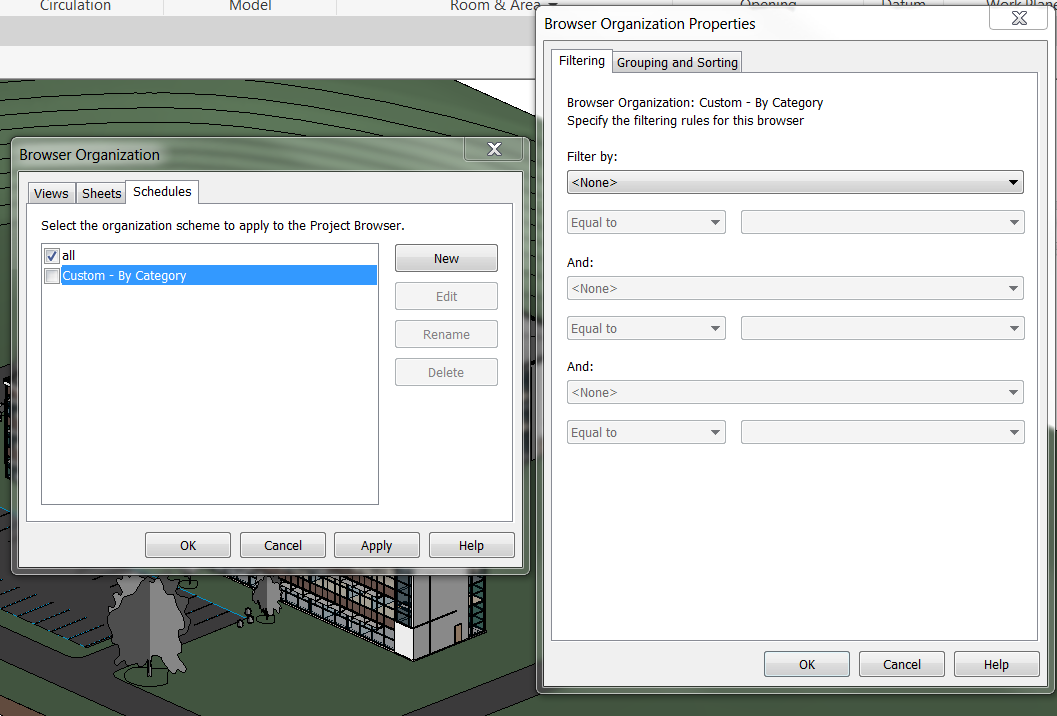
You can see that it opens the Browser Organization Properties box after you create your new Scheme. It goes straight to the Filter Tab, but I usually do not Filter any schedules out, so I switch to the Grouping and Sorting Tab.
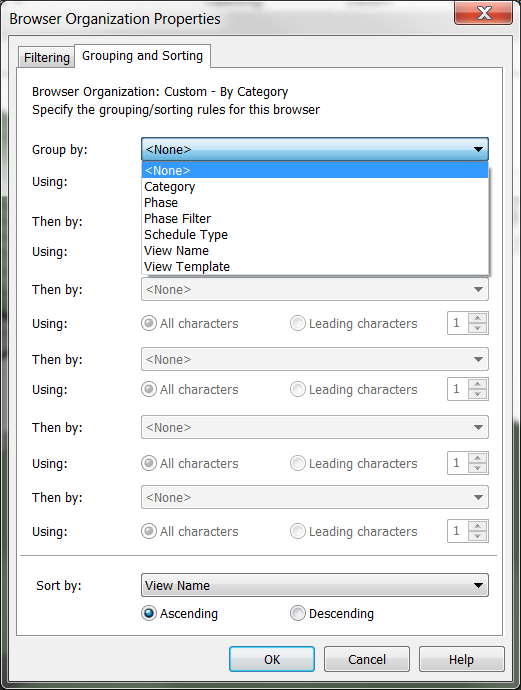
From there, you can see the available rules. I typically choose Category since schedules are naturally created from their respective Revit Category. Once you choose Category, click OK, then don’t forget to switch the check box to the new scheme you created and when you are done, you will see your schedules sorted into folders by category:
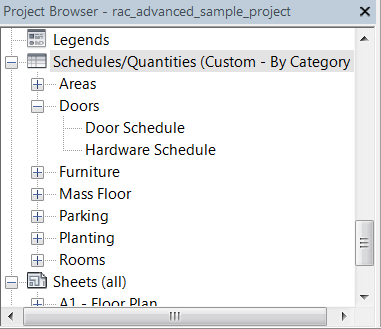
This added feature is a nice compliment to the ability we already had to control Views and Sheets in our Project Browser.
The Project Browser and Dynamo Player enhancements are great overall features, but Revit 2018.1 also provides some industry specific improvements as well. One of the best Architectural and Interior Design enhancements was the addition of some new families for the content library. This release features a whole new catalog of components added to the Windows Folder and Furniture Systems Folder in the Imperial Library. If you already installed Revit 2018.1 don’t drop everything and look for the new content. You actually have to download and install the new content from this page: https://knowledge.autodesk.com/search-result/caas/downloads/content/autodesk-revit-20181-content.html (This link was good at press time, forgive me if it breaks over time). When I installed this, I selected “Yes to All” and overwrote any duplicate directories. There is a good video embedded to that page showing some of the new Furniture Systems content.
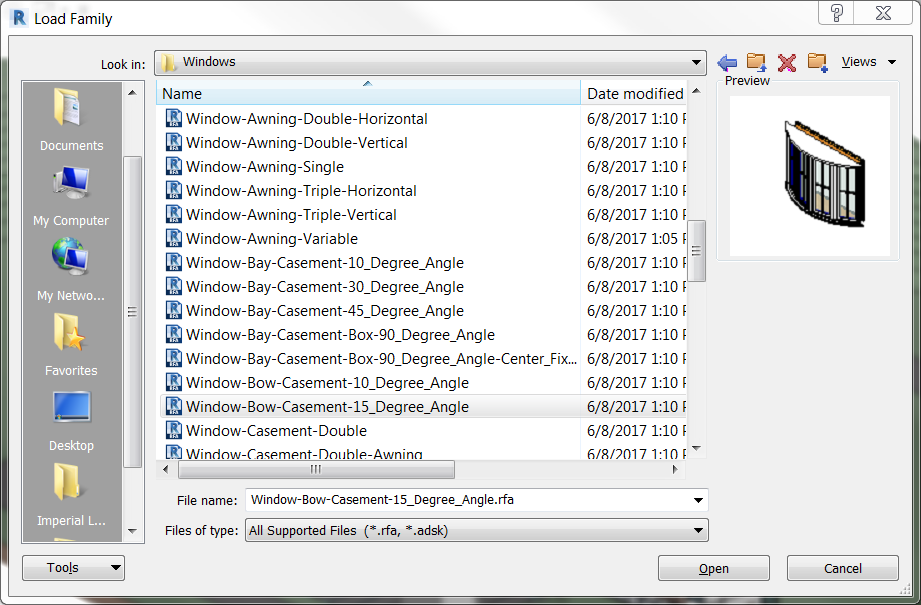
Above is an example of some of the new windows added including multiple different casement configurations, skylights, and Bay Windows (shown in thumbnail).
Another great industry specific improvement is that the rebar modeling tool can now be associated with faces of complex geometry for better reinforcement design.
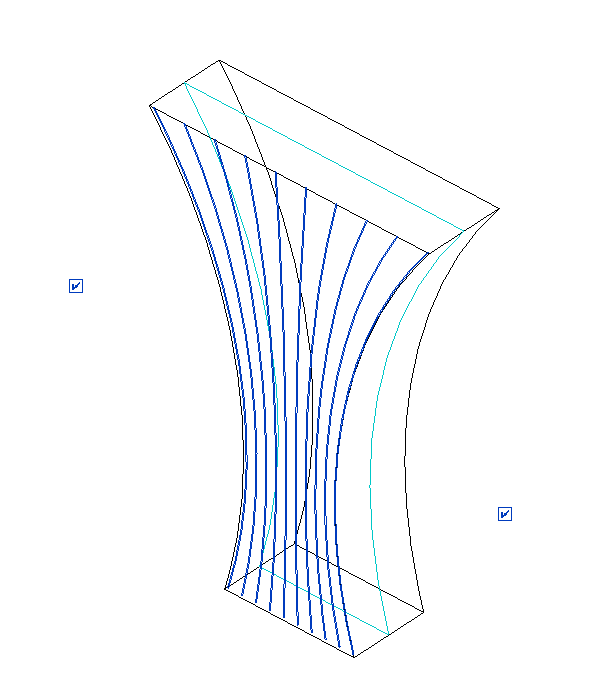
In this example, I used the front face of this structural element as the host, and assigned the curved left and right faces as the starting and ending surfaces. I also used the fixed number feature, but the software does the rest. It was able to take my input and bend the rebar to match the curve of each end and gradually transition each subsequent bar.
In addition to all of the great functionality we have already discussed, it should be no surprise that a lot of new features have been added to the MEP Fabrication Parts discipline. Some of the great things you can now do with Fabrication Parts include Slope Piping in Multipoint Routing. This is a very nice feature and interfaces well with drawing pipes with different slopes than the pipes you are connecting to. Pipe Fittings have been improved to further enhance this workflow. Another feature allows designers to add dynamic holes in ducts where they will need to be cut for taps, shoes, and branches. These holes can then be exported and will show on the straights when opened in Fabrication CAM Duct.
Hopefully, you found this article helpful and are just as excited as me about all of the new tools available in Revit 2018.1. I can’t wait to see what is in store for .2!!



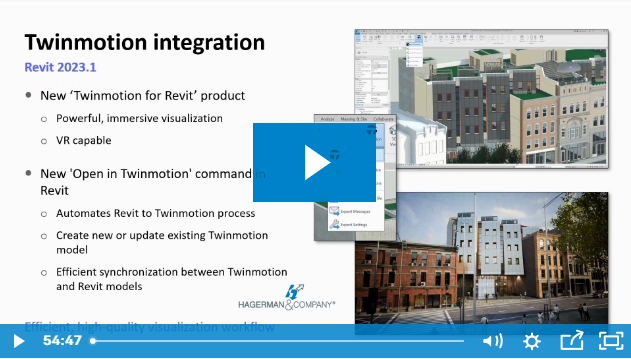
Comments