Very rarely do we get a do over in life. Wouldn’t it be nice if we had a reset button that would give us a fresh start? Well, the good news for AutoCAD and Inventor users is that such a tool does exist for us.
Why is the reset tool so important? Have you ever accidentally changed a setting and you don’t know how or which one it was, you just know that AutoCAD is not behaving the way it used to? Or maybe you were doing some customization in the menu system and now you can’t get back to a good working menu. The AutoCAD/Inventor reset tool is designed to help you recover quickly and easily from these types of events. The AutoCAD “Reset Settings to Default” tool can be used to bring your AutoCAD and AutoCAD based products back to a “just installed” default condition. Here are the steps to use it.
- Close your AutoCAD, or AutoCAD based product (Electrical, Mechanical, Civil, etc)
- Next, navigate to the Autodesk Folder in the “All Programs” Menu, and choose the product subfolder of the product you want to reset.
- Find and Choose “Reset Settings to Default –AutoCAD 20xx”

4. Next you will see a warning message stating that all custom settings and files will be removed and restored to their original installed state (see image below). You have two options here. First, you have the opportunity to Back up all your custom settings and files to a ZIP file. This file can then be used to restore your custom settings in the event the reset does not give you the desired outcome. I highly recommend doing this as it gives you something to fall back to and does not take that much space on disk. The second option performs the reset without doing a backup. Either option will result in the program launching the AutoCAD based application with a clean slate.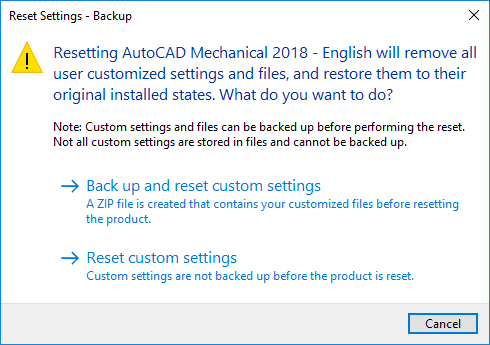
Inventor 2016-2018 also provides a Reset option that you can take advantage of, in the event that something goes wrong with your installation. It is also found in the Programs list, under the Autodesk Inventor 20xx\Tools subfolder. (For versions prior to 2016 the utility is available for download from the web)
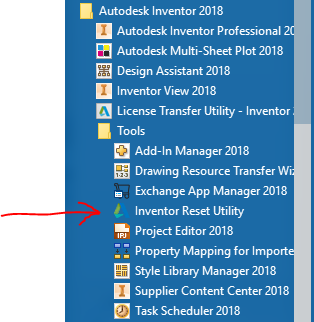
This Reset Utility does NOT give you the option to backup your settings. So you will want to be sure to do that manually, prior to running this tool. Next you will be presented with the list of versions installed on the machine and which one(s) you want to reset. Choose the version and hit the reset button. The next time you launch Inventor it will start up fresh, like the day you first installed it.
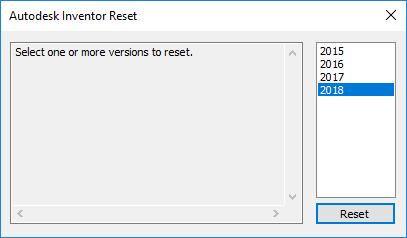
Both of these tools are easy to use, powerful, and can get you up in running again in no time.


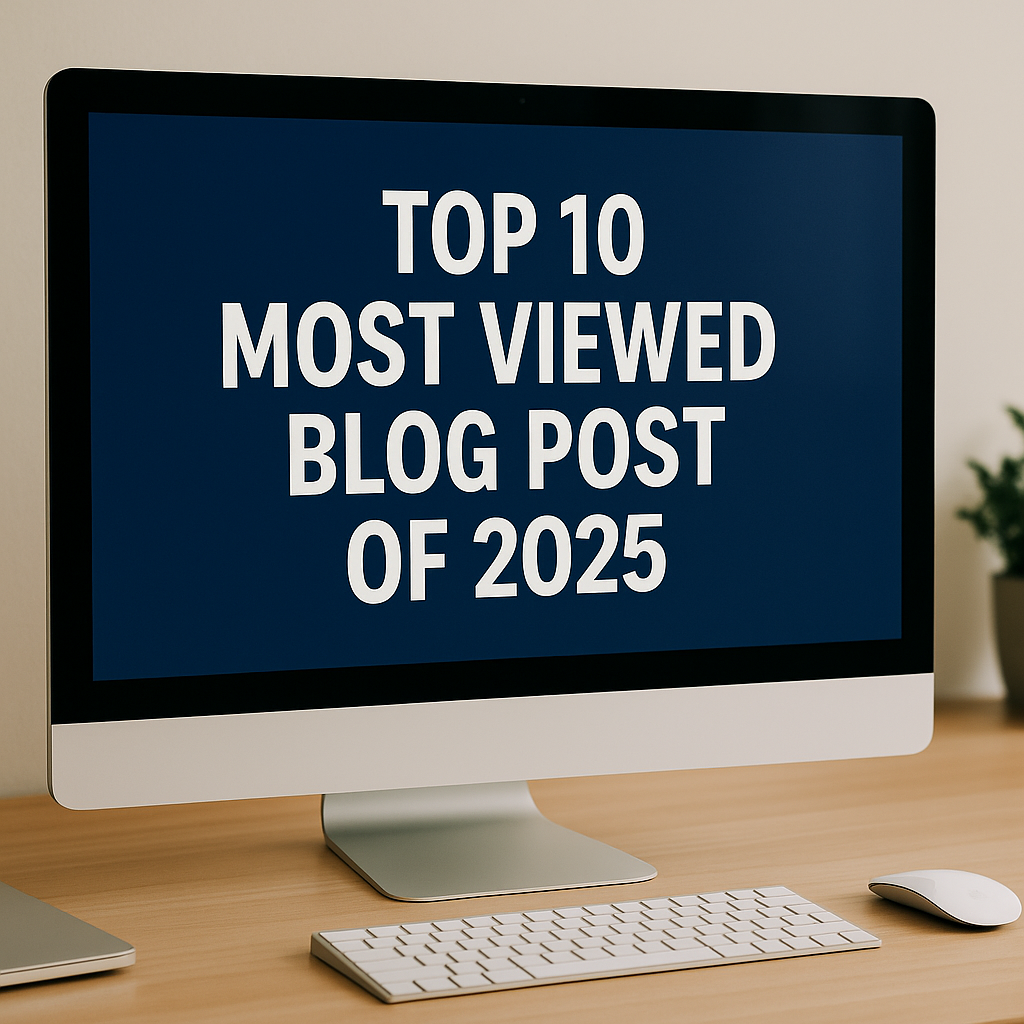

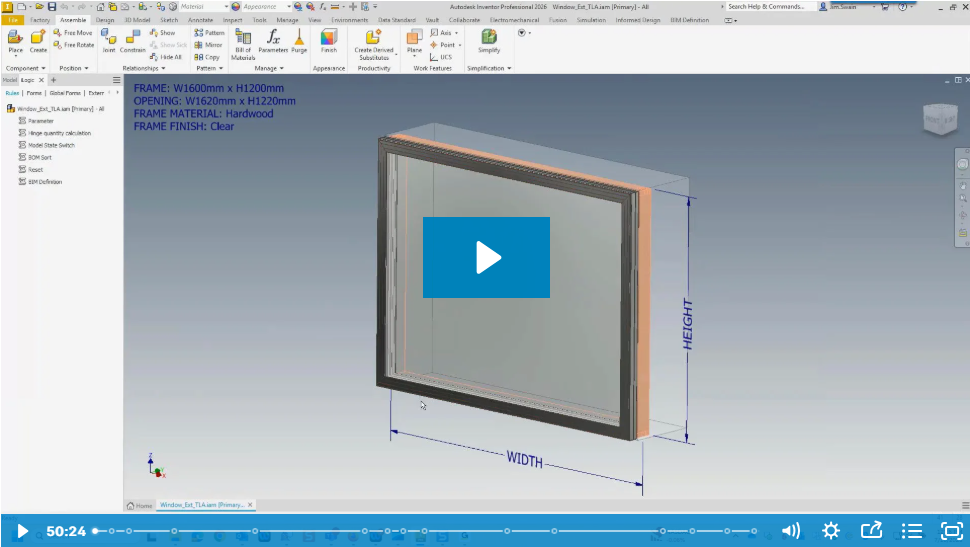
Comments