Meridian includes application links for the most popular applications used for engineering. The links provide specific Meridian functionality within each application for working with that application's data. Application Integration is application-independent and configurable by each user so that they can conveniently work with vault documents. Because the links work with application data, the application links can be configured by a System Administrator so that the data is managed the same way for all Meridian users in the organization.
Out of the box, Meridian has configurable links to AutoCAD®, Autodesk® Inventor®, SolidWorks, Microsoft Office, MicroStation, Autodesk® Revit®, and others.
In this article, we will review the settings for AutoCAD Title Block links.
- From within the Accruent Meridian Enterprise Configurator, expand the Environment section and click on Application Link Settings.
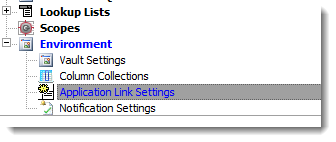
- Click on the AutoCAD Tab.
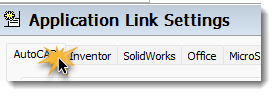
How to work with the AutoCAD Link Settings:
- Settings – This section defines which title blocks are to be watched/imported.
TitleBlocks – in this section, you need to define the name of each TitleBlock that is used in AutoCAD Drawing that will be imported. Wildcard characters (*) are allowed to reduce the need to enter all similarly named TitleBlocks.
- TitleBlock specific settings – each TitleBlock defined in the "Settings" will have its area for attribute and property definitions.
This section contains the name of the TitleBlock {MDM_SIZE}.
The Aliases setting is helpful if your organization uses a different title block for each sheet size, but the attribute names are the same in all title blocks. You can then specify just one set of synchronization settings for all of the title blocks. You can also take advantage of this if the names of your title blocks have changed over time, but the attribute names have stayed the same. The same title block settings can be used for all title blocks.
List the attribute names you want to synchronize on consecutive lines in each section, one line per attribute. For each attribute, specify the Meridian property set name (except for multiple title blocks) and property name (for single or multiple title blocks per drawing) to which you want it synchronized.
For a single title block per drawing:
For multiple title blocks per drawing:
You can specify a flag if the attribute (not Meridian property) should be read-only (RO) or write-only (WO).
Use the default lines in the file as examples. By default, attributes are read/write (RW). Use the following format for each line.
You can do a lot more when linking applications to Meridian properties. To learn more, contact your Hagerman representative and schedule some time to discuss your needs.


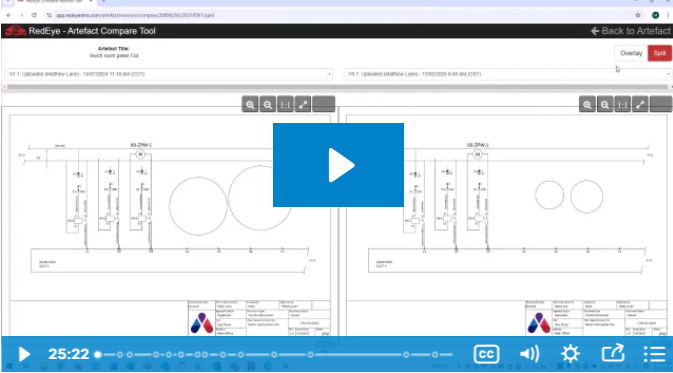
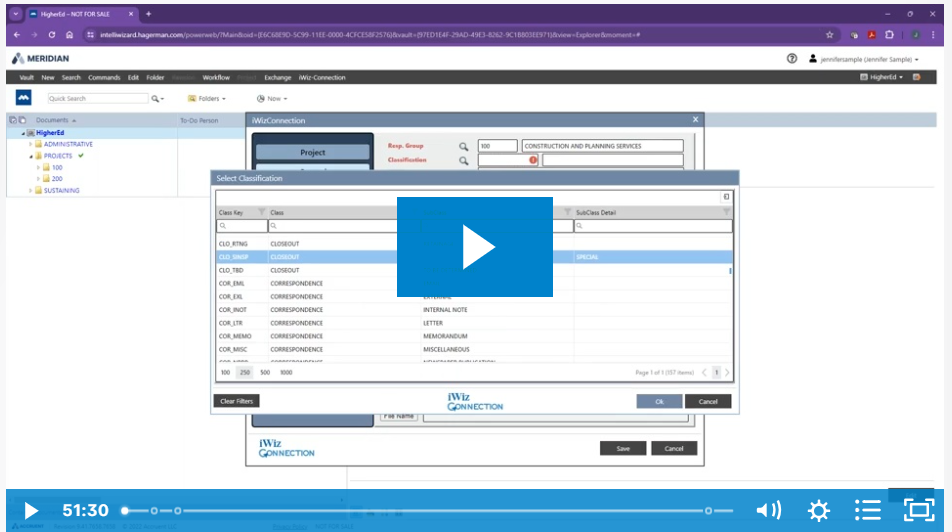

Comments