Revit® cloud models save non-workshared models to Autodesk® Docs and BIM 360® Docs.
After a non-workshared Revit cloud model is created, additional team members join the project, and the model needs to be converted to a workshared Revit model in the cloud.
The steps to do this are quite simple:
- Open the non-workshared cloud model you want to convert.
- Click Collaborate tab Manage Collaboration panel (Worksets).
- In the Enable Worksharing dialog, click each checkbox to confirm your understanding of the process, including user entitlements for working on the model, revert rules, and save method.
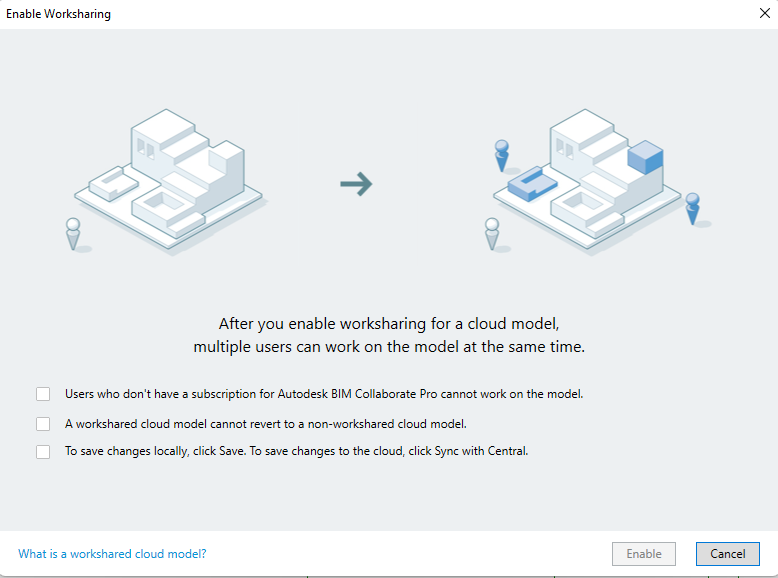
Note: Once the model is converted to a workshared model, project members will need BIM Collaborate Pro. Those working on the model that may only have Autodesk Docs will no longer be able to access the cloud model.
- Click Enable. Revit displays the status of the conversion process.
- Click OK to close the Worksets dialog.
Note: All linked model relationships are maintained when converted to a workshared cloud model.



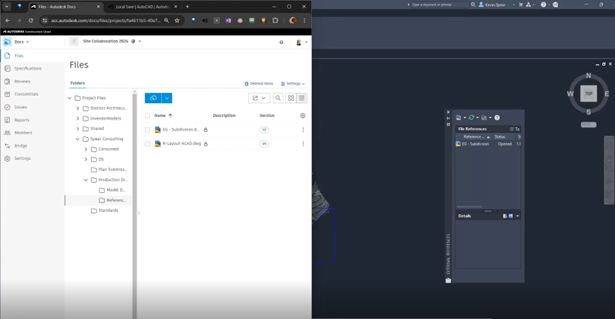

Comments