Goal: Ensure consistent placement of views across multiple sheets by utilizing the new "View to Sheet Positioning" feature in Autodesk® Revit® 2026.
Step-by-Step Instructions:
Place a View on a Sheet:
- Open the sheet where you want to place your view.
- Drag and drop the desired view from the Project Browser onto the sheet.
Position the View:
- Manually adjust the view to your preferred location on the sheet.
- Set the View Anchor to View Origin for best results on live views.
Save the View Position:
- With the view selected, navigate to the Modify | Viewports tab.
- Click on the Positioning panel.
- Choose Save Position to store the current placement as a reusable position setting.
Apply Saved Position to Other Views:
- When placing additional views on sheets, select the view.
- In the Properties palette, under Saved Position, choose the previously saved position from the
dropdown. - The view will automatically align to the saved position on the sheet.
- For views previously placed on a sheet, simply select the view and set the saved position in the Properties or the Contextual Ribbon.
Manage Saved Positions:
- To edit or delete saved positions, go to the Manage Positions dialog found under the Positioning panel.
- Here, you can rename, modify, or remove saved positions as needed.
Why This Is Useful:
- Ensures uniform layout across multiple sheets, enhancing the professionalism of your documentation.
- Reduces manual adjustments, saving time during the documentation process.
- Facilitates easier updates; changing the saved position automatically updates all associated views.
This feature streamlines the process of maintaining consistent view placements, a task that previously required manual alignment or the use of guide grids. You can still use guide grids but you will find this tool much more powerful and user friendly in Revit 2026.

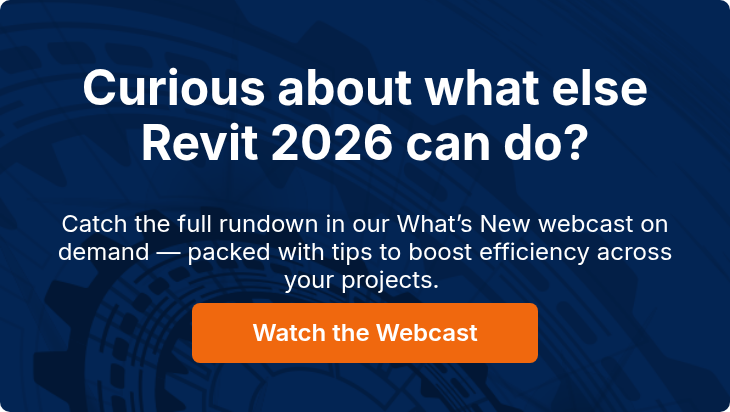


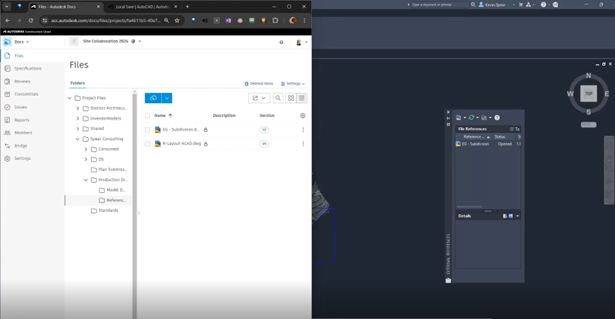

Comments