If you’re working with Autodesk® Docs, one of the most important tools to understand is the Desktop Connector. It quietly bridges the gap between your desktop and the cloud—making it possible to work with files stored in Autodesk Docs directly through Windows File Explorer, AutoCAD®, or any desktop application.
This post walks through the essentials of using Desktop Connector, what it actually does behind the scenes, and a few quick tips to help you get the most from it.
What Is the Autodesk Desktop Connector?
At its simplest, the Desktop Connector is that small, gray cube icon with the letter “D” in your Windows system tray.

It might look unassuming, but it’s your gateway to connect Autodesk Docs with the local file environment you use every day. The connector lets you browse and access your Docs-based CAD files just like you would in any other folder on your computer without leaving AutoCAD, Revit®, or Civil 3D®.
Accessing Your Projects
Once you’ve opened Desktop Connector, you’ll see a list of your Autodesk accounts and projects. For example, in this demo we’re using the Synergis Training Projects account.
Each project you want to view locally simply needs to be checked from your project list. When you toggle on a project (like the sample 3D Plan project in this case), the connector syncs its folder structure locally—without downloading all the files right away.
[For screenshots used, we may need to blur certain areas as the projects were specific to companies and in some cases were actual project data used for their training. I can mark up the images separately if you think its necessary. I realize these images were in the original webinar.]

It’s important to note that this first sync doesn’t actually bring the files down from the cloud—it just creates the structure locally so you can navigate, browse, or later download only what you need.
Managing Projects and Limits
If you’re juggling multiple projects, Autodesk recently expanded the limit of how many can be synced at once. Originally capped at 40, then 60, Desktop Connector now supports up to 80 projects at a time.
From your list of “All Projects,” you can quickly check or uncheck which ones are active on your system. Unchecking a project removes it locally, freeing up room for others while keeping your Autodesk Docs environment clean and manageable.

This flexibility helps keep your desktop environment organized, especially for users who manage dozens of concurrent projects.
Keeping Versions Up to Date
Desktop Connector updates regularly—typically every other month. Regarding CAD compatibility of Autodesk 2024 or newer products, make sure you’re on version 16 or newer. For 2023 users, version 15 will still work but lacks performance and stability that exists in version 16 and up.
While you don’t need to be on the exact same version as your teammates (for example, 16.8 vs 16.6), everyone should be on at least the same major release to avoid compatibility issues.

Key Takeaways
- Desktop Connector links your Autodesk Docs cloud environment directly to Windows File Explorer and your CAD applications.
- Initial synchronization only creates folder structures, not full file downloads—helping you work efficiently without taking up local storage.
- You can manage up to 80 synced projects, easily toggling which are active.
- Keep your Desktop Connector updated to version 16 or newer for optimum CAD compatibility.
Need Help Getting the Most from Autodesk Docs?
Setting up and maintaining Autodesk Docs and Desktop Connector correctly is key to smooth collaboration and reliable file management.
Hagerman & Company helps teams integrate these tools effectively—through consulting, training, and real-world expertise built from decades of Autodesk experience.
🎥 Want to see it in action?
Watch our on-demand webcast 👉
Make Autodesk Docs Your Own, Part 2: Docs for CAD Users


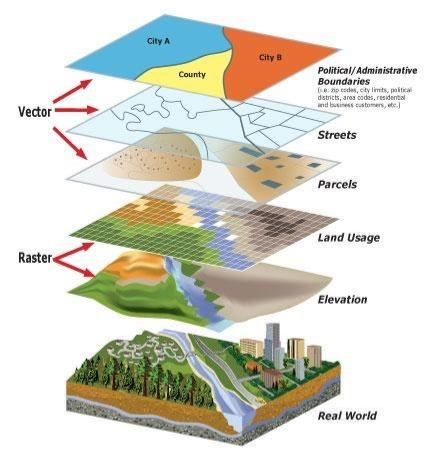
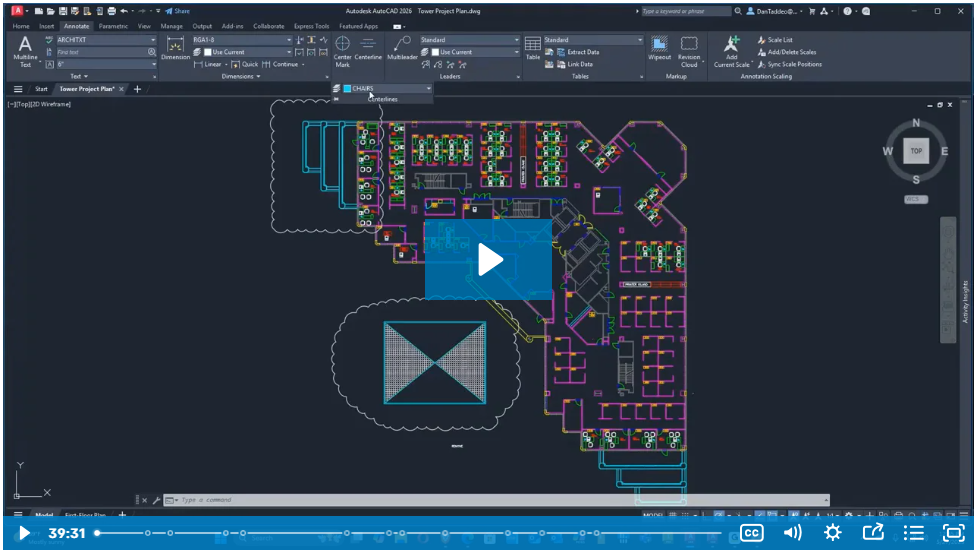
Comments