Before you start designing in Autodesk Fusion, it’s worth taking a few minutes to tailor your preferences. These settings help you work more efficiently, keep your workflow consistent, and make the software feel familiar—especially if you're coming from Inventor, AutoCAD, or another CAD platform.
You’ll find your preferences by clicking your Autodesk account icon in the upper-right corner of the interface.

From there, choose Preferences to open the settings window. The options are organized into several categories, starting with General.
Work Offline with Cached Projects
If you’re going to be without internet access—for example, traveling or working onsite—Fusion lets you cache your work for up to 15 days so you can stay productive without a connection.
Set Your Default Workspace
Fusion typically launches into the Design workspace. But if you work primarily in electronics, you can set your startup mode to the Circuit Board design tool instead.
Automatic Recovery
Under General settings, make sure Automatic Recovery is turned on. Many users set this to save a recovery file every 5 minutes—a lifesaver during power loss or crashes.
Choose Your Default Modeling Orientation
You can choose to work Z-up or Y-up. Many Inventor users switch to Z-up, which makes the XZ plane the front view. You can always change this later, but setting a default keeps navigation consistent.
Navigation & Zoom Behavior
Two small settings can make a big difference:
- Constrained Orbit provides controlled model rotation.
- Swap Zoom Direction is optional but helpful depending on what software you're used to.
Fusion’s default zoom direction matches Inventor and is the opposite of AutoCAD and Google tools.
Sketch Behavior
When creating new sketches, Fusion offers customization to match workflows from other platforms. Adjust these to match your habits and reduce clicks.
Set Your Default Material
Out of the box, Fusion uses steel as the default. You can change this to anything—like brass, which some users prefer for both appearance and physical accuracy.
Default Units
- Default Units define how new designs interpret numbers.
Many manufacturing users in the U.S. stick with inches as the default length unit, but you can switch to metric or mix units whenever entering values (e.g., typing “10 mm” in an inch file).

Simulation environments can also use their own units—like pound mass, watts, or kilograms—depending on your workflow.
Explore Preview Features
Fusion’s Preview Features tab gives you access to early tools not yet in production. You can enable these to test and use upcoming functionality.
Changing Units Per File
Even if you set a global default, you can change units on a per-file basis in the Document Settings section of the Browser.
You can:
- Switch from inches to millimeters (or vice versa)
- Decide how Fusion interprets typed values
- Push the updated units back to your global preferences if desired

This is especially helpful when working with mixed teams or vendors.
Spend Time in Preferences Early
Your preferences don’t lock in your workflow—they just create a better starting point. Settings like modeling orientation, default units, materials, autosave, and navigation can save time and make Fusion feel more intuitive from day one.
Whether you're new to Fusion or tailoring it to match your previous CAD experience, it’s worth exploring the full list of options.
Get More Tips from the Experts
If you're looking to get even more out of Autodesk Fusion, Hagerman & Company is here to help you streamline your setup and speed up your design process through training, guidance, and live learning opportunities.
Watch the Webcast: Getting Started with Fusion – 12 Tips to Design Faster and Smarter →


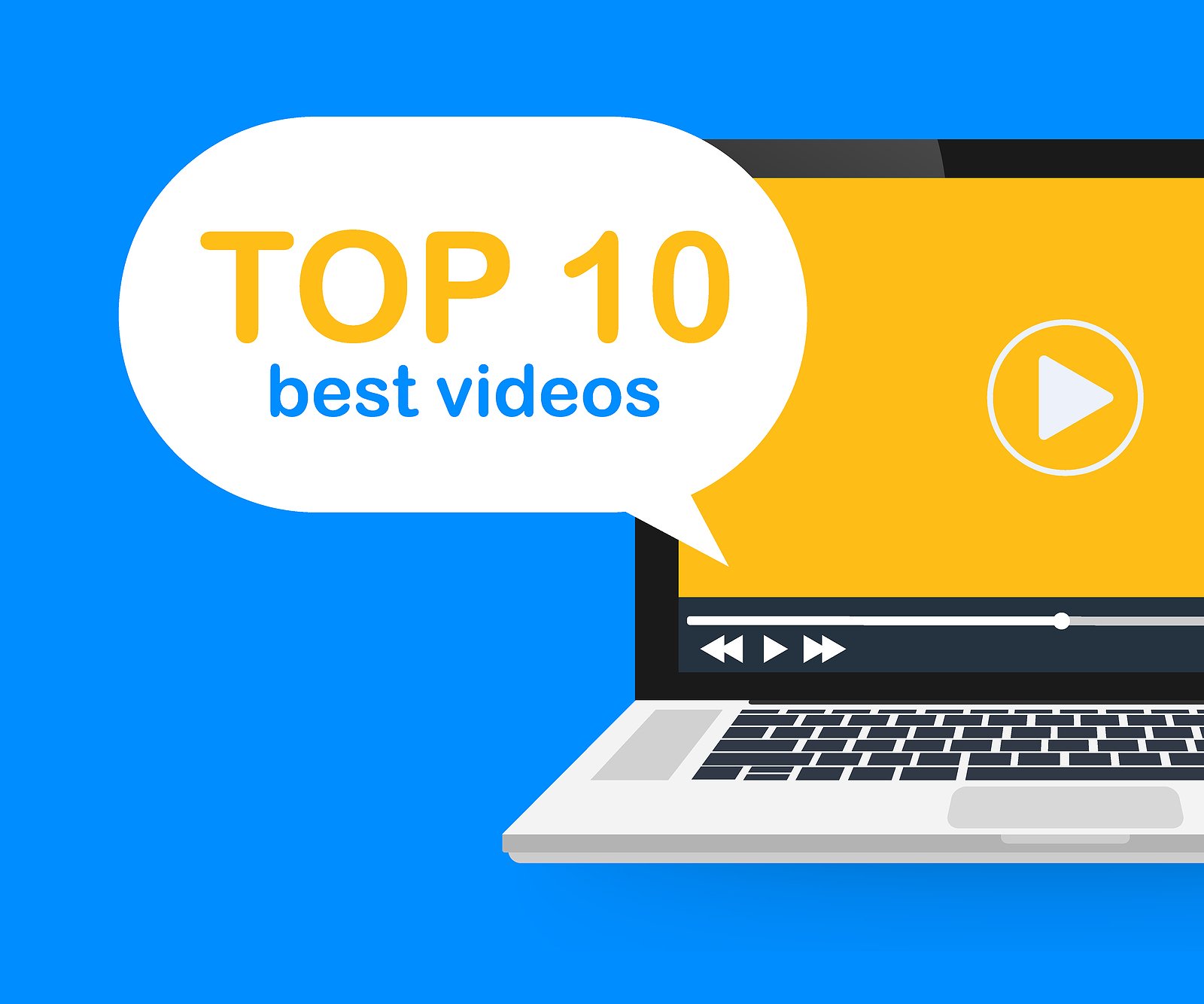

Comments