The Meridian Find Function
It’s Powerful
As most experienced Meridian users are well aware, the Find function is one of the most powerful features of the application. It can locate all documents and drawings in a Meridian vault with a specific property value or combination of property values. For example, in a facilities management vault, one can find all documentation associated with a particular building number or show all drawings for that building associated with the Electrical discipline. Even in a vault with well-designed Navigation Views (and Folder View), the Find function is often the fastest way to locate all available documentation of interest.
But Be Aware
However, due to the underlying database technology, there’s a “gotcha” involved in using this tool. When searching a vault for documentation that has no value in a particular property, the Find function can produce what might appear to be inconsistent results because the database has two different values that are displayed as blank to the user: Null and empty. A Null value has never been set in the database, but an empty value has been set at least once and then blanked out. Let's take a look at a simple example.
A Sample Vault
Our sample vault has only three documents, the first of which has a "File Suffix" metadata value of <No value>, as shown in the Advanced Document Information dialog. This means that the database value is still Null.
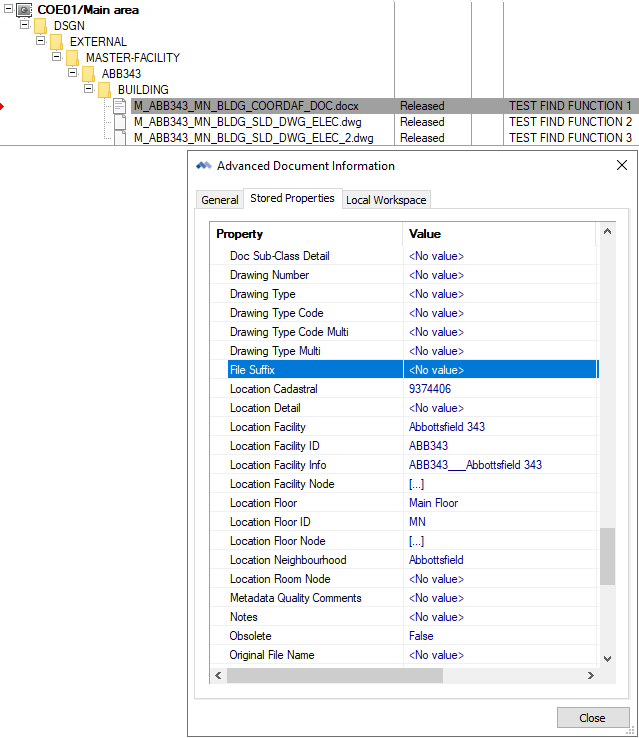
The second document has a “File Suffix” metadata value of <Empty value>, as shown in the Advanced Document Information dialog. This means that the database value was set at one point in time but has subsequently been set to an empty string, which is not equivalent to Null.
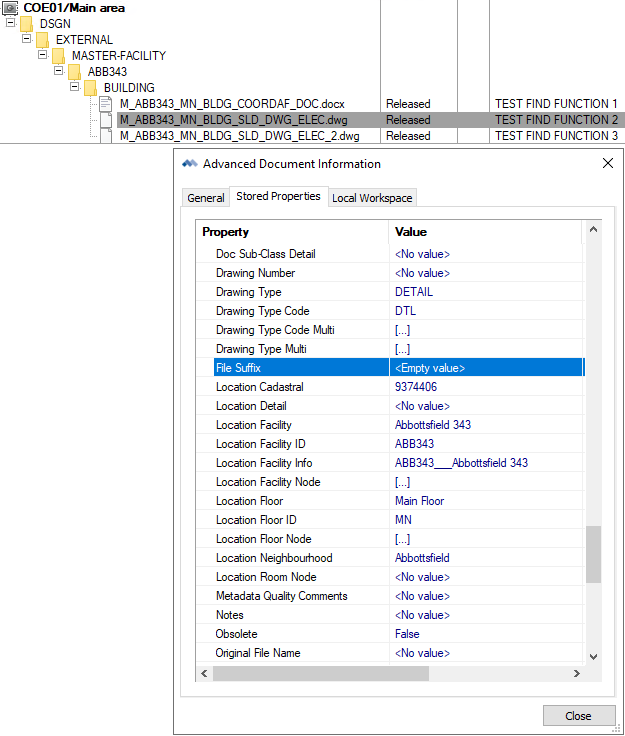
The third document has a “File Suffix” metadata value of 2.
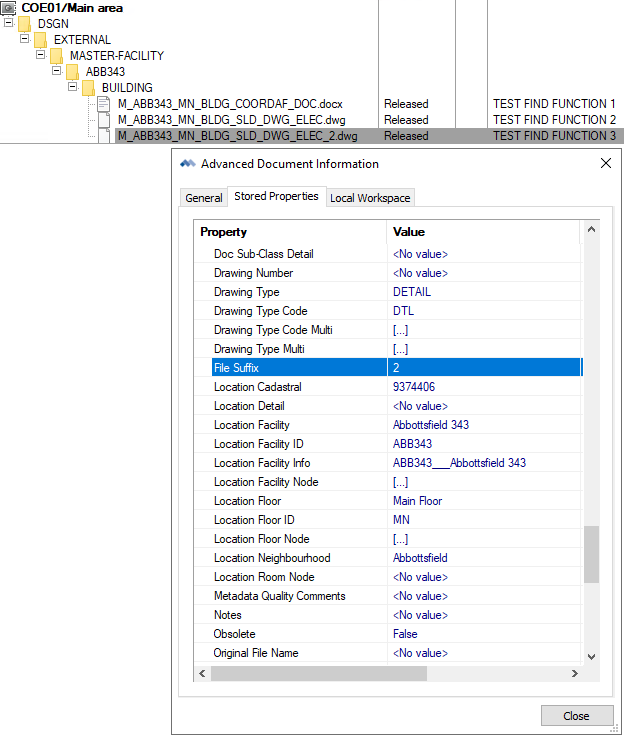
Finding Both Flavors of Empty in the Sample Vault
In the Meridian PowerUser client, the Find function is initiated via the toolbar “magnifying glass” icon highlighted below. The user interface in the Meridian PowerWeb client is quite different, but the fundamental issue and its resolution are the same regardless of which client is being used.
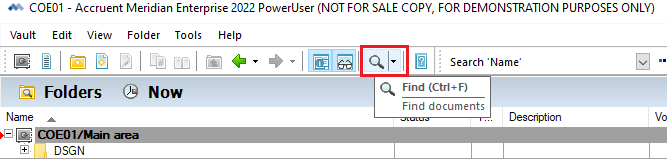
In the “What & Where” tab, we’ll look for all document names (*.*) within the entire vault.
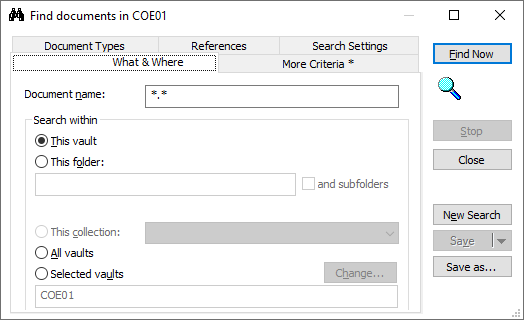
The Issue
In the “More Criteria” tab, we’ll test first by using only the “is empty” Condition for the File Suffix property, and we’ll find only the document whose File Suffix value is actually Null. The “is empty” Condition is a tad misleading in this context and should probably have been labeled "is Null."
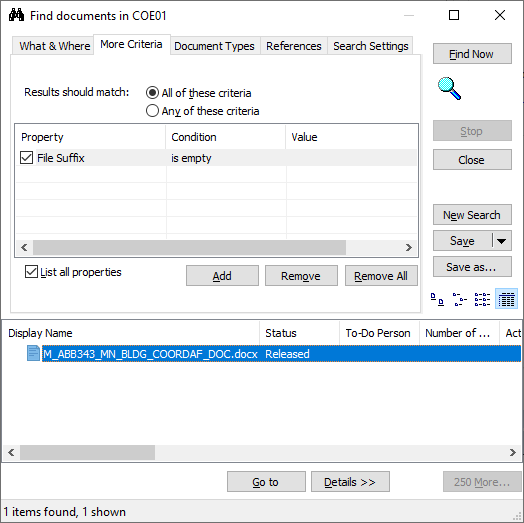
For the second test, we’ll change the Condition to “equals” and leave the Value blank.
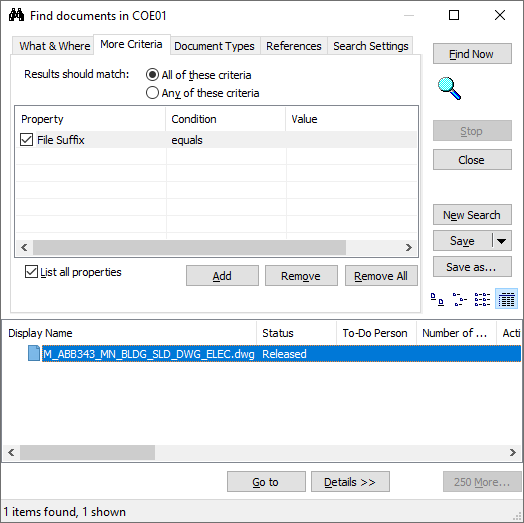
In this case, Meridian finds the document with an empty string in the File Suffix property but does not find the document whose File Suffix value is actually Null.
The Solution
In order to ensure that Meridian's Find function truly returns every document that does not have a real value in the File Suffix property, we must use the first and second criteria in the same search. We must also ensure that the "Results should match:" option is set to "Any of these criteria" rather than "All of these criteria." The File Suffix property cannot be both Null and empty simultaneously, so if the option is set to "All of these criteria," not a single document will be found.
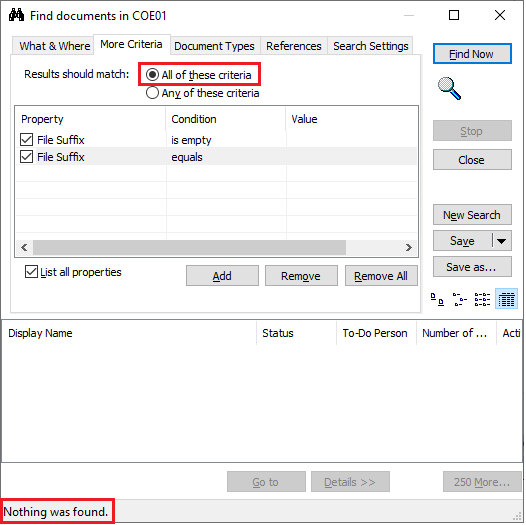
On the other hand, when the correct option is selected, our result set is exactly what we expect.
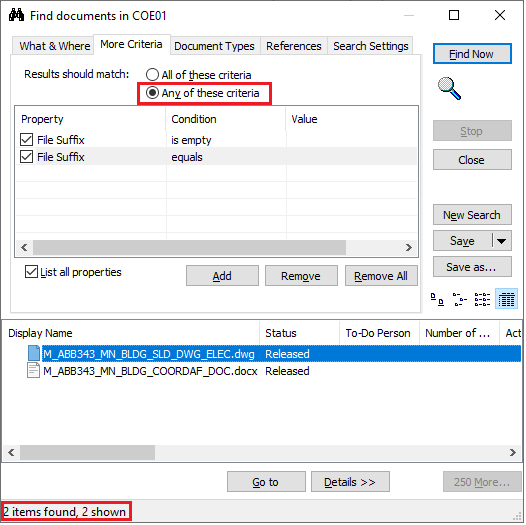
In Summary
To reliably find all documents in a Meridian vault that have no value in a given property, both the “is empty” Condition and the “equals” a blank value Condition must be used in a single search, and the “Any of these criteria” option must be selected. Happy hunting!


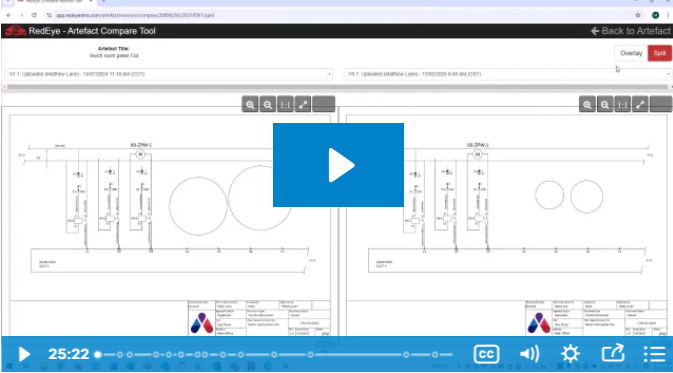
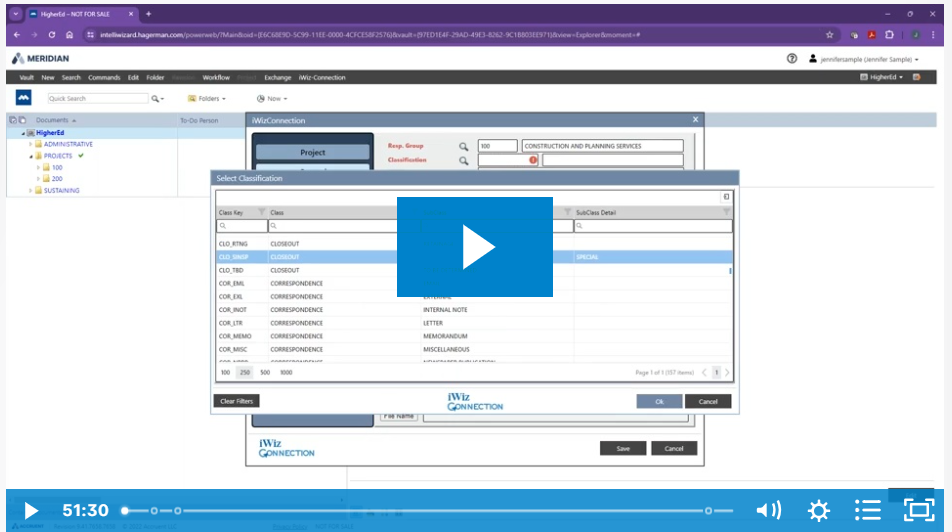

Comments