I always want my software to work more efficiently-you know, the way I think it should. I want menus and tools to be easier to find without digging through cascading pull-downs, or remembering which toolbar it was on.
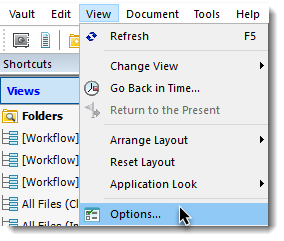
Meridian PowerUser gives you this freedom. You can customize your right-click context menu to contain the tools and commands that you use regularly and remove those that are not related to your work.
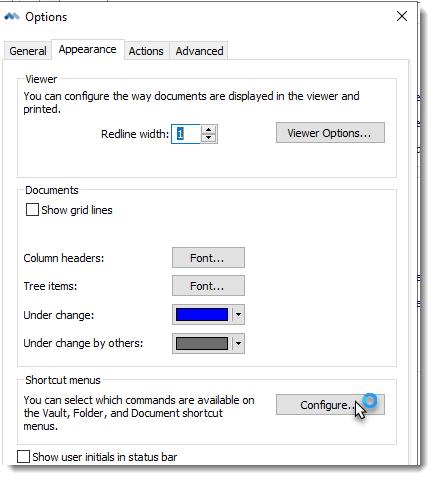
To customize your right-click menu follow these simple steps:
- Launch PowerUser, from the View pull-down menu, click on "Options"
- Select the “Appearance” tab and then click on the “Configure” button in the “Shortcut menus” section.
- In the "Configure Shortcut Menus" dialog, you can select or de-select what tools will be available in your right-click context menu. These are broken down by Document, Folder, and Root, depending on what object you have selected.
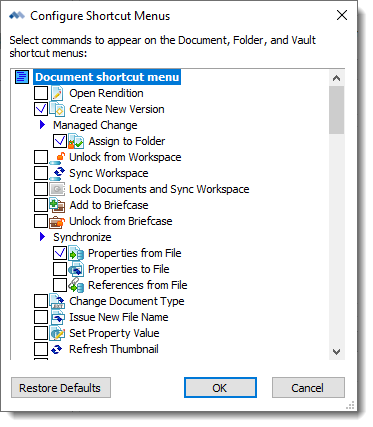
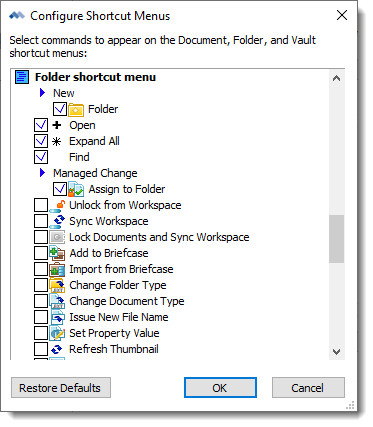
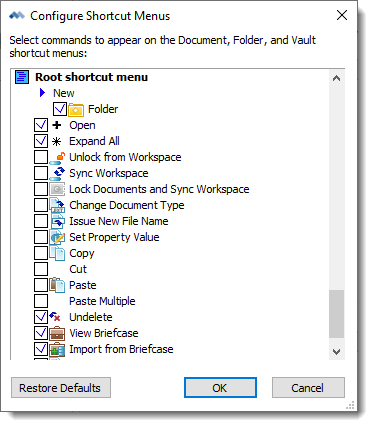
- Once you have made your changes, click "OK" then "OK" again to apply your changes.
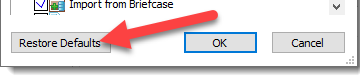
NOTE: If you made changes and are not happy, go in and make changes again, or click the “Restore Defaults” button to get back to the original settings.


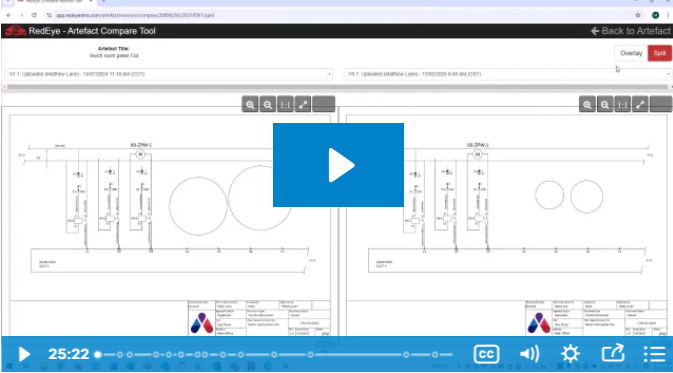
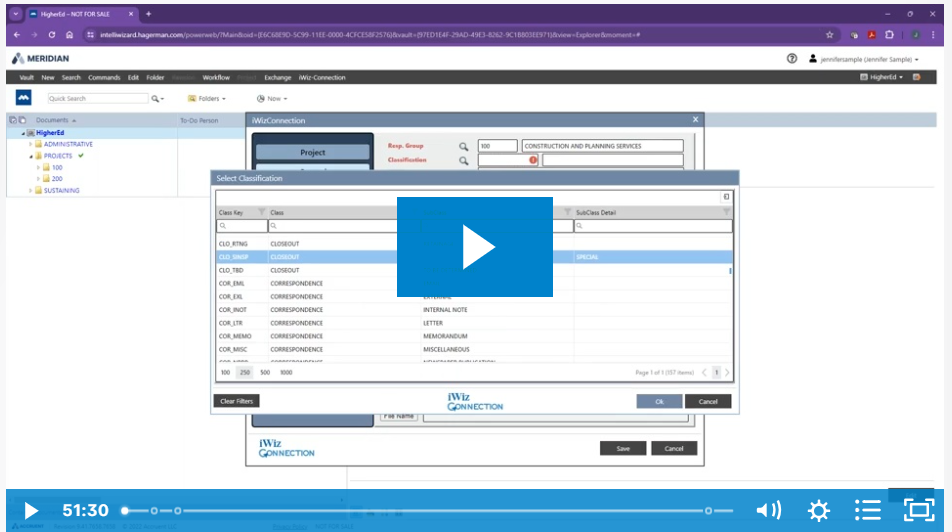

Comments