Duplicating a selected sheet in a Revit® project
Once a standard sheet is set up, you can duplicate the sheet, including not just the titleblock and parameters but schedules, legends, keynotes, and annotations.
Often, when setting up a sheet in Revit®, there are elements that you may want in the same location on multiple sheets, such as a vicinity map key, North arrow, legend, a 2D drafting view or symbol.
In the past, this could have been a challenge when laying out individual sheets in Revit.
In 2023, an enhancement to Revit included the Duplicate Sheet option.
Once a sheet is laid out, you can choose one of the three duplicate sheet options depending on how much of the sheet you want duplicated.
-
- Duplicate Empty Sheet -
- Duplicate with Sheet Detailing -
- Duplicate with Views - (Views must be defined to activate this option)
-
-
- Duplicate-
- Duplicate with Detailing
- Duplicate as a Dependent
-
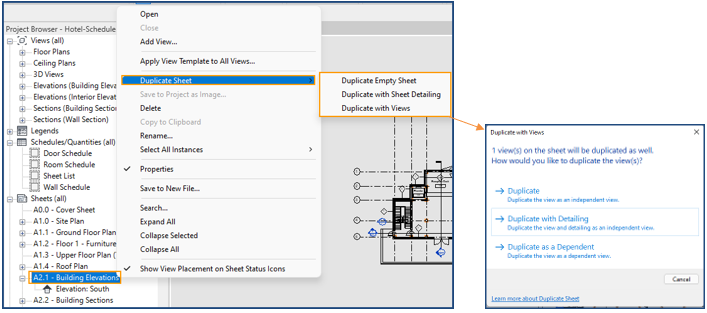



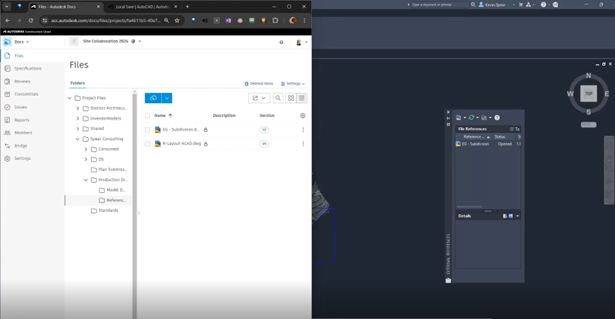

Comments