As part of the controls design process, schematic symbols are placed into drawings. Due to industry standards such as NFPA (JIC), IEC, ISO, etc., we don't have to worry about figuring out how the graphics should look. And most of you have blocks representing the graphics and most likely text such as Device ID, Ratings, etc.
Here is what becomes time-consuming—placing those schematic symbols into designs with wires. You have a couple of choices if you aren't using AutoCAD Electrical. You can draw "wires" by using the line command, insert the symbols on top of the wires, and then trim the wires/lines. Below is an illustration of typical ladder logic.
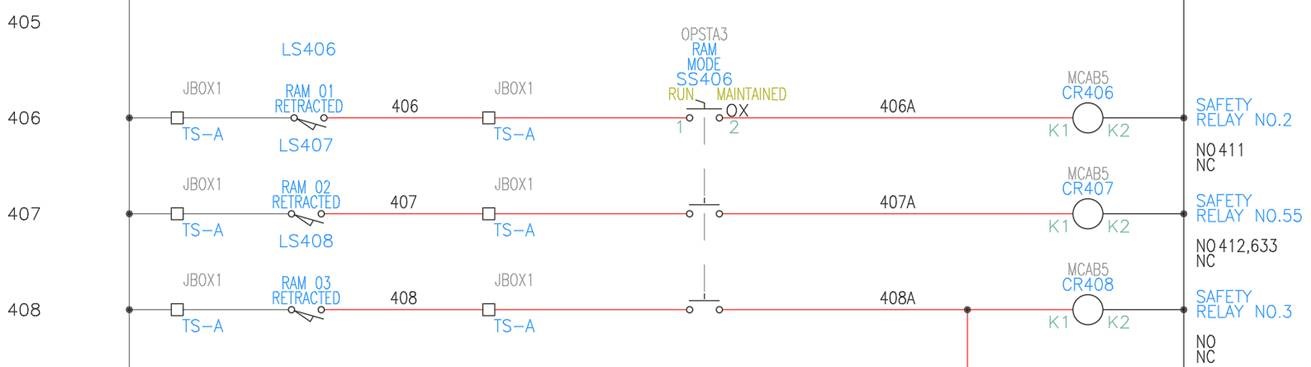
Now, think about how long it takes to place those wires, symbols, and text required to document a schematic properly. Just think about moving, deleting, and adding symbols to this schematic.
AutoCAD Electrical? Well, it does a great job at “cleaning up” your schematics. Placing a component on a wire? No problem! AutoCAD Electrical does the trimming for you. Deleting a component? Yep, AutoCAD Electrical takes care of the wire. Moving components? We have you covered there as well.
That's just the graphics. Let's talk about the metadata/text required. AutoCAD Electrical understands your standards for Device IDs. Many of us use page and line number to determine the Device ID, but if you use Sequential or other standards, those can be configured too. The same goes for other text pieces, such as ratings on fuses, descriptions, and pins call outs.
One of my favorite aspects of AutoCAD Electrical symbols/components is assigning a manufacturer part number. That metadata allows it to be used to define pin assignments, panel (footprint) symbols, Bill of Materials reports, and the ability to export Device Labels to engraving machines and label printers.
Even if you don't use 100% of AutoCAD Electrical capabilities, the "drafting" features alone pay for the investment. A study by Tech Clarity shows an 88% decrease in time and "clicks" with just the drafting features.
|
|





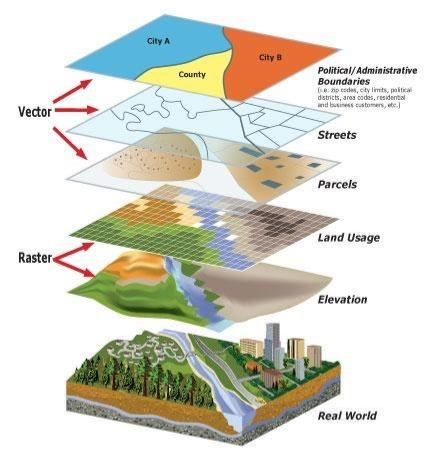
Comments