This much-request feature has finally arrived in Revit® 2022.1!
When adding, moving, or copying a component, snapping to a midpoint between two points can be invoked!!
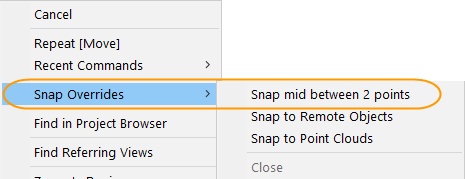
Adding a component:
- Initiate adding the desired component
- Right-click in the drawing area > Select Snap Overrides > Select "Snap mid between 2 points."
- Select the first and second points that the element will be placed between.
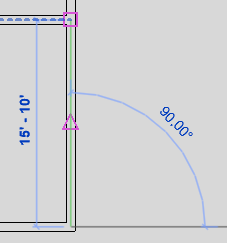
- The component is placed at the midpoint of the selected points, or if placing a wall, the end of the wall is placed at the midpoint.
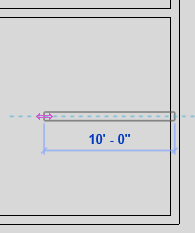
- Select the first and second points that the element will be placed between.
Move and Copy a component:
- Select the component
- Invoke the Move or Copy Command
- Select the base point for the component
- Right Click in the drawing area > Select Snap Overrides > Select “Snap mid between 2 points."
- Select the first and second points that the element will be placed between.
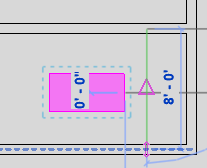
- The component is placed at the midpoint, or if placing a wall, the end of the wall is placed at the midpoint.
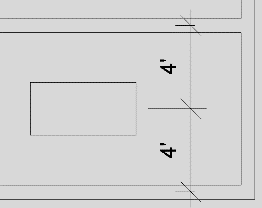
- Select the first and second points that the element will be placed between.
Note:
When adding a hosted element such as a Door or Window, the Snap mid between 2 points cannot be invoked; however, it can be invoked when moving or copying a hosted element.
A keyboard shortcut can be added for “Snap mid between 2 points” as well.



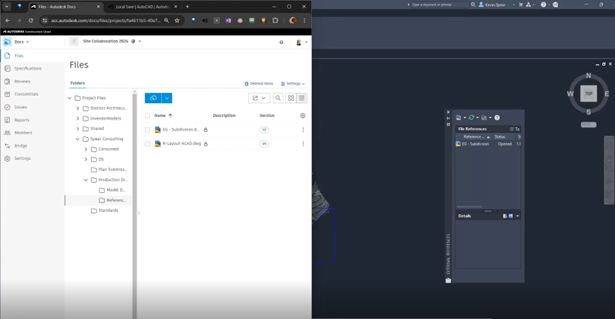

Comments