AutoCAD® contains some special styles called Annotative Styles. You can find these in the Dimension, Text, Hatch, Multileader, and Table Styles, among others. Have you ever wondered what an Annotative Style will do for you? I think of Annotative Styles as "Automatic Scaling." It works well for people with model details who would like to work with multiple scale factors.
Here is a small Mechanical model in AutoCAD. Let’s call the interior geometry “Details” for this example.
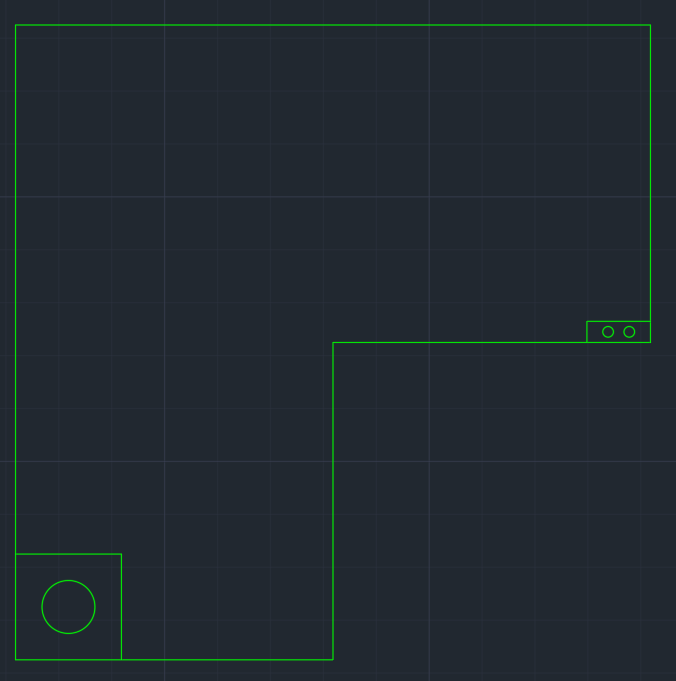
Using Paper Space Layouts, we can take this geometry over to Paper Space. A new “Viewport” will be created:
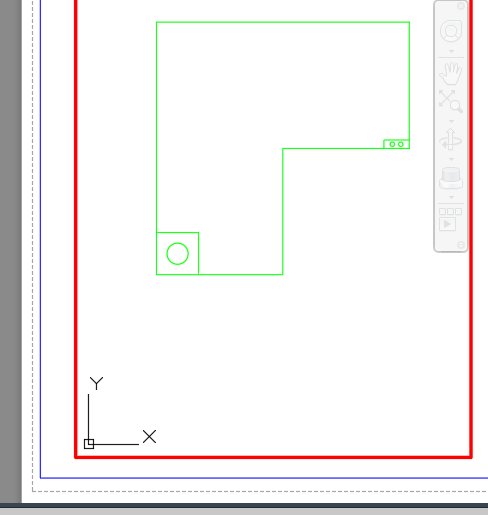
With this new viewport, we can use a command “VPScale” and scale the viewport to a true scale factor. An example here is scaling the model to 1:1 inside this viewport.
Now, we can try to describe our "Details." We can create additional viewports to focus on the Details. In this next screen capture, we have an additional viewport created and set to 2:1.
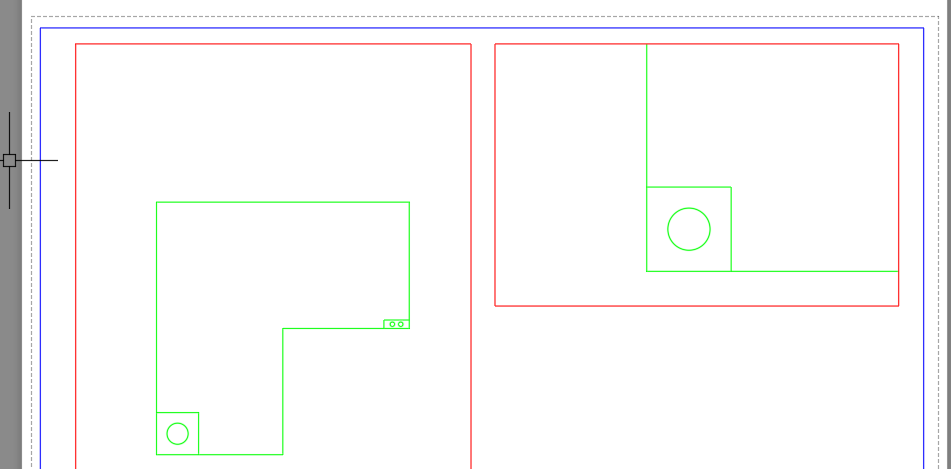
A third viewport will be created to focus on another detail. This viewport of the detail will be set to 4:1.
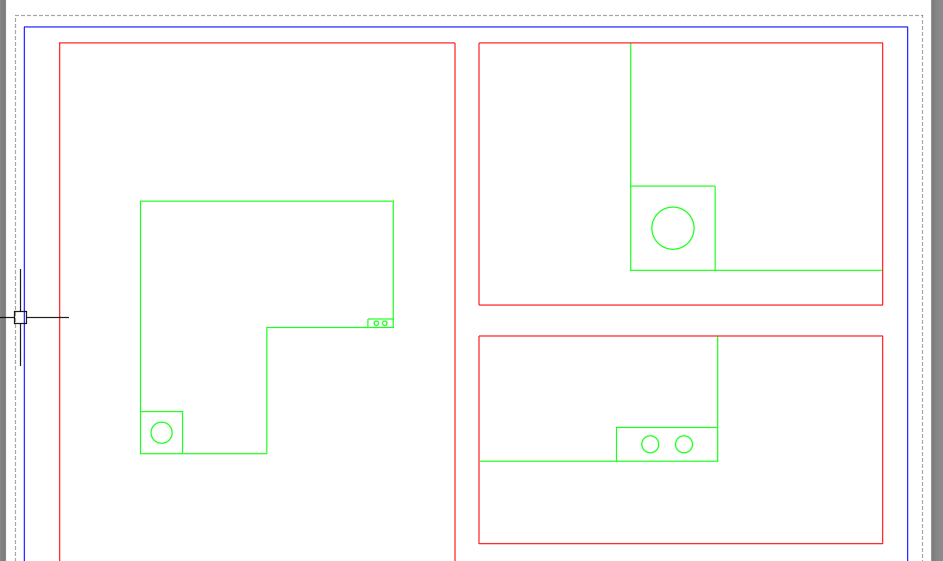
So, our Paper Space Layouts have 1:1, 2:1, and 4:1 geometry. "Annotative Styles" can help us add annotations to these different views.
I want to dimension all three of these views in this example. I want the text size to be the same, and I need to have all the correct model values even though I have three scale factors on these model views.
The technique is to use an “Annotative Style” and to add the annotations inside the viewports so that AutoCAD will read the multiple scale factors.
Here, we will create our Annotative Dimension Style and show the setting that makes the style special.
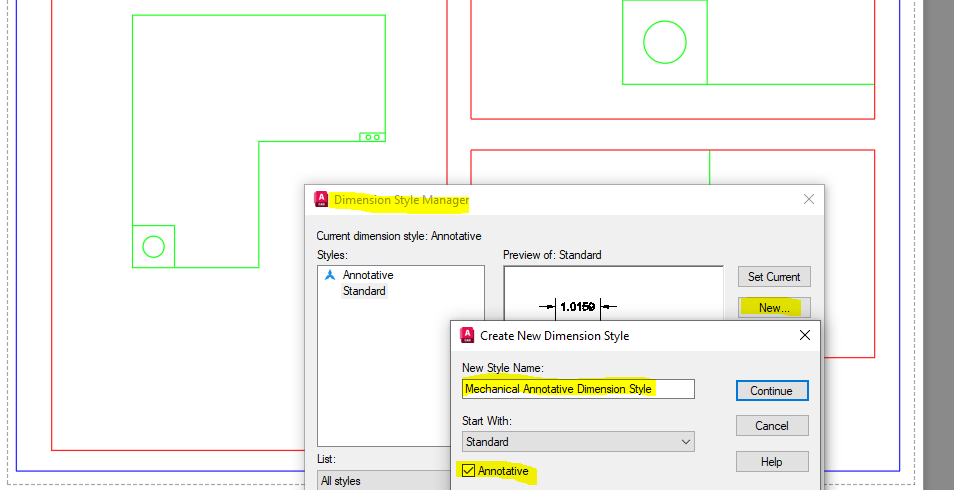
So, the trick is to check the word "Annotative" inside an AutoCAD style. The style is Annotative and will automatically scale inside your Paper Space viewports.
Now, notice that the new style here has a blue triangular icon:
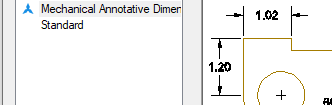
The icon indicates that a style is annotative. Why is it a blue triangle? At one of my jobs, my boss gave me a triangular ruler. On each face of the ruler was a different scale factor. I could place this ruler on a paper draft and measure model lengths. This blue triangle is a side view of that triangular ruler.
We can now correctly place annotations inside of our scaled viewports. Here is an example:
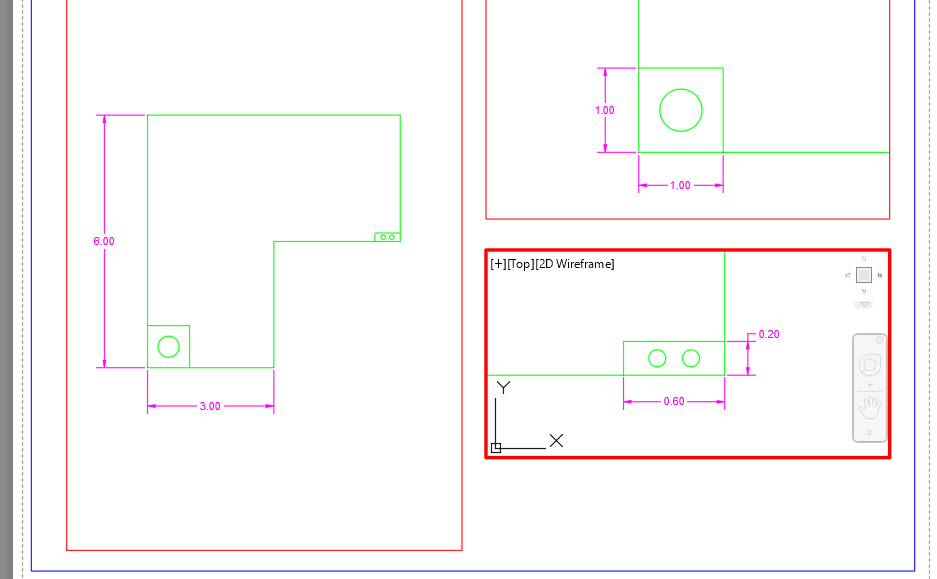
Notice that the text height, arrow sizes, and gaps are all the same across our three scale factors, demonstrating the most common benefit of "Annotative Styles."
I hope this article helps give you some ideas on how to use Annotative Styles and what the benefits can be to your company.
|
|




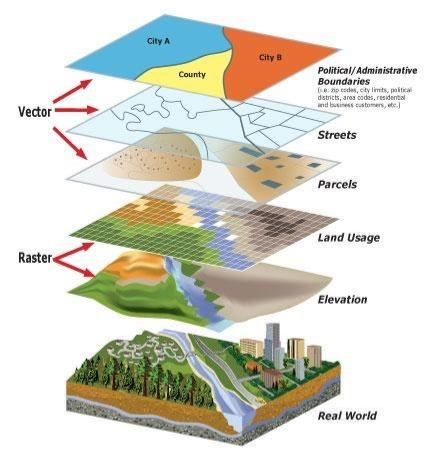
Comments