There are a few features in Autodesk® Revit® that may not be used frequently or ignored entirely due to the obscurity or size of the icon. I believe the Temporary View Properties is one of these under-utilized buttons, and I would like to explore it further.
We all know about view templates and use them for various tasks such as applying an overall view property setup to a view or several views, which saves a lot of time. While view templates can be very helpful, it would be great if they could be toggled on and off in a single click.
Temporary View Properties may be just the answer to that workflow issue and allows you to view things in a certain way for a short period of time without needing to apply and reapply view templates. This is especially helpful when a view template gets applied and then forgotten about and printed with the wrong view template.
The Temporary View Properties icon is located at the bottom of your Revit interface on the view control bar here.

First, choose Enable Temporary View Properties.

Once the Temporary View Properties command is engaged you will see a blue outline around your drawing area.

In the example shown I have hidden several things in the view leaving only walls and a few other items.
Then you will need to create a view template once to name the temporary view state.

In this case, I named it Temporary.

It shows up in the list of view templates now.

You can then Restore View Properties to have the view revert back to its original state.

If you go to another view you can toggle the Temporary View Properties again and easily apply the View template you created before. Below is Level 2.

Then with the Temporary view template “Temporary” toggled…

Hit Restore View Properties.

And the view is back to its original state.

This will ensure that a View Template does not accidentally get applied and forgotten about through the design process saving a lot of time.



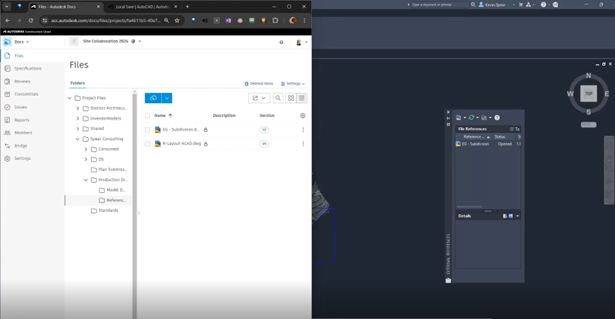

Comments