Often, we copy notes from Word and paste them into Revit notes.
Word has many more formatting options than the Revit text editor. If these advanced formatting options in Word are used to override the text before inserting the text into Revit, it can cause issues with text notes if the text is edited in Revit.
For example, the text notes below are using the same Revit Text style. The text in the note on the right side has been retyped with the exact same information, and you can see that the wrap for each is not the same.
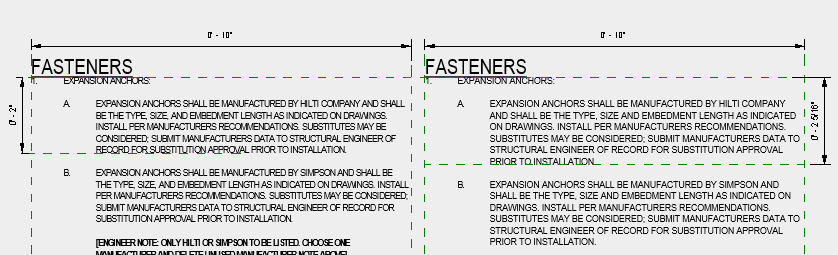
The text note on the left was copied into Revit directly from Word, however, it had a width factor override assigned to it.
The text note on the right was rewritten with the same text, however when retyped only used the Revit Text Style parameters.
To avoid complications with text being inserted into Revit from Word with an override that is not recognized or supported in Revit, either clear all formatting or check for Advanced overrides.
Note: In this situation, the text had an 85% scaling override assigned to the text in Word. Revit doesn’t recognize this override when inserted into a Revit Text note.
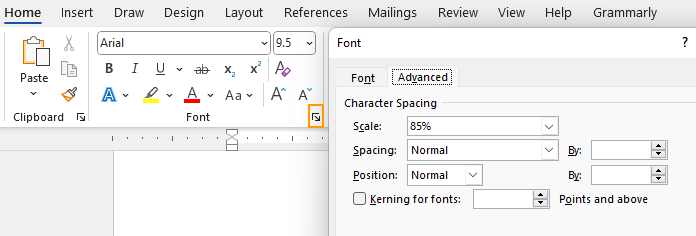
Set the Scale to 100% before copying the text into Revit to resolve this issue.


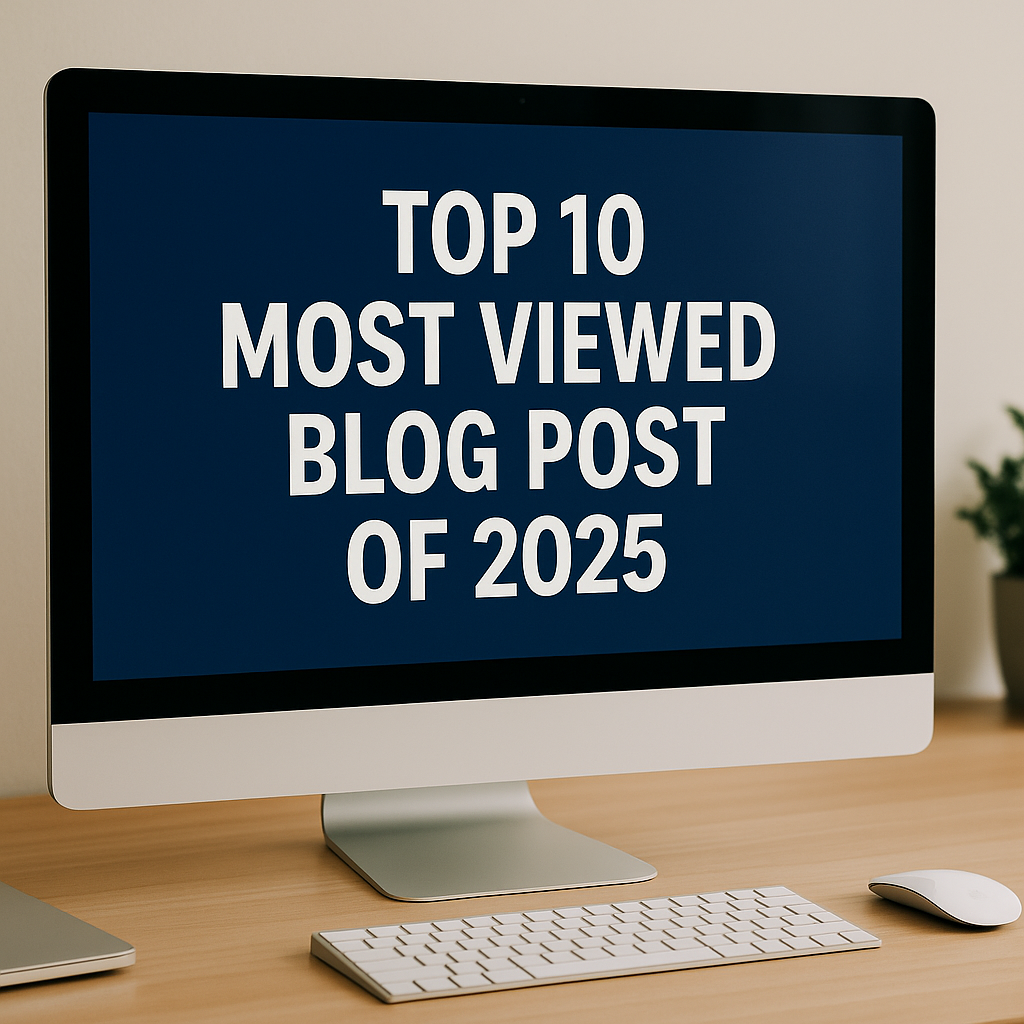

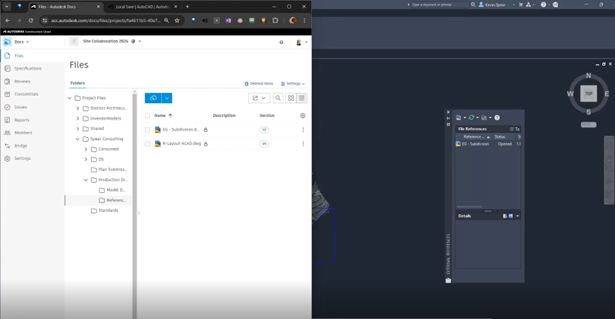
Comments