Back in 2008 I wrote an article about SSD or solid-state drives. In that article, I discussed the state of technology, the reasons for using these devices and the reasons that they were not yet ready for widespread adoption in computers due to storage capacity limitations and the high cost of acquisition. They were something we viewed as a possibility for he future, but not something that was really ready for use in 2008. Now that it is 2013, has the future arrived for Solid State Drives? Let’s find out!
What is a Solid State Drive?
 You have no doubt used a USB memory stick or pen / thumb drive to move data from one place to another. SSD’s are the big brother of the memory stick. There are no moving parts to an SSD, and the information is stored in microchips. This is what gives SSD the speed advantage over the older mechanical hard drives. One of the best comparisons I have heard was by Andrew Baxter, Editor of LaptopReviews.com. He said, “what’s quicker, having to walk across the room to retrieve a book to get information or simply magically having that book open in front of you when you need it? That’s how an HDD compares to an SSD, it simply requires more physical labor (mechanical movement) to get information.” That is very true. Still, the standard hard drive is out there and for good reason.
You have no doubt used a USB memory stick or pen / thumb drive to move data from one place to another. SSD’s are the big brother of the memory stick. There are no moving parts to an SSD, and the information is stored in microchips. This is what gives SSD the speed advantage over the older mechanical hard drives. One of the best comparisons I have heard was by Andrew Baxter, Editor of LaptopReviews.com. He said, “what’s quicker, having to walk across the room to retrieve a book to get information or simply magically having that book open in front of you when you need it? That’s how an HDD compares to an SSD, it simply requires more physical labor (mechanical movement) to get information.” That is very true. Still, the standard hard drive is out there and for good reason.
What is a conventional Hard Drive?
 Hard Disk Drives, or HDD’s, have been around for a very long time, especially for technology. How long? Well HDDs were first introduced by IBM in 1956. IBM shipped the first hard drive in the RAMAC 305 system with a capacity of 5MB of data at cost of $10,000 a megabyte. That system was as big as two refrigerators and used 50 - 24-inch platters. Then in 1961 IBM invented heads for hard drives that floated on air or as they called it ‘air-bearing’ From then on, all Hard Disk Drive used glass or ceramic heads and an electromagnetic field to store data on a rotating platter that was coated with metal or metal oxide (rust) particles and then polished to be smooth as glass. The heads then float or ride above the platter on a cushion of air. This is the same kind of technology used by floppy disks (remember them?) although they made contact with the media more often than not! The faster the platter spins, the better the performance of the hard drives as it can transfer the data to and from the platters faster. Today, typical laptop drives spin at either 5400 RPM (Revolutions per Minute) or 7200RPM. Some high performance tower and server based drives can spin at speeds of up to 15,000 RPM.
Hard Disk Drives, or HDD’s, have been around for a very long time, especially for technology. How long? Well HDDs were first introduced by IBM in 1956. IBM shipped the first hard drive in the RAMAC 305 system with a capacity of 5MB of data at cost of $10,000 a megabyte. That system was as big as two refrigerators and used 50 - 24-inch platters. Then in 1961 IBM invented heads for hard drives that floated on air or as they called it ‘air-bearing’ From then on, all Hard Disk Drive used glass or ceramic heads and an electromagnetic field to store data on a rotating platter that was coated with metal or metal oxide (rust) particles and then polished to be smooth as glass. The heads then float or ride above the platter on a cushion of air. This is the same kind of technology used by floppy disks (remember them?) although they made contact with the media more often than not! The faster the platter spins, the better the performance of the hard drives as it can transfer the data to and from the platters faster. Today, typical laptop drives spin at either 5400 RPM (Revolutions per Minute) or 7200RPM. Some high performance tower and server based drives can spin at speeds of up to 15,000 RPM.
What are the Advantages / Disadvantages of each?
 Let’s start with the Hard Disk Drives. The major advantage of an HDD is that it is capable of storing lots of data cheaply. These days 1 Terabyte (1,024 gigabytes) of storage, common for a laptop hard drive, costs around $0.10 / GB. Therein lies the first reason SSD adoption has been slow. Even with advances in technology, which have caused the cost to fall, SSD storage is near $1.75 / GB. The second difference is capacity. Standard Hard Disk Drive capacities continue to lead the way over SSD devices. Hard Drives are currently available with a 4 TB (Terabyte) capacity or 4096 GB (Gigabyte). While there are SSD devices that approach 1 TB, they are quite expensive, with costs over $1,200 each.
Let’s start with the Hard Disk Drives. The major advantage of an HDD is that it is capable of storing lots of data cheaply. These days 1 Terabyte (1,024 gigabytes) of storage, common for a laptop hard drive, costs around $0.10 / GB. Therein lies the first reason SSD adoption has been slow. Even with advances in technology, which have caused the cost to fall, SSD storage is near $1.75 / GB. The second difference is capacity. Standard Hard Disk Drive capacities continue to lead the way over SSD devices. Hard Drives are currently available with a 4 TB (Terabyte) capacity or 4096 GB (Gigabyte). While there are SSD devices that approach 1 TB, they are quite expensive, with costs over $1,200 each.
What are the Specifications?
Storage Magazine published a great chart that shows specifications of SSD and HDD side by side. The green check mark shows which device has an advantage in each category:
| Attribute | SSD (Solid State Drive) | HDD (Hard Disk Drive) |
| Power Draw / Battery Life | Less power draw, averages 2 – 3 watts, resulting in 30+ minute battery boost | More power draw, averages 6 – 7 watts and therefore uses more battery |
| Cost | Expensive, in excess of $1.50 per gigabyte | Only around $0.10 per gigabyte, very cheap |
| Capacity | Typically not larger than 512GB for notebook size drives | Typically 500GB – 2TB for notebook size drives |
| Boot-up Time for Windows 7 | Around 22 seconds average boot-up time | Around 40 seconds average boot-up time |
| Noise | There are no moving parts and as such no sound | Audible clicks and spinning can be heard |
| Vibration | No vibration as there are no moving parts | The spinning of the platters can sometimes result in vibration |
| Heat Produced | Lower power draw and no moving parts so little heat is produced | HDD doesn’t produce much heat, but it will have a measurable amount more heat than an SSD due to moving parts and higher power draw |
| Failure Rate | Mean time between failure rate of 2.0 million hours | Mean time between failure rate of 1.5 million hours |
| File Copy / Write Speed | Generally above 200 MB/s and up to 500 MB/s for cutting edge drives | The range can be anywhere from 50 – 120MB / s |
| Encryption | Full Disk Encryption (FDE). Supported on some models | Full Disk Encryption (FDE) Supported on some models |
| File Opening Speed | Up to 30% faster than HDD | Slower than SSD |
| Magnetism Affected? | An SSD is safe from any effects of magnetism | Magnets can erase data |
When you tally up the checkmarks, the SSD devices get 9 checks while the HDD devices get 3. So the SSD wins? Not necessarily, as this is just a comparison of the pros and cons are for each.
What ‘Rule of Thumb’ should be followed when making a choice?
So, it comes down to this. The choice is price and capacity vs. speed. It seems that this is always the case with computing devices and accessories. You get the biggest bang you can afford for the buck you spend, based on what your needs are. In the case of SSD vs. HDD, if you need up to 2TB of storage capacity, do not want to spend much money, and do not care about speed, you should get a hard drive. If, however, you like being on the leading / bleeding edge of technology, are willing to pay for faster performance and do not mind limited storage capacity, you should get an SSD. If you want cheaper storage and lots of it, using a standard hard drive is definitely the more appealing option.
How can I get more information on this subject?
We strive to stay up to date and provide you with the latest information available. You can also follow the technical news and see what is happening. If you have questions or comments about this article or if there is anything new on the subject, contact me. I would be happy to respond!


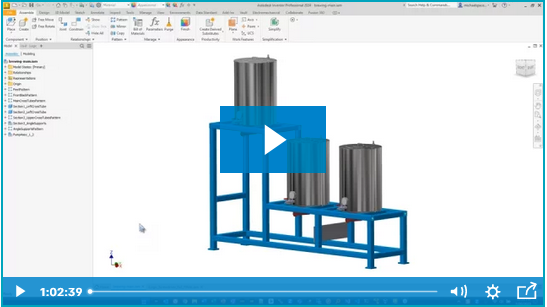


Comments