The Autodesk Uninstall Tool is used to uninstall 2021 and earlier products but is no longer compatible with 2022 products moving forward.
For 2022 products moving forward, Autodesk Uninstall Tool is not supported.
To uninstall 2022 product’s you will need to use Windows Control ![]() Panel Program and
Panel Program and ![]() Features Uninstall.
Features Uninstall.
Use the Windows Control Panel to uninstall small applications, individual product components, or service packs.
- Restart your computer to apply any pending Windows updates.
- If you want to preserve existing customizations, such as menus and PGP files, back up those files.
- From the Windows Start menu, open the Control Panel and select Uninstall a Program to display a list of installed applications.
You can't uninstall more than one program at a time.
- Select Uninstall for each peripheral or program you want to remove.
Uninstall peripheral programs, such as add-ins, enablers, and bonus packs, before uninstalling the main program. Remember that some peripherals, such as the Material Library, are shared across products. Please don't remove them unless you intend to remove all Autodesk products.
- If you're prompted to restart your computer after uninstalling a product, restart and then return to the Uninstall control panel to uninstall other software.


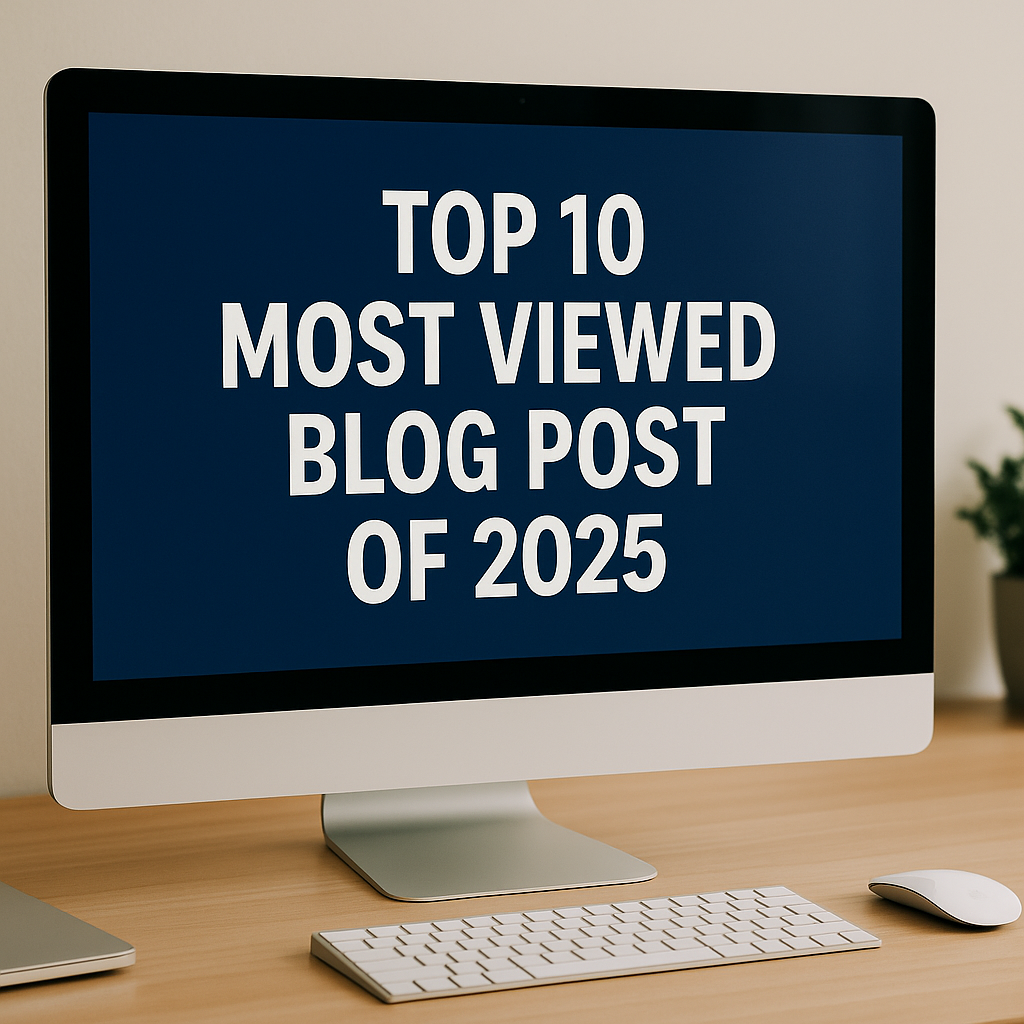


Comments