Professionals in today’s dynamic world of product design and manufacturing often find themselves under constant pressure to deliver accurate, manufacturable designs faster than before. When faced with challenges like supply chain volatility and skills shortages, companies can no longer afford the delays caused by disconnected workflows and data silos. While powerful platforms like Autodesk Fusion(R) have revolutionized the design process, there is still much more to learn. Common modeling mistakes and inefficiencies can still lead to significant bottlenecks and costly rework, undermining the very efficiency these tools are meant to provide.
Mastering Autodesk Fusion (formerly Fusion360), requires more than just knowing basic tools and functions; it demands smart, structured workflows that eliminate common modeling challenges. These challenges often stem from a few recurring issues such as disorganized data that leads to collaboration breakdowns, inefficient modeling practices that increase errors, and poor assembly structure and instability. Whether you’re a mechanical engineer building complex assemblies, a product designer developing consumer-ready parts, or a manufacturer prepping files for production - mastering Fusion’s workflows is essential for success.
This article identifies the top three (3) modeling headaches that derail even experienced users and shares practical tips to avoid them while helping you streamline your design process, collaborate more efficiently, and work smarter from concept to production.
Overcome the Top 3 Product Design Challenges in Fusion with Expert Tips
Modeling Headache #1: Disorganized Assemblies That Break Easily
One of the most common frustrations in 3D modeling is an assembly that becomes unstable and unpredictable, especially as it grows in complexity. You may find that components shift unexpectedly, joints don’t behave as intended, and managing the structure becomes more time consuming. These issues often arise from a misunderstanding of how Fusion handles bodies and components, leading to a fragile and disorganized design.
Fusion Tips to Solve It
- Follow Rule One: Always Start with a Component: Before sketching even begins, the first step should always be to create a new component. This ensures that all subsequent sketches, extrusions, and other features are properly grouped within that component. Failing to do so can lead to a disorganized timeline and hours of rework when your design inevitably evolves into a multi-part assembly.
- Understand the Difference Between Bodies and Components: In Fusion, a “body” is simply raw geometry, while a “component” is a structured part that can contain joints, sketches, bodies, and other metadata. Only components can be used in joints, animations, and Bills of Materials (BOM). Existing bodies can be easily converted by right-clicking and selecting "Create Components from Bodies".
- Use “Ground to Parent” for Stability: To prevent a base component from drifting unexpectedly, it’s crucial to lock its position. As such, the “Ground to Parent” command can be used by right-clicking a component in the browser. This will fix its position that’s relative to the main assembly and provide a stable foundation for the rest of your design.
- Use Joints Instead of Constraints: Fusion, unlike traditional CAD software, uses “joints” to define motion between components. Joints are more intuitive and provide clear, animated feedback on how parts will move in relation to each other. To create one, simply go to “Assemble > Joint”, select the moving component, then the stationary component, and choose a motion type like “Revolute” or “Slider”.
- Leverage As-Built Joints & Rigid Groups: For components that are already in their correct positions, the “As-Built Joint” is an efficient way to define relationships without having to move them. Additionally, a “Rigid Group” can be used to lock multiple components together, treating them as a single, fixed unit, which is ideal for subassemblies that shouldn’t move internally.
By implementing these tips, you can create clean, reliable assemblies that will behave predictably and can be easily scaled without the fear of breaking.
Modeling Headache #2: Losing Time with Poor File and Data Organization
The lack of clear data management and disorganized files can quickly derail a project. When team members can’t find the latest version of a file or if data is scattered across multiple locations, collaboration breaks down, and valuable time is wasted. Fusion’s cloud-based architecture is designed to prevent these issues but it requires a structured approach to be more effective.
Fusion Tips to Solve It
Understand Teams, Projects, and Folders: Fusion organizes files in a clear, cloud-based hierarchy: Teams > Projects > Folders. Your “Team” is the top-level account and you can create multiple “Projects” under it. Each project can have its own members and permissions and within each project, you can use “Folders” to keep your design files neatly organized.
- Use Internal and External Components Appropriately: Fusion lets you create internal or external components. Internal components stay in the same file which is great for quick changes. External components, on the other hand, come from separate files and are ideal for large, modular projects where updates sync automatically across teams.
- Leverage the Data Panel, Browser, and Timeline: Fusion’s interface is built around three key areas. The Data Panel allows you to access your cloud-based projects and files. The Browser displays the structural hierarchy of your active design (this includes components, bodies, and sketches). Finally, the Timeline records every feature you create in a chronological order, making it easier to edit or troubleshoot.
- Utilize Fusion’s Cloud Collaboration Tools: Because Fusion is built for the cloud, it provides a secure, shared workspace where teams can collaborate in real-time, manage versions, and see who is working on what, ensuring that all stakeholders, both internal and external, are always on the same page.
- Enable Visibility Tools Like Section Analysis and Opacity Control: When working with complex assemblies, it can be quite difficult to see what’s going on inside. Fusion offers powerful visibility tools to help. These include “Section Analysis” which allows you to slice open your model to inspect geometry, and “Opacity Control” which lets you make components transparent without hiding them completely. These tools are invaluable for debugging and ensuring a perfect fit.
Adopting these organizational habits can lead to more streamlined workflows, improved collaboration with team members and stakeholders, and less time wasted searching for files.
Modeling Headache #3: Inefficient and Error-Prone Modeling Practices
Even with a well-organized structure, inefficient habits can slow down the process and introduce errors into your models. Wasting time in navigating menus for frequently used tools, making incorrect selections in dense designs, and performing repetitive tasks manually are all signs that your workflow can be improved.
Fusion Tips to Solve It
- Customize Your Toolbar: To avoid digging through multiple menus, you can pin your most-used commands directly to the toolbar for quick access. Simply find the tool in its dropdown menu, click the three-dot menu next to it, and select “Pin to Toolbar”. This can also be done by dragging and dropping icons to rearrange them, creating a more personalized workspace that matches your workflow.
- Set Your Preferences Early and Correctly: Before you start a new project, set your preferences first. In the top right corner, click on your account icon and select “Preferences” to define your default units, modeling orientation, and, if necessary, turn on the helpful visual cues like “Component Color Swatches” to make different parts easier to track. These settings will follow your account on any device and ensure a consistent experience.
- Use Selection Priority Filters: In complex assemblies, it can be easy to accidentally click on a face when you were meant to select a body or an edge. To prevent this, use “Selection Priority” filters that can be found in the “Select” dropdown on the toolbar. By telling Fusion to prioritize specific types of geometry, you can speed up your selections and minimize misclicks.
- Understand and Utilize the Timeline: The timeline at the bottom of the screen is one of Fusion’s most powerful features for ensuring accuracy. It allows you to step through your model’s creation history, making it easy to find where an error has been introduced. You can double-click any feature in the timeline to edit it, allowing for precise, step-by-step debugging.
Adopting these efficient practices allows you to further increase your productivity, reduce modeling errors, and create a more personalized environment that lets you focus on what matters most: your design.
Bonus Tip: Use Fusion Extensions for Specialized Workflows
For advanced users who are looking to push Fusion’s capabilities even further, Fusion Extensions offer access to a suite of tools for specialized tasks in modeling, simulation, and manufacturing. These extensions can help you to automate complex geometry, optimize part performance with advanced simulation, and streamline manufacturing with 3-to-5 axis CNC machining and metal additive manufacturing.
These extensions are available on a flexible basis, allowing you to access them when you need them.
Avoid the Pitfalls, Maximize Your Workflow
By tackling these modeling challenges, you can easily transform Fusion from a source of frustration into a formidable tool for innovation. Starting with components, organizing your data, and using time-saving features like the timeline can all contribute to smoother, more efficient design work.
When used effectively, Fusion goes beyond to unify your entire product development process, it helps eliminate silos, reduce errors, and speed up delivery. Adopting these strategies will not only improve your designs but also boost collaboration and productivity so you can spend less time troubleshooting and more time creating.
Great designs deserve a workflow that can keep up. Our 20 Fusion Tips and Tricks eBook is packed with expert advice to help you avoid common pitfalls and boost your design productivity. Download the eBook today to start working smart and bring your designs to life, faster.
Do you want to discover deeper functionality with Autodesk Fusion or have questions about implementation? Get in touch with Hagerman & Company today to level up your skills with Autodesk Fusion.

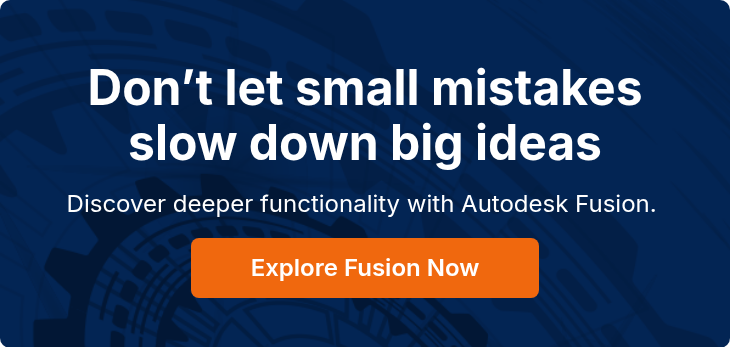

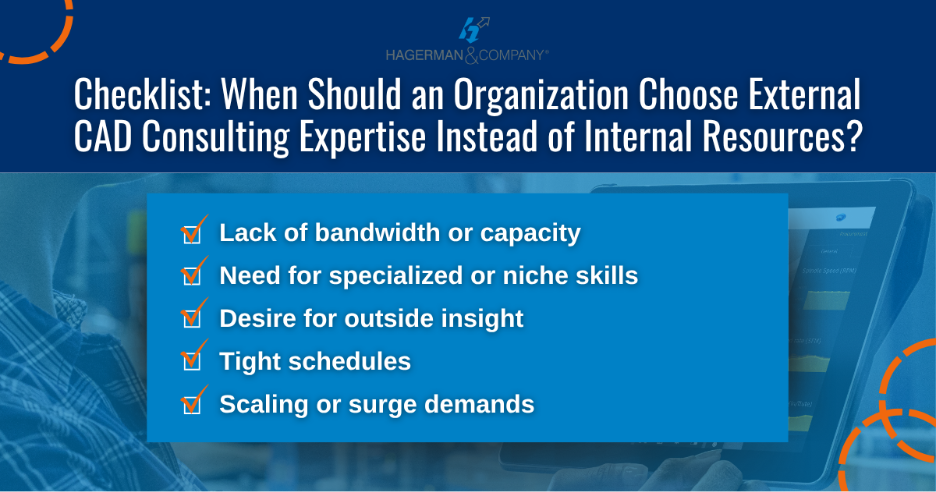

Comments