When was the last time you did some file cleanup on your computer? Has it been a while? Is your computer feeling a little sluggish? Maybe it is time to do some disk cleanup!
Though many tools can help you with this, sometimes the best way is to do it manually. A good place to start is where your user profile stores your temporary files, which is located in the %TEMP% location, and you can access it by simply typing %TEMP% into your Explorer file location or in the Start > Run box:
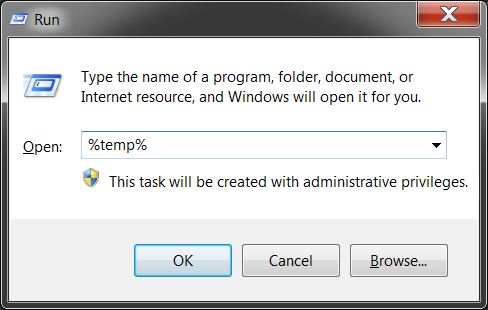
Doing this will bring up a folder that is likely full of unnecessary files. You can do a select all (Ctrl + a) and permanently delete these files using Shift + Del. There might be some files still in use by your running programs, so it is best to do this with most of your applications closed. Still, there might be some files that will not delete, but that is fine. Files in use can be skipped.
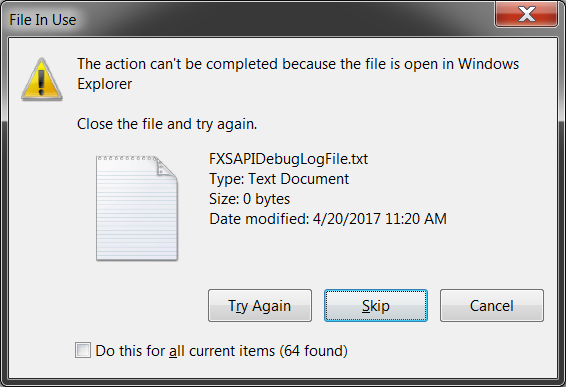
You might be surprised how much space you save simply by keeping this folder cleaned up and cleaned out. You always want to ensure that no less than 20% of your hard drive is free space for best results. Once a hard drive starts filling up, it's going to get slower. I hope this tip gives you a little boost!

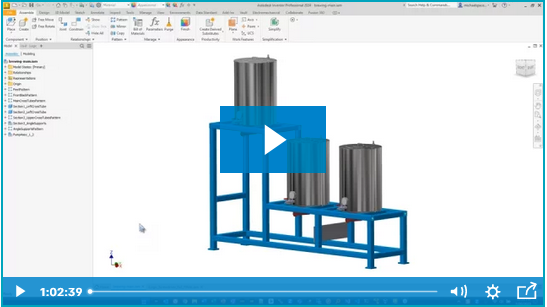


Comments