Sometimes when you have a network license or term-based license and lose connection your network or the Internet, you might not be able to use your software. Normally, your login token will be good for a month, or you would have borrowed your license. But what happens if you didn’t? Well, you might think that you can just switch from Network to Stand-Alone to run a trial, since the software has allowed that easily under the Help menu for the last few releases. However, if you can’t even get into the software, it’s kind of hard to switch up the licensing. Well, not all is lost. You can still reset your licensing and get back up and running quickly by following these simple steps:
Step 1: Traverse to the following folder location on your computer:
C:\ProgramData\Autodesk\CLM\LGS\<ProductKey_ProductVersion>\
You may have multiple product folders. Your correct product will start with your product key and end with the release year of the problematic software. Your product key is what you used with your serial number during installation.
Step 2: Rename the LGS.DATA file to something else (i.e. LGS.DATA.BAK), so that you can rename it back once you have your normal network connection restored.
Step 3: Launch your Autodesk software and choose to start a trial.
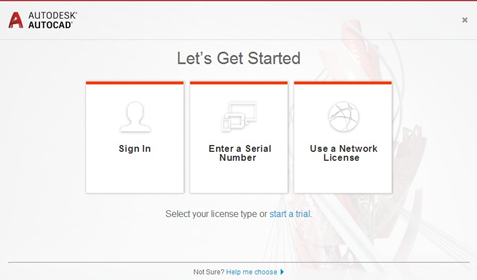
Step 4: Login with your Autodesk account and use your trial for 30 days if necessary. Note: If you have already used your product as a trial previously before activation, then this process will not work for you.
Hopefully, by using these steps you can get yourself out of an unfortunate jam. You get one shot at this option, so if you make the mistake again you’re on your own. Keep an eye out for more tricks and tips from me.

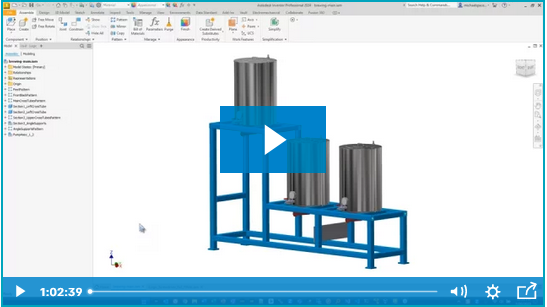


Comments