I have always liked the Trim and Extend commands in Autodesk Inventor, and now AutoCAD 2021 incorporates the same simplified behavior. As you might remember in previous versions, when using the Extend or Trim command in AutoCAD, you were always prompted to select the boundaries first. Now in 2021, AutoCAD detects the boundary(s) automatically, saving the step of having to choose one or more items before selecting the actual items to Trim/Extend. Another nice change, is that the command default to a fence selection, making it ideal for selecting groups of objects.
Here is an example of extending a few lines to an outer circle border. I simply start the command and pick the first fence selection point, then drag the cursor and select the second point, and all lines on the right side now extend to the outer circle.
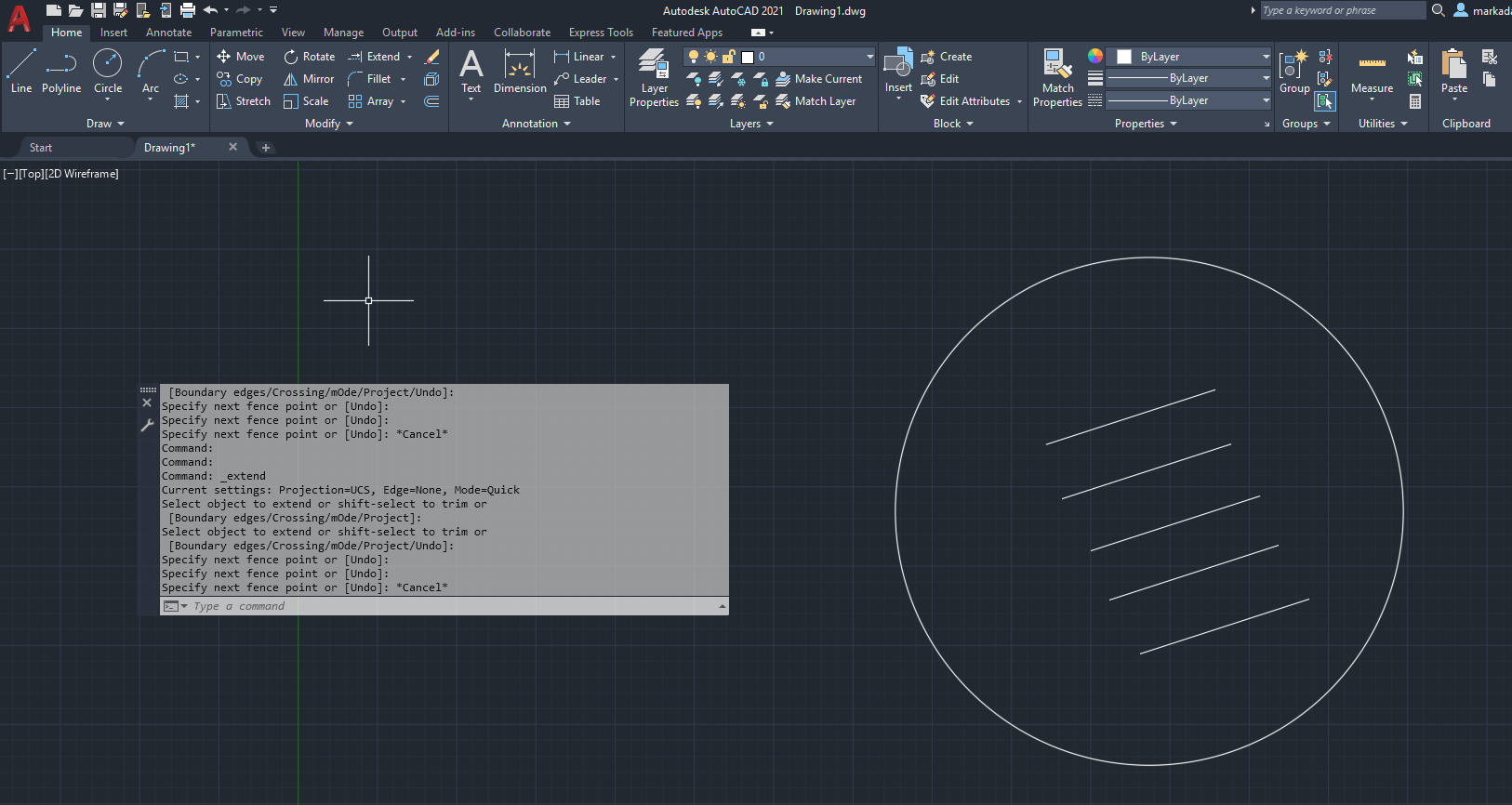
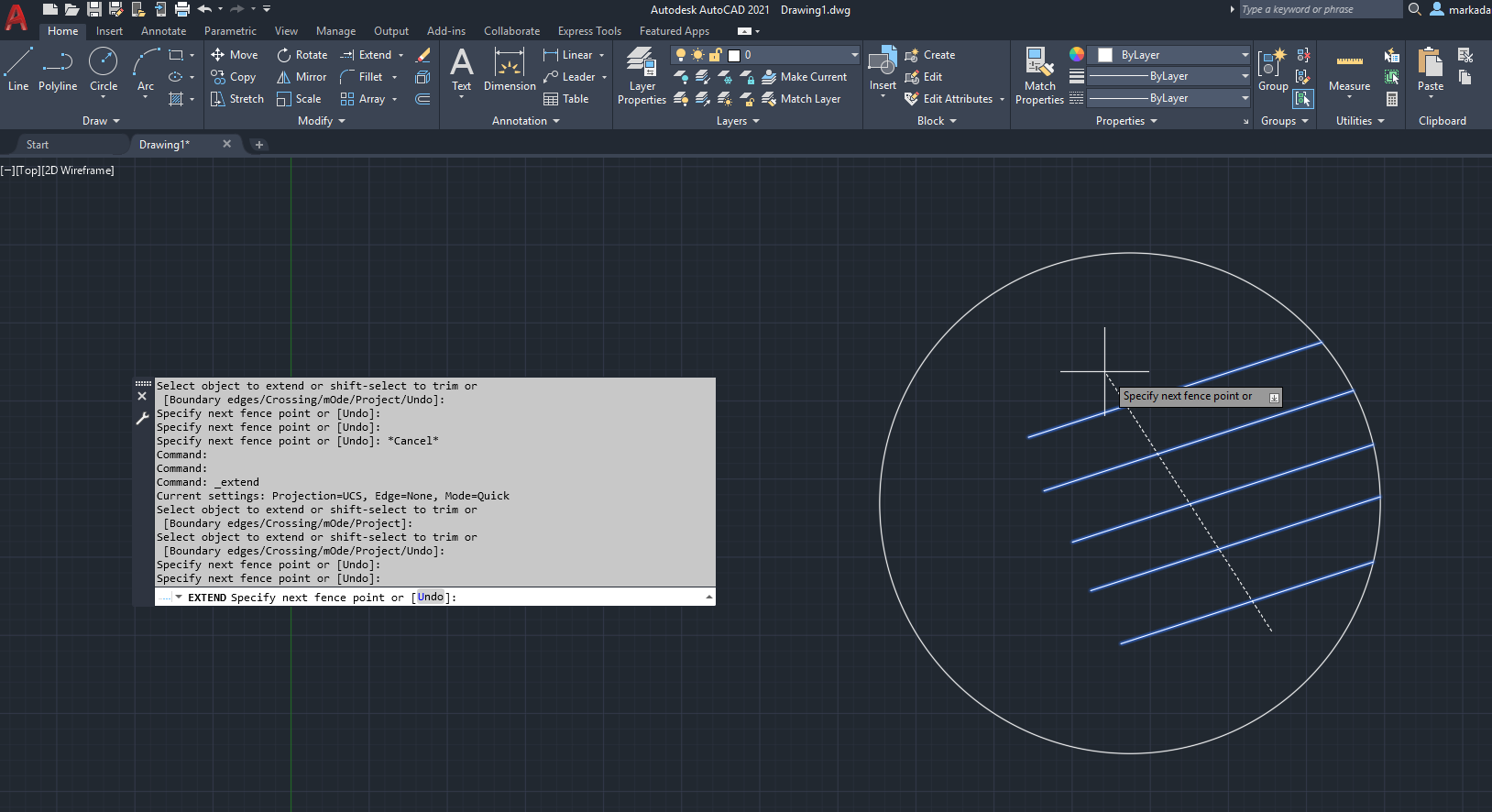
Now here is an example of the Trim tool. As we see, the following trim is performed by selecting the command and clicking two points for fence selection, and all lines are trimmed at once.
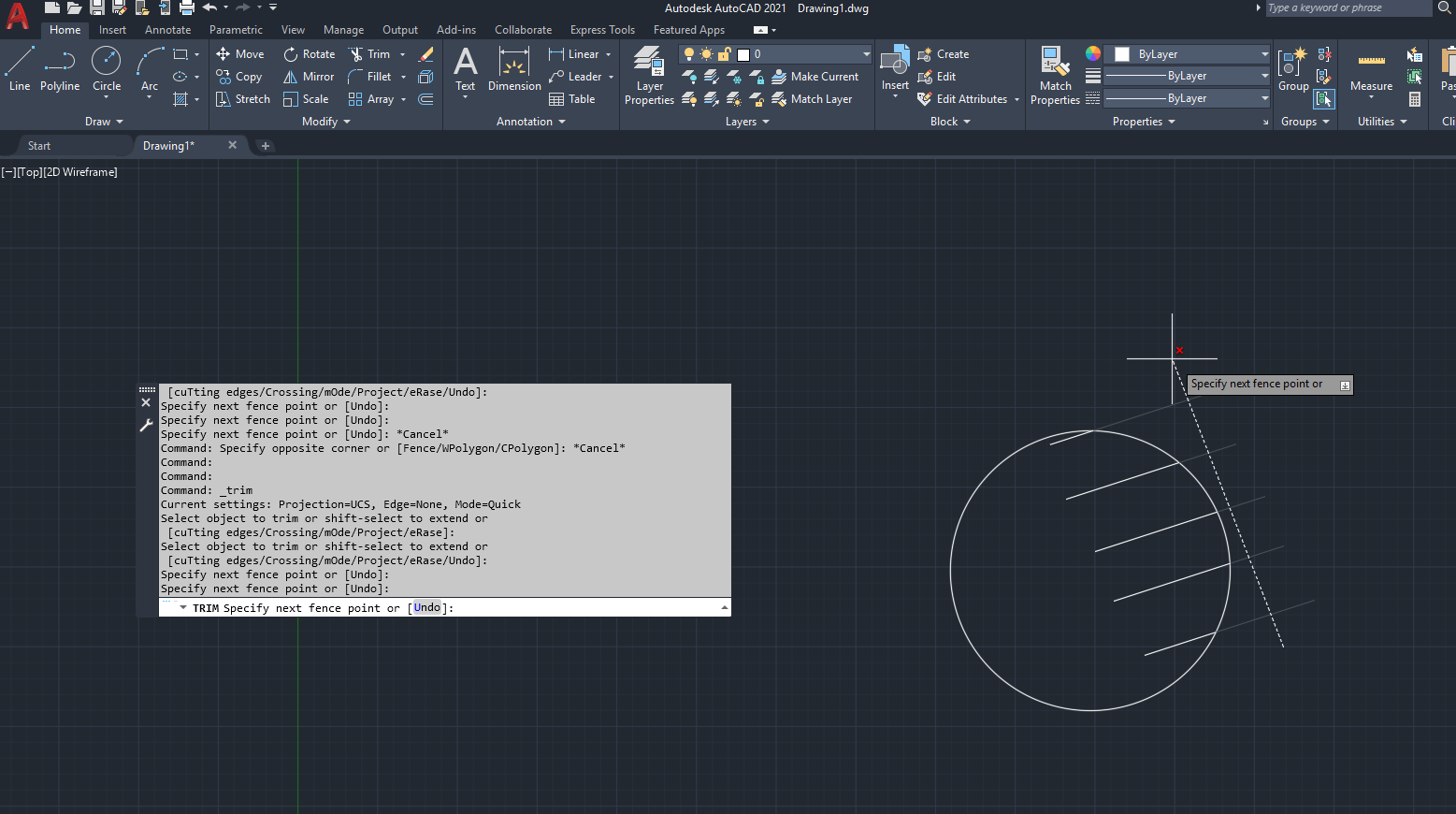
Another nice addition is that if you select a single line that does not intersect a boundary, the Trim tool will now let you delete the object along with the trimmed items. Here is an example of using a free form draw select tool by holding down the pick button during selection to get into those tight spaces. The first line does not intersect the object and thus is deleted from the drawing.
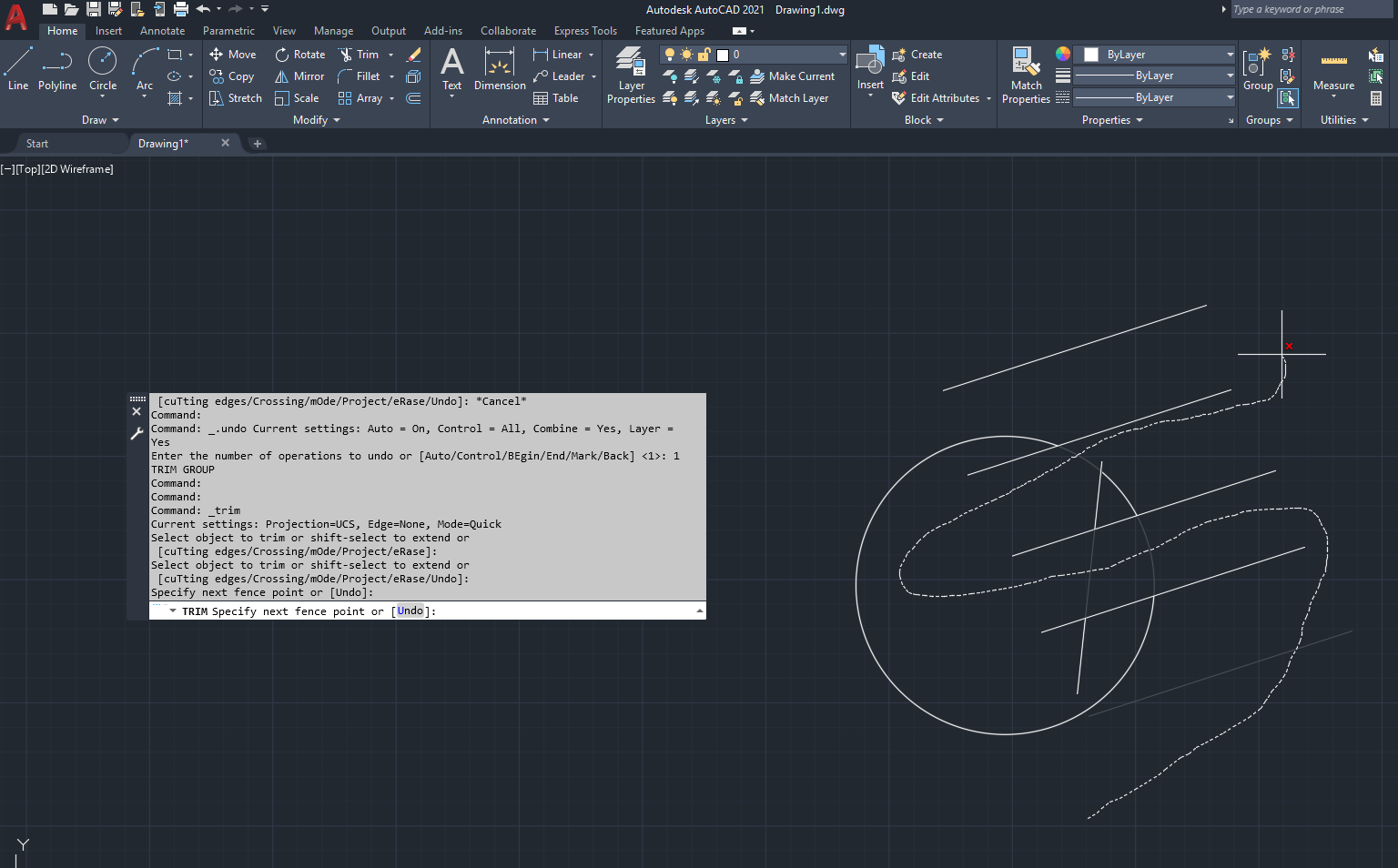
Another great addition to the Trim command is the ability to trim to a hatch boundary. In the following example, the line is trimmed inside the hatch, but the trim command ignores the hatch objects and trims to the boundary of the hatch. This behavior is controlled by the TRIMEDGES system variable.
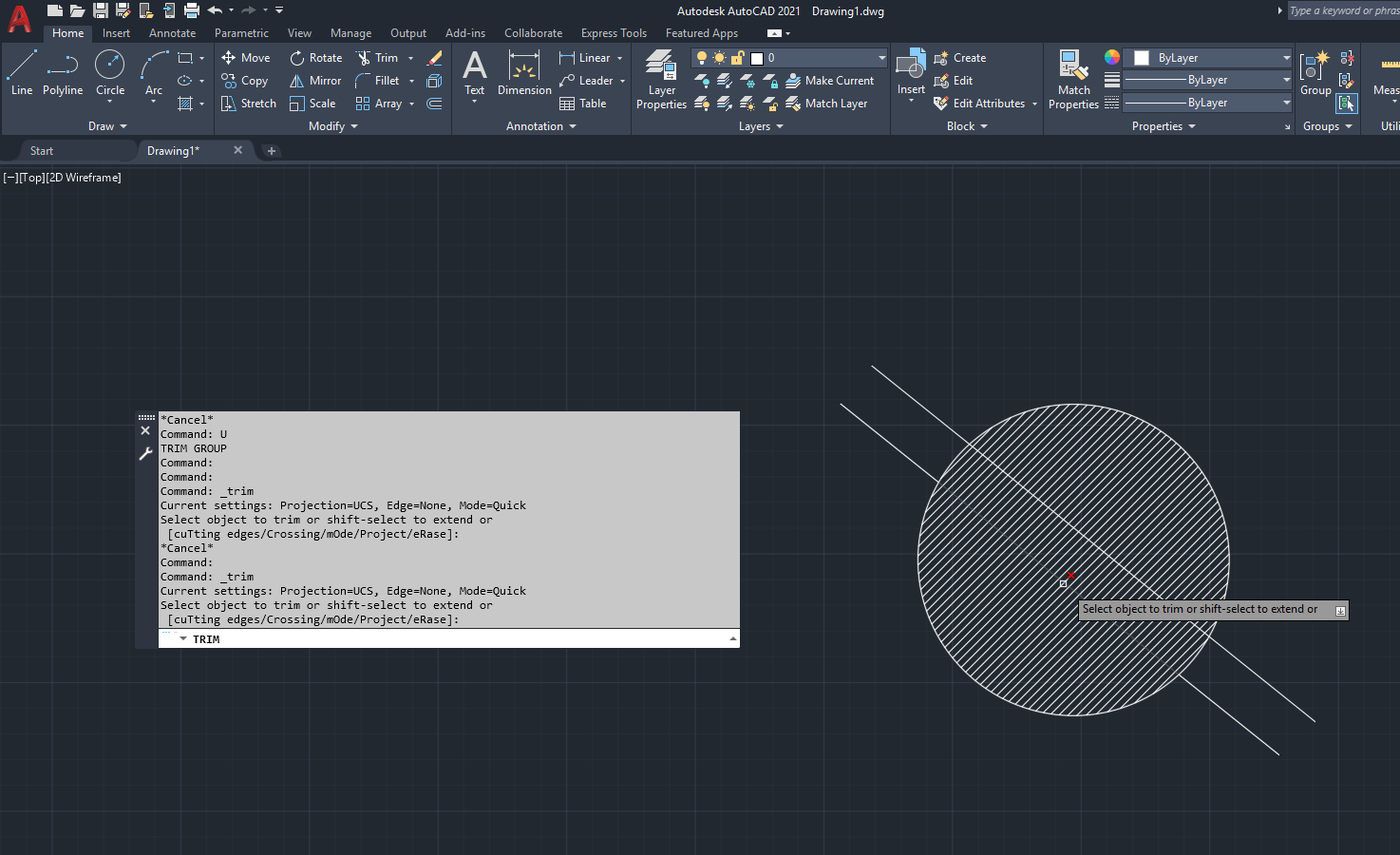
Now let’s look at the new BREAKATPOINT command. If you remember the previous version, this command was actually using the Break command with some modifiers to break at a point. The command is now separate and can be repeated by hitting enter, instead of the button from the ribbon menu. Here is how it works:
Select BREAKATPOINT, then choose the line to break, then you can use the Extension snap to extend off an endpoint and type a value, like 3. The result is the line is broken into two pieces, 3 inches from the end. Then simply hit enter to repeat the command.
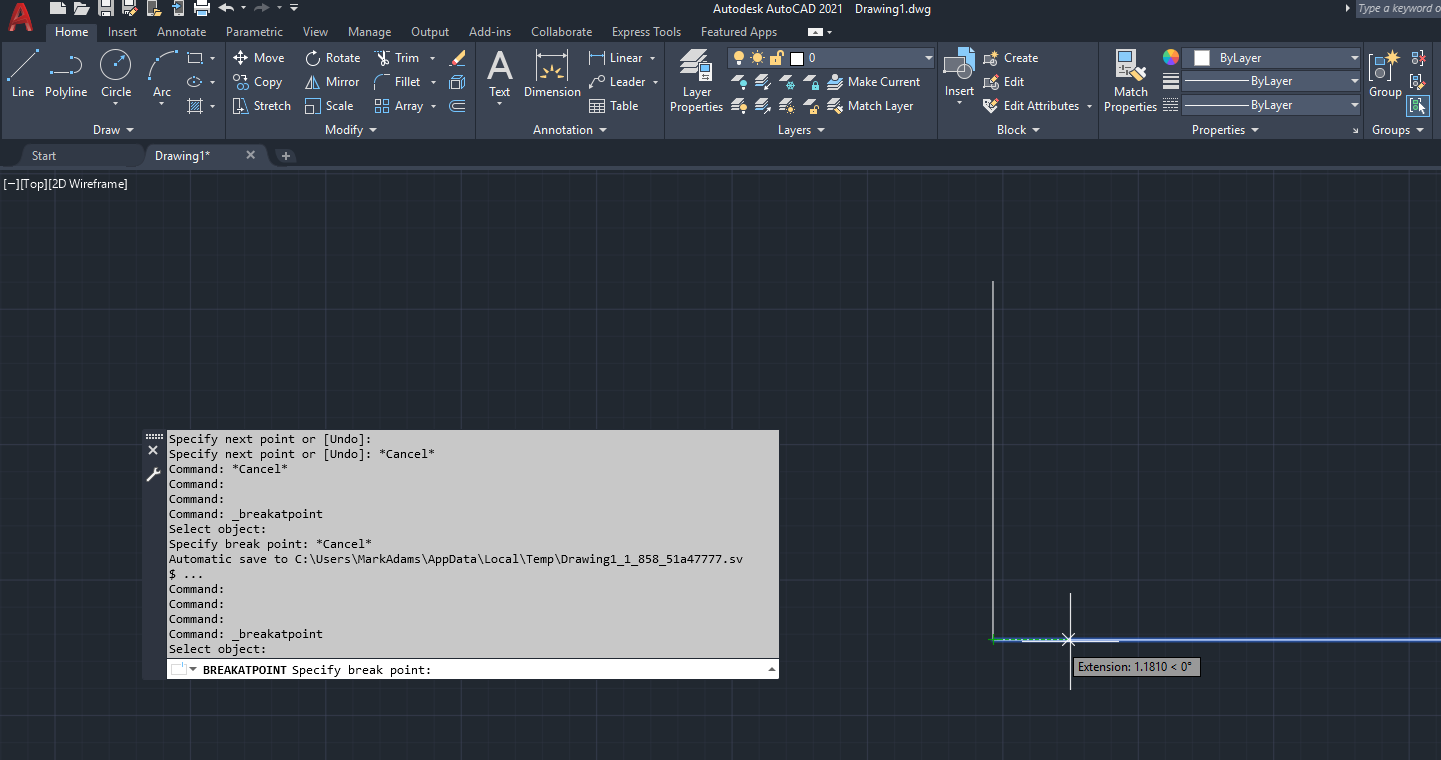
These are just a couple of the many improvements from the new AutoCAD 2021 version. Here is a link to see more of “What’s New” in this version.




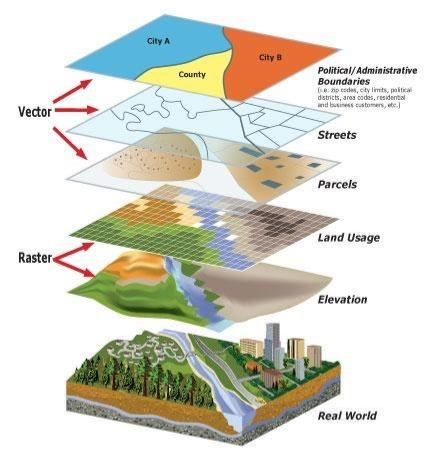
Comments