Problem: You may have noticed a change in recent releases of the Autodesk Network License Manager (since 11.13.x) where when configuring the Service an error message pops up stating Windows preferred path <SystemDrive>\ProgramData to store service data is not set.
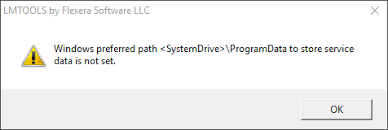
This may also be accompanied by this warning message in the status bar when trying to start the service:
VD is starting, please check vendor daemon's status in debug log
As a result, the service fails to start. The adskflex.exe vendor daemon file is not running in Task Manager and the server status enquiry shows that the license manager is not running. Subsequently, there may not be a debug.log file created or the log file contains little to no data.
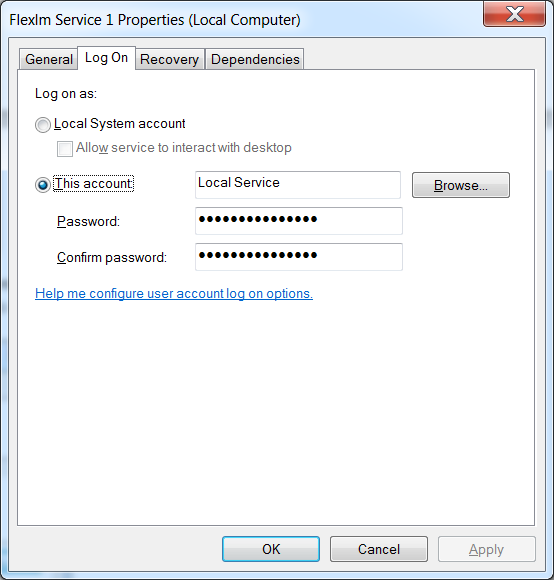
Reason: As it turns out, recent changes to the LMTOOLS permissions when creating the service have attributed to this error. It is also more likely to occur when using Windows Server 2012/2016, which has much more strict permissions constraints than client OS machines or Windows Server 2008. As a result of this change, the service is created with Local Service rights rather than Local System, as it has been in the past. This minor change in permissions is enough to prevent your license manager from starting properly. This is why LMTOOLS has recently changed the default location for the debug.log file to the C:\ProgramData folder because that is where Local Service has its write privileges.
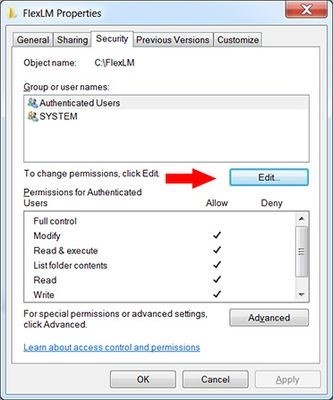
Work-Around: As it turns out, the idea of placing the debug.log file in some random hidden folder used by the operating system rather than the location normally used in the past seem absurd, especially given we only have to make these changes once a year and forget about it. However, since the Local Service doesn't have the same write privileges as Local System or your own administrative user group, you will often run into one of these errors and as a result your NLM simply will not start.
- Create a new folder in the root of C:\ called C:\FlexLM and copy all of your license manager files (lmgrd.exe, lmtools.exe, lmutil.exe, adskflex.exe, <yourlicensefile>.lic) into this folder. Note: Since recent releases of FlexLM, the default location of C:\Program Files has been changed due to the restrictive permissions of recent Windows Server Operating Systems. It is now best practice to install in a root directory of your choosing. If you do choose to keep it under Program Files, then the following steps will still apply.
- Right-click the folder and choose Properties from the context menu. In the folder properties, choose the Security tab and then click the Edit... button to change permissions.
- In the Permissions properties window, click the Add... button. In the next window, type Everyone into the object names box, then click Check Names to verify. Then click OK to continue.
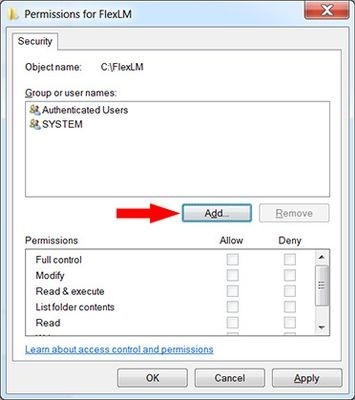
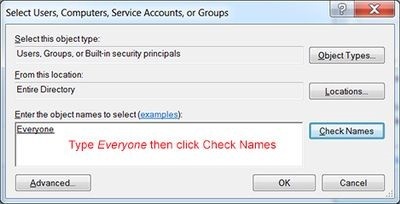
- On the Permissions window, Everyone should now be listed under Group or user names. Make sure it selected and then check the box for Full controlunder Permissions. Click OK and then OK again to close all property windows.
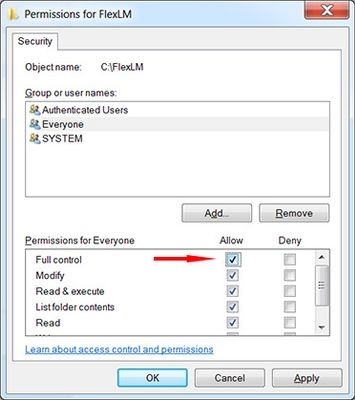
Note: If you have subfolders and intend to use them for the debug.log file, you should click the Advanced button and Change Permissions... to check the box to Replace all child object permissions with inheritable permissions from this object.
- Now configure your Autodesk Network License Manger service using this new configured C:\FlexLM folder with full permissions. You can now configure your debug.log file to point to this folder as well. Your license manager should now start as expected, though you still may get the warning when saving the service. This is due to the debug.log file not being created under C:\ProgramData, but will not affect the workings of the license manager.
Moving forward with subsequent releases should make this process much easier in the future, since the file and folder permissions have been set. In the end, you want your Autodesk Network License Manager up and running so you don’t have to think about it again.
Keep an eye out for future tips from me!

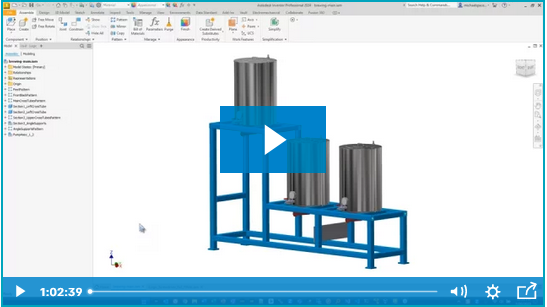


Comments