This article summarizes common things to look for when working with corrupt dwg files.
Issues with CAD drawing file corruption commonly arise as I’m working on supporting our customers. For example, I often receive calls from customers who report the inability to use their trim/offset tool to modify the line work on the AutoCAD® file they received from someone else. Another user might report not being able to see geometry that was modeled or drawn before opening the file. After some investigation, it turns out that the drawing was originally authored in Autodesk AutoCAD MEP 2014, and they are trying to open the file in plain AutoCAD 2011. These calls vary in presentation, but always go back to the same issue.
It is possible that the file has special objects in it which cannot be read by the AutoCAD version opening the file. An example of this would be a customer who uses AutoCAD MEP to create duct systems using the special duct routing tools available. When the user opens the drawing in plain AutoCAD, the objects either don’t show up or the user is not able to make modifications to the geometry. In this case, the user should receive a “proxy warning” which asks for permission to display the objects. The problem is many people turn this message off. When they open the file, the “proxy” objects do not display and they cannot figure out what is wrong. The user may display these proxy objects by accessing the variable “PROXYSHOW” and set it to 1. The objects should display now.
The scenario I have discussed above is an easy case. It could get more complicated if the user did not install the appropriate “object enabler". If that was the case, the user would not be able to see the special objects or would experience problems while working in the file. The user would have to download the appropriate object enabler (www.autodesk.com/oe) in order to open the file properly. Also, an object enabler only works to open a specific version of an AutoCAD file. For example, the AutoCAD Civil 3D object enabler is needed to open a file that was originally created in AutoCAD Civil 3D. A Civil 3D object cannot be opened using the AutoCAD MEP object enabler. This may sound like common sense to some, but often users assume they are opening a Civil 3D file, when actually they are opening a Plant file. At the end of the day, if you are sharing and receiving AutoCAD files, it is useful to download and install all of the object enablers that are available for your specific AutoCAD 20XX version and “flavor”.
The message below tells us that we are opening a dwg with special objects not native to this version of AutoCAD:

Users may also have trouble if they are opening a file with “new” language, which cannot be read by an older version of AutoCAD. In this case a file is opened but they get interesting behavior when manipulating line work, externally referencing files or moving/copying objects. The file can be exploded but may encounter some corruption after the explode command. In this case, the quick solution is to copy the contents of the file and paste it to a fresh new dwg file (use the ACAD.dwt template, not a company template, which may be causing the corruption in the first place). Also, the original file will lose all of its intelligence if it has to ever be manipulated in the original authoring application. The ideal solution would be to upgrade to a version of AutoCAD that is the same “year” as the AutoCAD that originally created the file.
I often hear users say that they have never experienced this problem and have been sharing files for years with consultants. This is lucky. Even though a file should be able to be saved back to a previous file format or opened in another “flavor” of AutoCAD, it may still case file corruption or editing issues.
It is good to know that Autodesk updates their file language every 3 years. If a user is going from 2012 to 2013 for example, there is a file format change. Users may get this dialogue box or may have turned it off altogether.

So, saving backwards from 2013 to 2012 or 2011 is asking for trouble. This does not mean that problems will be apparent, but if an issue does arise, it can likely be attributed to a change in file format. For many objects in AutoCAD such as lines, arcs and polylines, the language has been mainly unchanged, so users may not see this happen. Users working with smart walls, MEP duct, pipe, or Civil landscape objects that are native to those AutoCAD applications, are more likely to encounter these issues. I have posted some useful solutions and best practices in this article that should keep you out of trouble. Here is a summary:
- Stay in the same AutoCAD year as the consultants you are sharing files with.
- Download and install all object enablers.
- Set PROXYSHOW variable to 1. (So you are aware when opening files with special objects.)
- If file is corrupt, start a fresh drawing (on the current version), copy and paste the contents from the corrupt to the fresh drawing to clear the issues.
- It is always recommended you open an older file in a newer AutoCAD version, never the other way around. (Just because you can, doesn’t mean you should)
I hope this helps you avoid trouble.



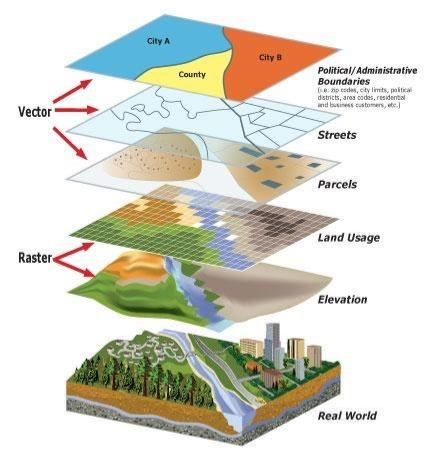
Comments