Autodesk® Inventor® has copy and paste tools available on the right click menu in almost all of the file environments.
If a part file is open and needs to be placed into an assembly, simply right click on the file name at the top of the browser and select copy, then open the assembly right click in the graphics area and select paste.
If templates are edited or improved upon over time the changes do not appear in older files. For Part files, it is possible to copy the features in an older file and then paste them into a new file that has been started with the new template. To do this open the older file and start a new file, with the older file active, use shift+select and right click to copy all of the features. Pay attention to the original sketch plane orientation and origin. It will be necessary to select the same sketch plane in the new file. Open the new file, right click in the graphics window and select paste. You will be prompted for the plane and origin. Once these are selected your old features will be in your new part.
Finally, if a title block has been changed, or if sketch symbols have been added to a drawing template, these can be copied from the new template and pasted into existing/historical drawings. Just paste these items into the appropriate drawing resources folders and use the common Inventor tools to insert them into your drawing.



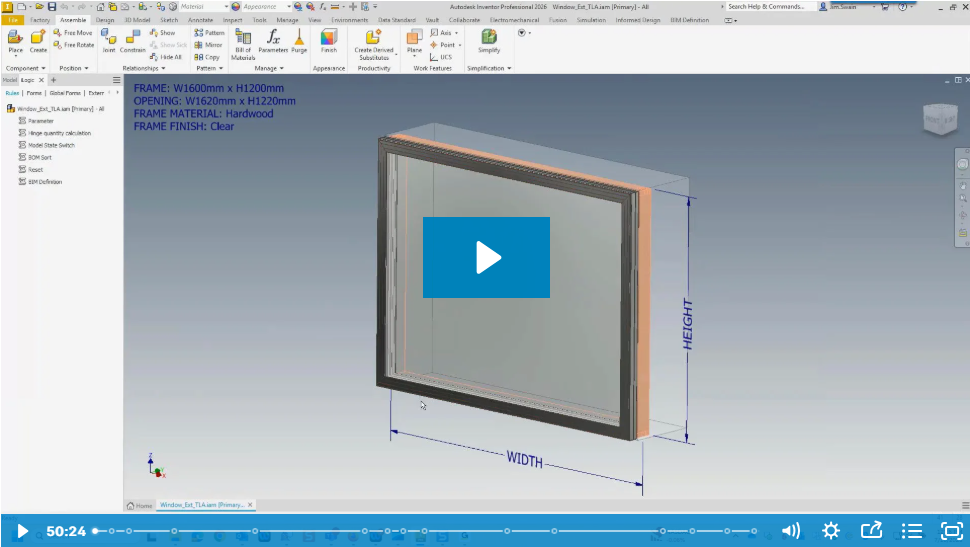
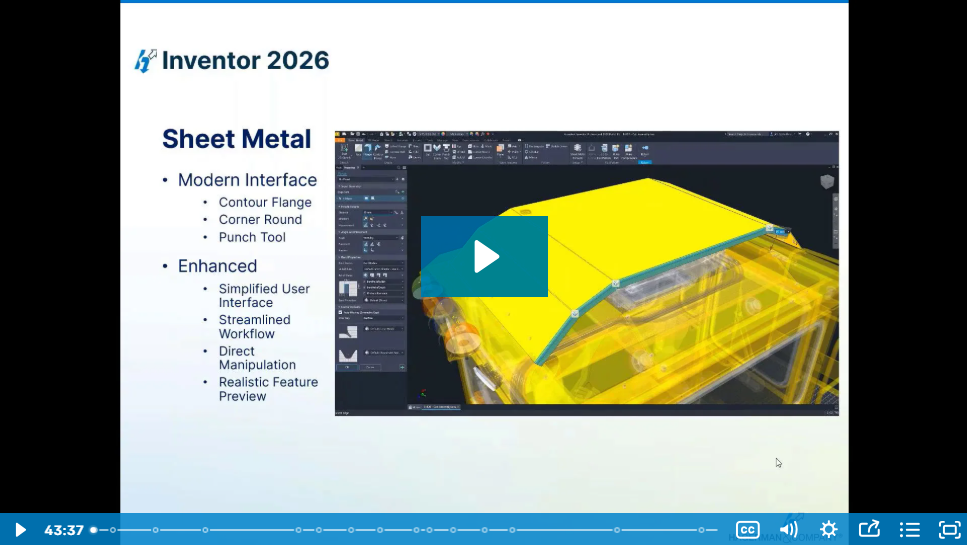
Comments