Even the most beautifully built Autodesk Revit® models can slow to a crawl as projects grow. Large file sizes, complex geometry, and unoptimized views all add up to frustrating delays for your team — and wasted hours on every project.
The good news? With a few simple best practices, you can keep your Revit models running smoothly without sacrificing accuracy or detail. Here are five proven ways to lighten the load and speed up your workflow.
1. Delete, Audit & Purge Regularly
Unused families, views, and imported CAD files all bloat your model.
- Use Manage > Audit periodically to clean up data corruption.
- Run Purge Unused to remove unused elements — but review the list carefully to avoid deleting something important.
- Consider creating a “maintenance day” in your project schedule to keep the model lean.
Pro tip: Purging after every significant milestone keeps your file size in check and your team happy.
2. Simplify Heavy Geometry
High-poly geometry may look great, but it can slow Revit down dramatically.
- Swap overly detailed manufacturer models for simplified versions.
- Use 2D detail components in views where full 3D detail isn’t needed.
- Replace high-density curves with simpler shapes.
Pro tip: Keep “presentation” and “production” versions of families — use the lighter version for day-to-day work and the detailed one for final renderings.
3. Manage Worksets Strategically
Worksets aren’t just for team collaboration — they’re powerful performance tools.
- Turn off non-essential worksets in views to reduce processing.
- Load only the worksets you need when opening large projects.
- Use separate worksets for heavy model elements like site geometry or complex furniture and linked files.
Pro tip: The fewer elements Revit has to load, the faster it will run.
4. Handle Linked Models Wisely
Linked models can quickly turn into performance bottlenecks if left unchecked.
- Link only what you need, and unload links when they’re not in use.
- Use Origin to Origin or shared coordinates for consistency.
- If possible, link lightweight “coordination” versions of models rather than the full detailed versions.
Pro tip: Keep your links clean — a messy linked model will slow your project too.
5. Control View Settings
Overly complex views can bring even powerful machines to their knees.
- Use View Templates to standardize and simplify view settings.
- Avoid unnecessarily displaying 3D geometry in all views.
- Turn off shadows, sketchy lines, or transparency unless you genuinely need them.
Pro tip: Keep working views light, and reserve heavy rendering settings for presentation views.
The Payoff: Faster Models, Happier Teams
Optimizing your Revit models isn’t just about speed — it’s about enabling your team to work more fluidly, make decisions faster, and deliver projects with fewer delays. By incorporating these best practices into your workflow, you’ll keep your models lean and your project timelines on track.

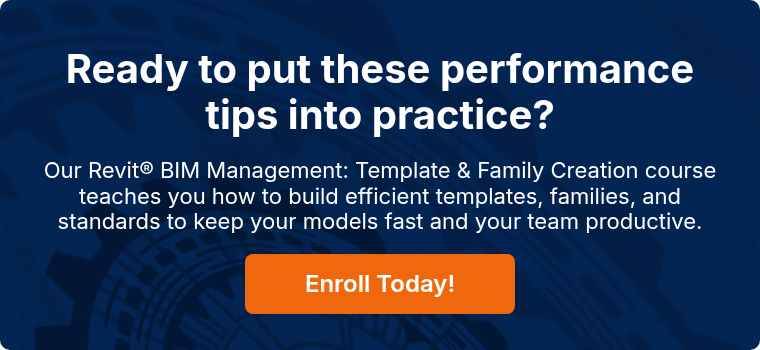

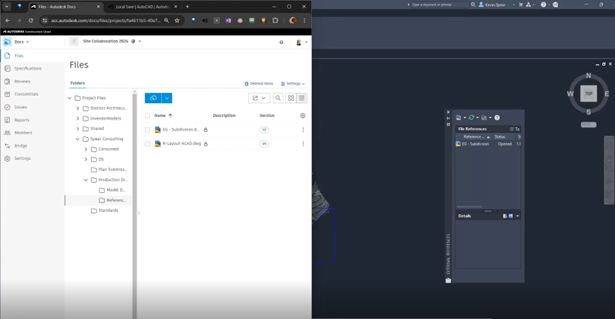

Comments