Step-by-Step Guide to Finding Your Subscription ID
- Navigate to manage.autodesk.com , and login to your Autodesk Account Portal.
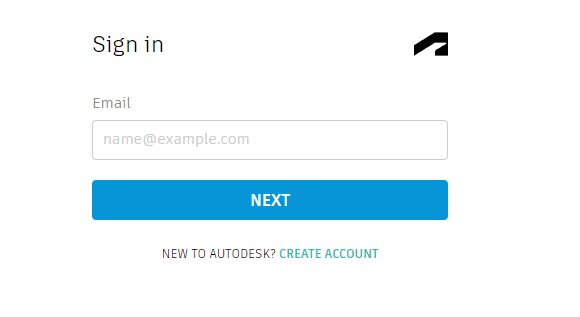
- Choose Billing and Orders menu on the top, then Subscriptions and Contracts just below it. You will need to be either an Admin or Secondary Admin to access this menu option.
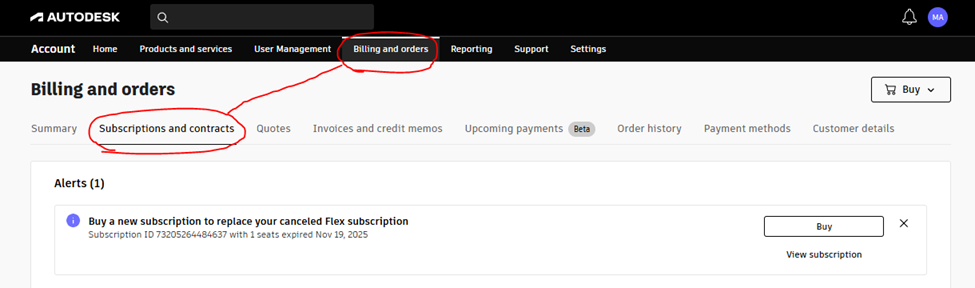
- On the bottom of that page will be listed each product along with their respective Subscription ID’s.
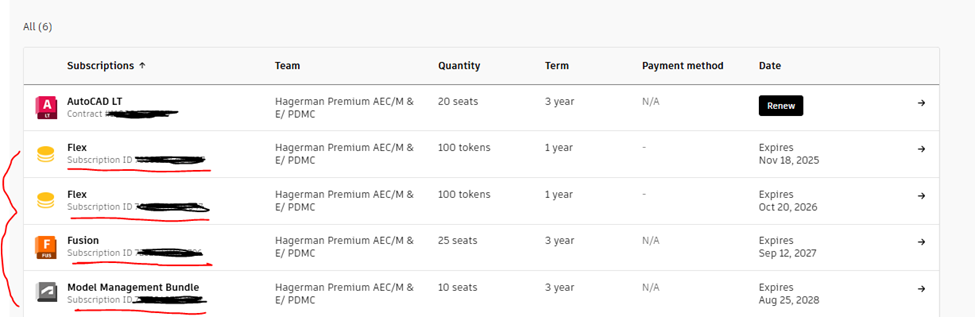
Finding your Autodesk subscription ID and navigating your Autodesk Account is just the beginning. Learn how our training and support services can help you maximize your Autodesk tools.




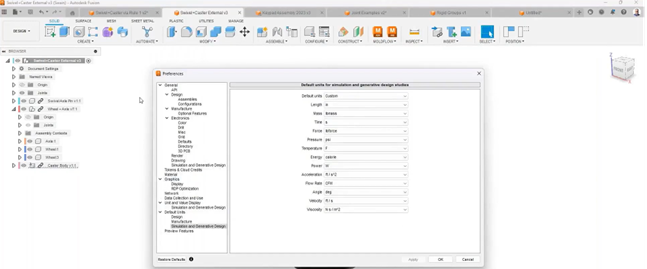
Comments