
With the release of Autodesk Vault Professional 2026.1, customers can now take advantage of the Vault Connector – a new out-of-the-box (OOTB) integration that natively connects Autodesk Vault Professional with Fusion Manage. This powerful link between product data management (PDM) and product lifecycle management (PLM) tools streamlines workflows and improves data accuracy across organizations.
Key Benefits and Features of Vault Connector
- Seamless data synchronization: Feel confident that all information is up to date, accurate, and consistent across Vault and Fusion Manage – including Items, BOMs, and design representations.
- Improved collaboration and visibility: Give design and downstream teams access to the same accurate, real-time data – ensuring everyone has visibility into the full product lifecycle.
- Streamlined processes: Reduce duplicate data entry and minimize errors with no extra steps.
- Easy setup: Vault Connector provides support for initial data loading to help minimize setup time and complexity when bringing Vault data into Fusion Manage.
Enabling the Vault Connector
To start using Vault Connector, customers will first need to review their current settings and update tools within their ADMS console first and then on Vault Client.
Step One: Enable on ADMS Console
- Navigate to Tools > Administration in the ADMS console.
- In the global settings dialog box, select the “Network Settings” tab and click “Configure” under “Vault Connector Settings.”
- In the Vault Connector Setting dialog box, check “Enable Vault Connector with Fusion Manage” and enter the service account credentials. Sign in, then agree to the Autodesk Privacy Statement.
- Click “Apply” to save the settings and “OK” to exit.
Step Two: Review the Target Fusion Manage Workspace Configuration
The Vault Connector requires specific fields to be configured in the target Fusion Manage workspace for basic connectivity. Newer Fusion Manage tenants may have the default “Items” workspace that is preconfigured for compatibility with the Vault Connector. Older tenants may require some additional configuration.
Should you need to configure an older tenant to work with the Vault Connector, the table below outlines which fields are required:
| Field Name | Data Type | Field Length | Display Width |
| IMAGE | Image | NA | NA |
| PDM_ITEM_ID | Single Line Text | 20 | 20 |
| PDM_ITEM_VERSION | Single Line Text | 10 | 10 |
| PDM_MASTER_ID | Single Line Text | 20 | 20 |
| PDM_SOURCE_ID | Single Line Text | 20 | 20 |
| PDM_SOURCE_NAME | Single Line Text | 20 | 20 |
| PDM_SOURCE_TYPE | Single Line Text | 20 | 20 |
| PDM_VAULT_NAME | Single Line Text | 50 | 50 |
| SOURCE | Single Line Text | 20 | 20 |
Note that these fields have been tested as of the date of this article, are the only properties that are fundamentally required for the connection to be established, and for the most part are only used by the Vault Connector. See this help page for a list of Vault and Fusion Manage properties that are included in the default configuration (e.g. Title, Description, Units, etc.).
Step Three: Enable on Vault Client
- Log in to Autodesk Vault Client with administrator credentials and go to Tools > Administration > Vault Settings.
- In the Vault Settings window, select the “Collaborate” tab and click “Configure” under Vault Connector Management.
- If you are not already signed in, log in using your Autodesk ID.
- Note: Only roles with the “Vault Option Set/Get” permission in Vault and “Read/Write Permissions” in the Fusion Manage Workspace can configure these mappings.
- In the Vault Connector Mapping dialog box, enter the URL for your Fusion Manage tenant and begin mapping property fields between Vault and Fusion Manage.
- You may use the “Use Default” option for out-of-the-box property mapping or customize the mappings to meet your requirements.
Start Using Vault Connector Today
The Vault Connector represents a significant step forward for teams using Autodesk Vault and Fusion Manage. By connecting data and process management in a native, cost-free integration, it eliminates barriers between PDM and PLM – helping organizations work more efficiently and with greater accuracy.
If you’re ready to explore how the Vault Connector can fit into your workflows, contact our team at Hagerman & Company. We offer complete Vault and Fusion Manage implementation and integration services to ensure your teams are set up for seamless collaboration. Additionally, we can offer user training and technical support to help you get the most out of your connected PDM and PLM environment.

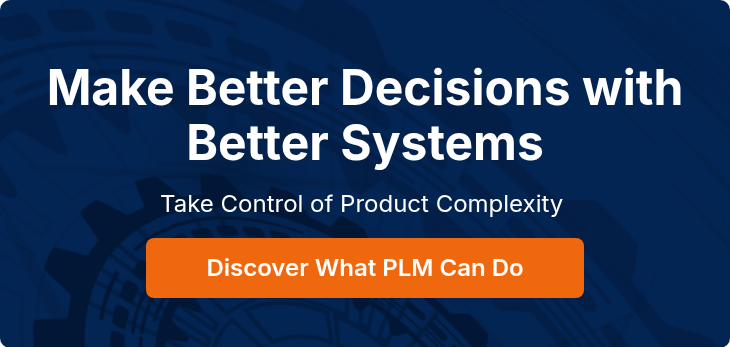

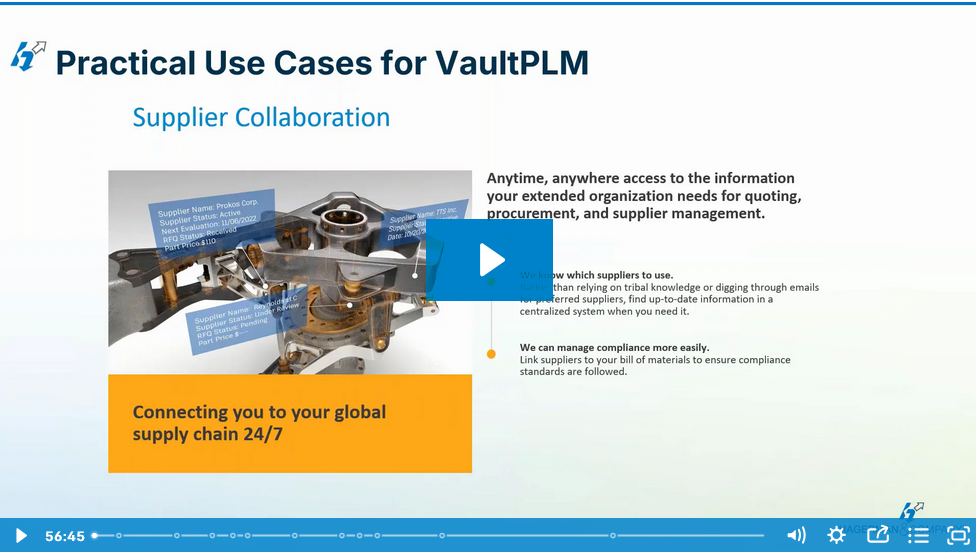


Comments