Previously, Autodesk® didn’t make sharing custom views, shortcuts, or custom searches very easy. Autodesk never provided a tool for the Vault administrator to "standardize" a client installation. You would have to find the correct XML files and then distribute them to your team via email or a shared folder on the network. There was also a 3rd party application called Project Thunderdome, which made this process much more manageable. However, each user would still have to install and configure the application. However, with the 2024.2 Vault Update, Autodesk has finally provided a tool to "Deploy Client Configurations, "meaning views, shortcuts, and searches can be distributed to all users by a Vault administrator.
Distribute Custom View
To distribute a custom view, first select “Define custom views…” from the pull-down menu in your toolbar:
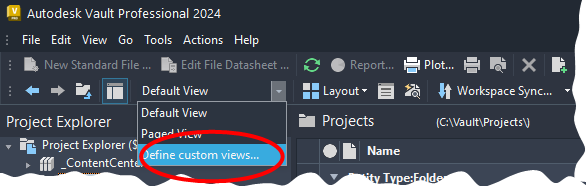
Create a NEW view using the steps below. In my example, my new view is called "Engineering ."Once you name your view, check the "Save as Distributed View" box.
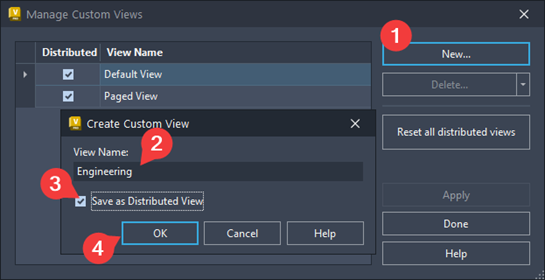
After you select OK (step 4 above), select your new view, then MODIFY it:
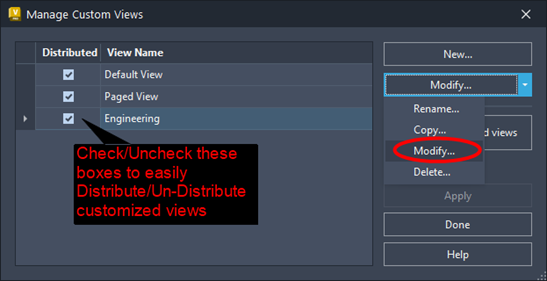
Users will be given an option to "accept" the customized view on their next login. Once they do, the new customized view and additional views added later will be available to all.
Distribute Searches
First, create your custom search by clicking ![]() in your toolbar to distribute searches.
in your toolbar to distribute searches.
Establish the criteria and conditions for your search. In my example, my search will find all pdf, stp, or dxf files. (Yes, you can use “OR” in the Value!)
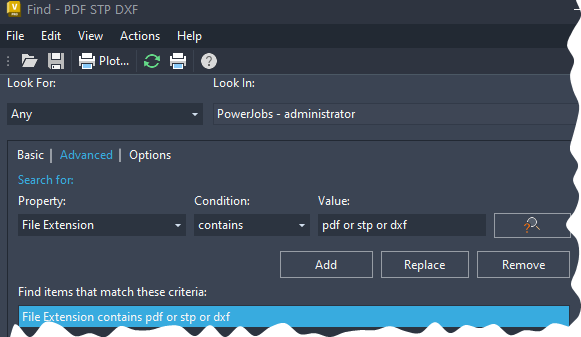
Click save to check the box "Save as Distributed Search."
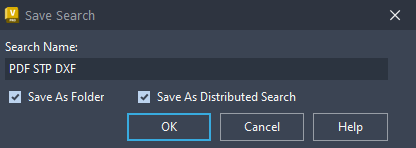
Users can click Refresh, or on the next login, they will see the new search.
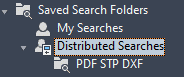
Distribute Shortcuts
Shortcuts can also be distributed. They are straightforward to create. Just left click-hold and drag to the Distributed Shortcuts. Then, have your users click Refresh and the shortcuts will be available!
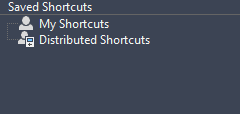
Learn more about Autodesk Vault updates and how they can enhance your project management. Contact us today!

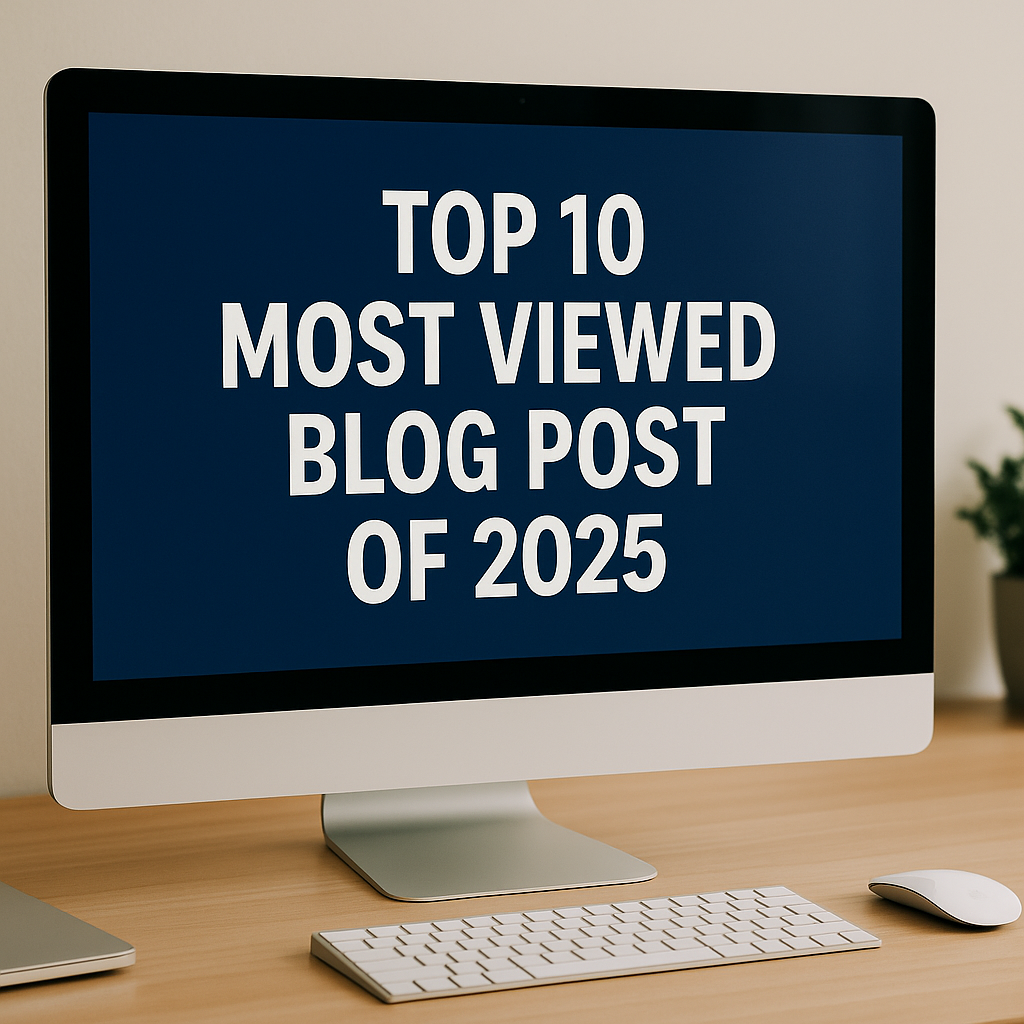


Comments