Rules are a convenient tool in Autodesk Vault® and are used to automate assigning files, custom objects, and items to categories in the Vault. These can be processed upon file creation and assist when uploading or checking new data to the Vault.
In earlier versions of Vault, we had to create rules for each file type and ensure they were processed in order since Vault exits the rules once a condition is met.
A typical set of rules might have looked something like this in the past:

This setup shows that file extensions were analyzed and categories assigned to the different extensions. In this example, if the file has an “IPT” extension, it is assigned the “Automated Distribution – Models” category.
We can now simplify these rules to save time and effort. Similar to our “Find” tool, we can now use the “OR” statement to make these more concise.
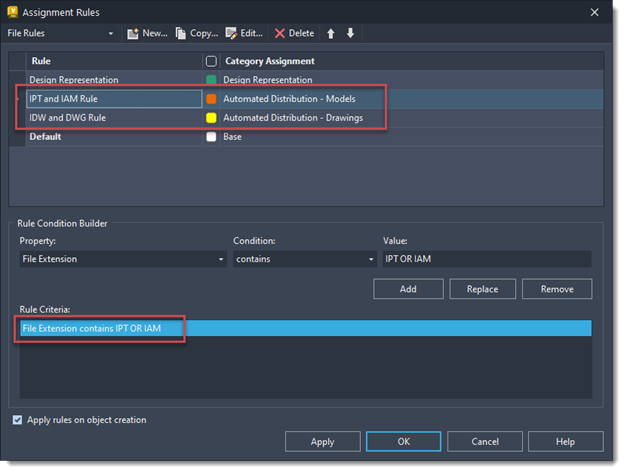
By changing our rule condition to include all the extensions, we want to look for, "IPT OR IAM," one rule can handle all the file types we want to assign to the category. It is critical to remember that the "OR" must be in uppercase to work.
Give it a shot and see how many rules you can combine. As always, feel free to reach out if you have any questions.
Want to Discover more Autodesk Professional tips? Contact us below for personalized support!


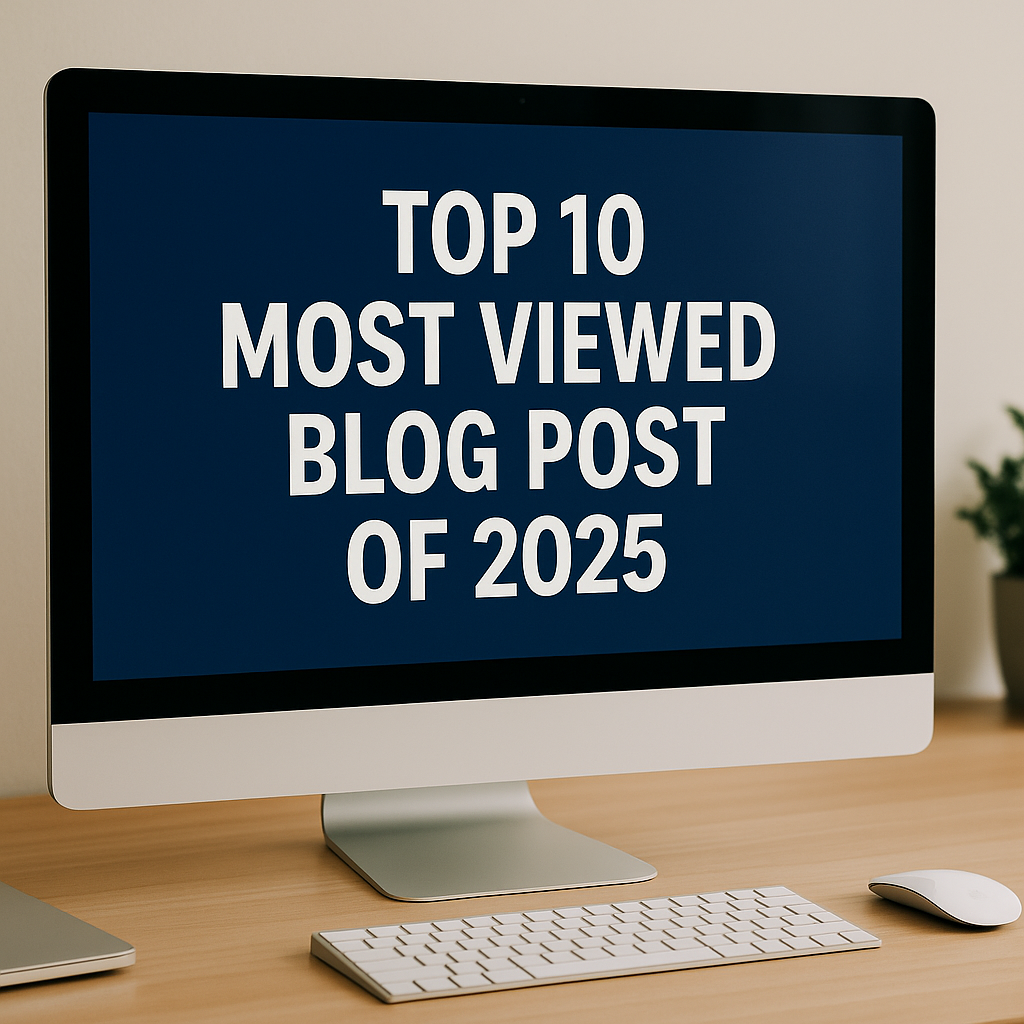


Comments