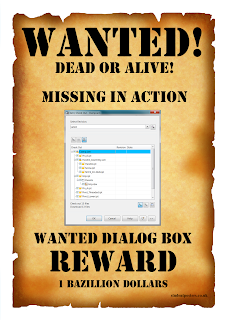 Have you ever experienced the dreaded "Missing Dialog Box"? You know there is supposed to be a box that shows up in your program, but the program just seems to freeze. Or better yet, the program tells you to enter the information in the dialog box. You search high and low, but there's nothing on your screen.
Have you ever experienced the dreaded "Missing Dialog Box"? You know there is supposed to be a box that shows up in your program, but the program just seems to freeze. Or better yet, the program tells you to enter the information in the dialog box. You search high and low, but there's nothing on your screen.
Don't beat yourself up; it’s probably a case of the dialog box slipping off your screen, which can happen for several reasons. Perhaps you changed your screen resolution, or maybe you typically use dual monitors, and now you have only one. Either way, it’s a fairly simple fix.
First - change your screen resolution to its highest setting and see if you can see the dialog. It could be that it is near the edge of the screen and is not displayable at lower resolutions. If you see it, drag it back to the center of the screen and return your resolution to its previous setting.
If changing the resolution does not resolve the problem, here is a simple method to get it back.
- While the dialog box is supposed to be on the screen, press <alt> then the <space bar> then <m> all together. Pressing in this order and all together puts the dialog box in a "Move" state.
- Press the left or right arrow keys to move the dialog box in either direction. Once you do this, the dialog box is attached to your mouse cursor.
- Move your mouse and place the dialog box in the center of your screen.
- Click to place the dialog.
That's it. The next time a dialog box goes A.W.O.L., don't get frustrated. Follow either of these simple methods, and you'll be back to work in no time.




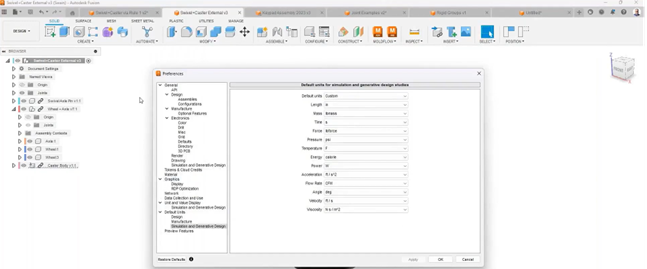
Comments