This question has come up more than a few times in our service department. A customer purchases new software and expects to find it listed with their existing software in their account. To their surprise, it never shows up in the list with their existing seats, leaving many to wonder what happened to their product. At this point, things get interesting.
Autodesk created a new feature on the Account portal (manage.autodesk.com) called "TEAMS." This feature provides a way for Account Administrators to separate their Autodesk contracts, products, and users to individual "TEAM” names for the purpose of charging back to specific departments or separating users based on locations or sites.
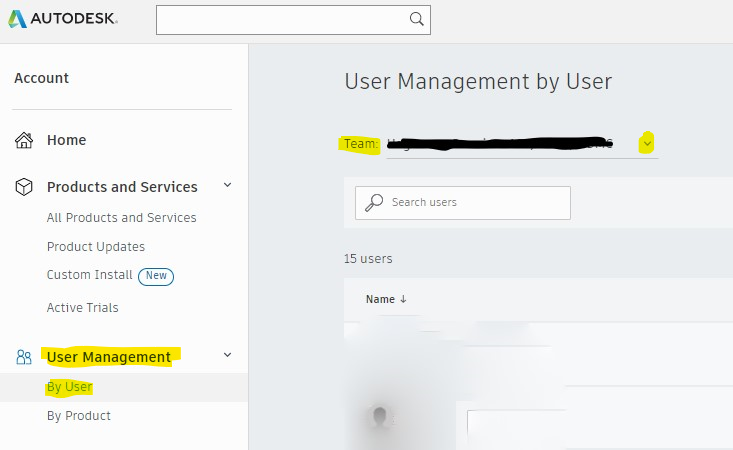
Here is where the problem comes in. When ordering new software, if the person who purchases the new product/contract is different than the named, existing Primary Admin for any existing “TEAM(s)s," then the new product/contact becomes part of a new "TEAM." This new “TEAM” contains the product purchased at that time and can only be seen by selecting the "TEAM" from the image's menu.
Often, this is not the desired result for customers that are not wanting or using more than one “TEAM." Thankfully there is a simple solution. The Primary Admin of the new TEAM can move the product from the new "TEAM" to the existing "TEAM" by using the following steps found at this link.
We can also request Autodesk merge the new “TEAM” back to the original "TEAM," so the Primary and Secondary Admins, for the original "TEAM," will have access to see the new software under one "TEAM." Feel free to contact our service department to assist you with this change at service@hagerman.com or by calling our Support line at 800-422-0313 and ask for Support.
For more information regarding TEAMS and the benefit of using Teams, see the information found at this link.


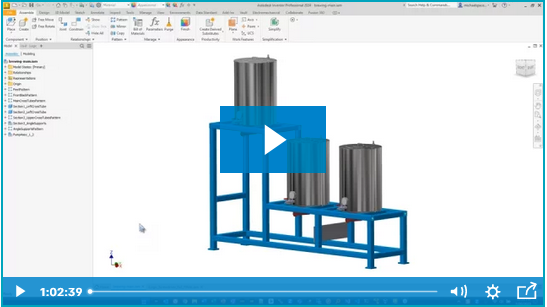


Comments