This question comes up from time to time in our Support Desk, and there are a few reasons this may happen. The first clue that you are in trial mode is the blue counter in the upper right corner of the screen. It will display the number of days you have left on Trial.
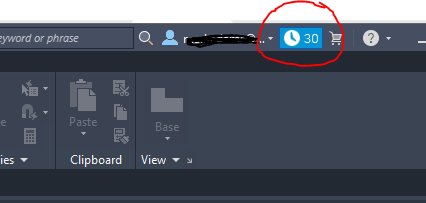
Typically, the issue is caused by an incorrect or missing product assignment, which must be assigned to the current user. In which case, you will want to contact your Autodesk Admin to get the correct product assigned to your login/email.
You may also have used the wrong email address when signing into your Autodesk account. Again, verify that you are using the email address your Autodesk Administrator set up for you in the portal.
If you lose internet connectivity, you may see this dialog box when you start the Autodesk application.
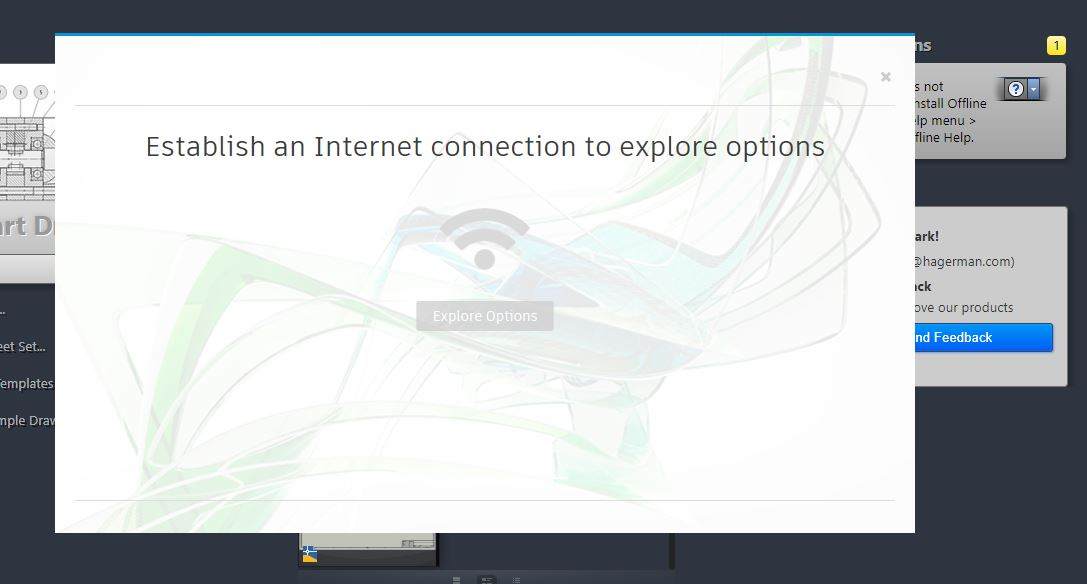
Discovering this message may seem confusing, especially if you have a paid subscription and are signed in to your product. Regardless, the loss of Internet access will cause your software to go into trial mode. However, there is no need to panic. As soon as the Internet connection is reestablished, you will see the counter go away. This is just a mechanism to allow you to continue to use the product for up to 30 days, without an Internet connection required, and is working as designed.
The Autodesk Single User license requires an Internet connection at least once every 30 days to verify proper licensing. If you are no longer connected to the Internet, you will see the counter showing you how many days you have to use the product before you need to reconnect to the Internet. Once the product verifies licensing, you are set for another 30 days to work offline if necessary.
I hope this explanation helps the next time you find yourself in this situation. If you still need help getting your software out of trial mode, contact Hagerman Support at service@hagerman.com for more assistance.




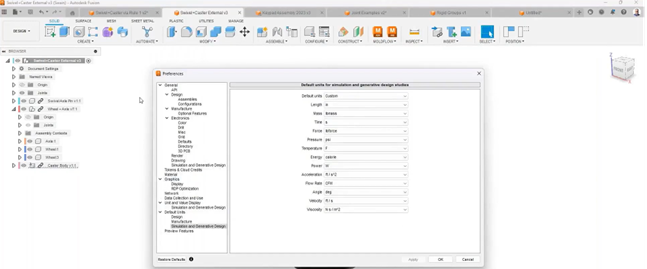
Comments