Autodesk recently enhanced the Account Portal, giving administrators two flexible options for assigning product access. You can now choose to assign users from a team-wide product pool or link them directly to a specific Subscription ID.
This new option makes license management more adaptable—whether you want seamless flexibility or precise subscription tracking.
Here are the Two Assignment Options Explained
- Pool Assignment (Default & Recommended for Most Teams)
When assigning by Pool, Autodesk automatically draws from any available seat of that product across all subscriptions within your team.-
Best for:
Ongoing users who need uninterrupted access - Benefits:
Automatic handling of renewals and replacements—no action needed when subscriptions change
-
- Subscription ID Assignment (Targeted Control)
Assigning by Subscription ID links a user directly to a specific subscription. When that subscription expires, access ends automatically.
-
- Best for: Temporary projects, trials, or when tracking usage by subscription is important
- Note: Admins must monitor expiry dates carefully to avoid unplanned access interruptions
⚙️ How to Assign by Subscription ID
- Sign in to your Autodesk Account at manage.autodesk.com
- Go to User Management → By Product (or By User)
- Select the desired product
- Choose “Assign Seat From” instead of “Pool”
- Select the Subscription ID
- Confirm and save your changes
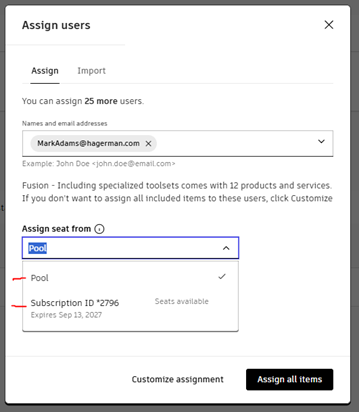
💡 Pro Tip:If you’re using bulk CSV import, leaving the Subscription ID column blank defaults to Pool mode; filling it in assigns directly to that specific subscription.
Best Practices for Administrators
- Use Pool mode for most users—it's simpler and minimizes maintenance.
- Reserve Subscription ID mode for special circumstances, such as pilot teams, expiring contracts, or departmental tracking.
- Review Subscription ID assignments monthly to ensure that users tied to expiring subscriptions are reassigned in time.
- Remember: Group assignments can only use Pool mode; Subscription ID linking must be done per user.
In Summary
This update gives you more control over how Autodesk licenses are allocated—whether you prefer flexibility or precision.
Use Pool mode for seamless management and Subscription ID mode for detailed control where needed. With thoughtful planning, this feature can streamline your license tracking and make renewals a breeze.
Hagerman & Company helps teams manage Autodesk software, subscriptions, and users every day—through training, consulting, and real-world expertise.



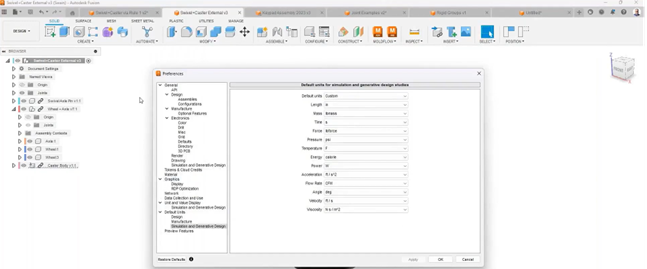

Comments